
If you have already upgraded your Samsung Galaxy Tab 2 10.1 WiFi GT-P5110 to Android 4.1.1 Jelly Bean Firmware and wish to root it, we have an easy tutorial for you to guide you through the whole procedure. It always better to have a a device with the latest firmware with root access and CWM Recovery installed on it.
Disclaimer:
Though the rooting method given here is tested and working, it should be noted that rooting your Samsung Galaxy Tab 2 10.1 WiFi will not only void its manufacturer’s warranty but might also prove risky. If you do not know what it is all about, please go back from here. We at Droidviews or the developers shall not, in any case, be held responsible for any mishap. Proceed on your own liability.
Preparations before Rooting:
There are certain things that you require to before jumping to the rooting your Samsung Galaxy Tab 2 10.1 WiFi and installing ClockworkMod Recovery on it.
- Download and install Samsung USB Drivers on your computer. If you have Samsung Kies installed on your computer, you need install the USB Drivers but make sure that Kies is not open while you are going through the rooting stuff.
- Download Odin3_v1.85.zip and extract the zip to your desktop.
- Download GT-P5110_ClockworkMod-Recovery_6.0.1.0.tar and save to a location on your computer where you can easily find it.
- Download Rooting package for Samsung Galaxy Tab 2 10.1 WiFi (do not extract)
- Insert an external SD Card storage to your device and copy the Superuser-3.1.3-arm-signed.zip on the main directory (not in a folder).
- Backup and sync all important data present on your Galaxy Tab. Backup your contacts, call-logs, messages, APNs, bookmarks, calendar, apps & games using these nice free apps.
- Charge the device to at least 70% battery level.
- Enable USB Debugging mode from Settings> Developer options.
Installing CWM Recovery on Galaxy Tab 2 10.1 WiFi:
Before you can flash the Rooting Package on the Galaxy Tab 2 10.1 WiFi, you will have to install ClockworkMod Recovery on your device. Follow the steps given below carefully.
- Turn off your Tab and boot it into Download mode. Press and hold the Volume Up and Power buttons simultaneously. On the next screen press Volume Down to confirm and continue to enter into Download Mode.
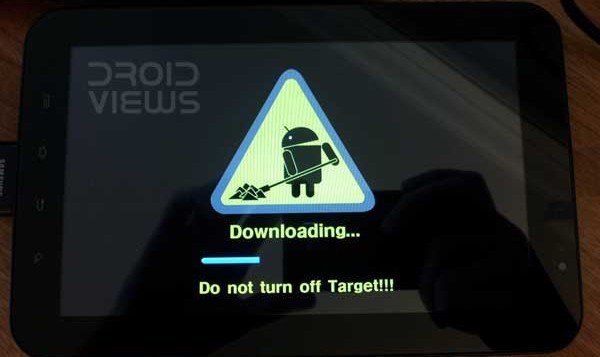
- Now hook up your device to the computer via USB Cable.
- Open the extracted Odin folder and double click and run Odin3 v3.04.exe. Wait till you see ‘Added!!” text at the message box on Odin.
- Make sure that only F. Reset Time and Auto Reboot options are ticked on Odin.
- Now click on PDA button and select GT-P5110_ClockworkMod-Recovery_6.0.1.0.tar file.
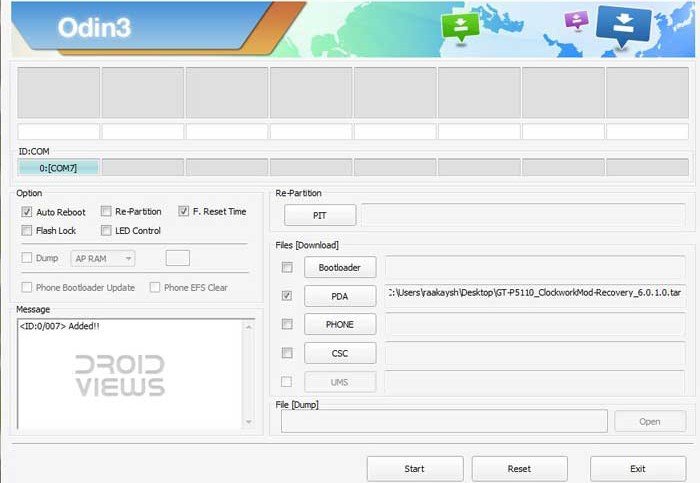
- Having selected the file, hit the Start button and let CWM Recovery be flashed to your device.
- When the installation is finished, your device will reboot automatically and ClockworkMod Recovery will be installed on it.
Rooting Galaxy Tab 2 10.1 WiFi:
So, now you have a Galaxy Tab 2 10.1 WiFi with CWM Recovery installed on it. This has made your device capable of installing the rooting package to get root access. You can now move on to flash the Superuser-3.1.3-arm-signed.zip file to your device. Here is how you can do it.
- Copy the rooting package in zip to an external memory card and insert it to your Galaxy Tab.
- Turn off the device and reboot it into CWM Recovery mode. Press and hold Volume Down + Power buttons together for a few seconds to enter the recovery mode.
- Having entered the recovery mode, go to “flash zip from sd card> choose zip from sd card” and select the Superuser-3.1.3-arm-signed.zip file and confirm the selection by hitting “yes”.
- Wait for a few seconds till it is flashed.
- When it is finished, go back to the main menu in CWM Recovery and select “reboot system now”.
- Your device will reboot and it might take a few minutes before you can see the lock screen.
Your Galaxy Tab 2 10.1 WiFi is now rooted with ClockworkMod Recovery installed on it. If you are having problems with root apps,you may need to install Superuser from Play Store.
How to Unroot Galaxy Tab 2 10.1 P5110:
If you wish to unroot your rooted Galaxy Tab 2 model number GT-P5110, download the following file and install/flash it via ClockworkMod Recovery just as you flashed “cwm-root-gtab2a.zip” file while rooting. However, I must tell you that Unrooting will not reset the download counter (developers are still working on that). As soon as I or another developer figure out how to reset the counter on this device, I will post information here.
Alternatively, you can flash an official firmware if you want to unroot your Galaxy Tab 2.


I have flashed CWM, I know because when i go into downlopad mode, it says custom ninary installled, however, when i try to get into CWM, i get android system recovery 3e appear
Try our newer guide: http://droidviews.com/2013/root-and-install-cwm-recovery-on-samsung-galaxy-tab-2-7-0-and-galaxy-tab-2-10-1/
my Samsung galaxy tab 10.1 P5110 jelly bean 4.1.1 keeps failing to verify? what do I need to do. ive installed the CWN, and tried several times to do this
Please help
What are you trying to verify?
I installed the Clock work mod as above. then copied the zip folder to my SD card. but when I extract the file from my SD card it says its failing to verify
It seems a case of corrupt zip. Download again and try.
The zip is corrupt because it was not downloaded properly. Download again and try.
I downloaded it like 4 times.
copy and paste. cut and paste drag and drop etc.
it fails to verify signature or something. it fails every time. I don’t know whats wrong. its the P5110 the English version if that makes a difference?
Signature verification error means you are trying to flash the root zip file via stock recovery and not CWM. Can you see ClockworkMod recovery written in recovery mode?
nope I don’t think so. I will try it again and see
nope it says
reboot
apply update ADB
apply update from SD
wipe data/factory reset
wipe chache partition
apply update from cache
#manual mode#
appling multi-csc…
applied the csc code : BTU
successfully applied multi CSC.
Yes, it is stock recovery, Matthew! Anyways, try this: http://droidviews.com/2013/root-and-install-cwm-recovery-on-samsung-galaxy-tab-2-7-0-and-galaxy-tab-2-10-1/
I did it thank you. but when it went to reboot after installing the CWM, I basically before it restarted… hit the keys for recovery mode and it fired up the mod lol had to be quick but it worked.
I did it. basically when it reboots after installing the mod. I let it fire up which put it back to stock. where I held down the off button as soon as it was done. shutting it down, then I put it in recovery mode and all is now well.
but basically. you cant let it reboot after it has successfully installed the CWM other wise it wont work.
hope this helps people who want to do this to
I am now uninstalling kies to see if it was interfering
nope still failed
Really thinking of rooting my tab2
But what are the benefits? And what if it fails ?
Does it mean I will have to buy a new one
Read this:http://droidviews.com/2013/to-root-or-not-to-root-thats-the-question/
-=- HELP -=-
guys i have a error in red it says
E:failed to verify whole-file signature
E:signature verification failed
please help me!
-=-HELP-=-
Have you installed the CWM Recovery? Signature verification occurs while installing via Stock Recovery.
I don’t unserstand I do everything and root checker say taht my device is not root (I’ve got Superuser , su file … I’m on the GT-P5110 4.1.1 version ) but I didn’t have the pop up message of Superuser ,help?
There are other method you can check if your device is really rooted or not. The presence of the SuperUser is itself evident. Download any of the apps from the following link and install and run it to check the root:
http://droidviews.com/2012/how-to-boot-into-recovery-mode-without-touching-hard-keys/
I Download ROM manager and when I go on “solve permission problem ” (or something like that : I’m french : I’ve got the french apk) the apps tell me that there is an error with root permission … (maybe if I wipe data factory reset and I do the root again , maybe it’s gonna work?)
Better repeat the whole procedure again.
I do it (first I repeat the whole procedure again then I wipe cache, data , and I did a factory reset , then I just install cwm-root-gtab2.zip ) doesn’t work.Then i retry the tuto but it still doesn’t work, maybe it’s my update … (I always root my devices and it’s the first time that it doesn’t work I think I made a mistake somewhere but not in the root)
You don’t have another idea because I can’t root my device (I don’t understand because when I wan’t to update my software they told me that my device has been modified …)
I can’t see what is going wrong. This is a well tested procedure and you are the first to come with a “not working” banner after more than 500 downloads of rooting files.
Okay, I am trying to do a workaround and visit the post after an hour (may be it is done when you come here) and will be adding new files for the purpose.
One thing, make sure that Kies or Samsung is installed but Kies should not be running in the background.
The Post has been updated. Try again.
The post has been updated.
can I use this for the GT-P5113 ?
Well you cannot flash this. Instead there is a leaked OTA update package that you can flash via recovery but remember that to install it your Tab must be on stock Android 4.0.4 ICS build UEBLH3 firmware. Open Settings>About and look for the current build version. If it matches, you can download the attached file and enjoy JB on your tab: