Settings Options:
Since we have already entered the settings options found in the ParanoidAndroid ROM 3, let’s take a look at a few of them. One of the cool features introduced with Android 4.2 is the Daydream function. We heard much about it at the time of Nexus 4 launch. Now you can enjoy it on any Android phone supported by ParanoidAndroid 3. It is a very interesting thing and is very similar to the screensaver feature on your Windows desktop. Daydream allows you to display content on your phone′s screen either when it’s docked or in the charging mode. When Daydream is on, your phone displays photo frames, photo tiles, colors, clock (digital or analog), snippets from Google Currents app and more while it is charging or docked.
Here again, I came across another bug. When you select the digital clock to be shown in the Daydream mode, the clock gets messy as minute and hour digits change. I am not sure whether it is a bug in Android 4.2.1 or the ROM, but it needs to be fixed.
This is how you can set up the Daydream mode on your phone with ParanoidAndroid ROM 3+:
- Go to the phone’s Settings> Display> Daydream.
- Turn on the Daydream feature from the top bar and select what would you like to display.
- Next, choose your selection and then choose when you want Daydream to start. This can be done by tapping the When to Daydream from the top bar.
- To see a preview, tap on “Start Now”
Then we have Advanced under device Settings and I think it is a phone model specific feature that lets you customize radio network connectivity, the look of display, backlight, LED and Haptic feedback (vibration) intensity and so on. On my phone it showed “Galaxy S III Settings and I guess other phones have different options under “Advanced” settings.
Next to Advanced, there is Security settings where you can set up screen lock mode, owner info that is displayed on the lockscreen, phone encryption, SIM lock, unknown sources (enable it to install apk files from SD card), and so on. These settings are found on all Android 4+ phones.
Just below the security settings we have Language and input settings from where one can change the language of the phone and customize the keyboard and voice commands and inputs.
The ParanoidAndroid ROM 3, like its earlier versions supports themes too. You can install any theme that is compatible with CM 10.1 Theme Chooser app and apply it from Settings> Themes>, and then tapping the “apply” icon on the top bar. To check it I downloaded a few themes like Pop Style and Neon Colors from the Google Play Store and they all worked fine.
The ParanoidAndroid ROM gives liberty enough to control the look and behavior of the bottom navigation bar on your phone. You can make it smaller, wider and arrange and add buttons on it. In the screenshot above, you can see I have added 5 buttons compared to the default 3. Let’s see how you can do it. Open Settings> Toolbars> Navigation Controls. The navigation bar is in a locked status by default and to edit it you will have to unlock it. You will be able to see the navigation control option only when the bar is visible. Tap on the “Locked” option on the top right corner. When it is unlocked, you will see add (+) icons on the nav bar. Tap on it and select a function from the available ones. To rearrange the icons, press and hold them and drag to a position of your choice,
Setting Up the Pie Launcher or Expanded Desktop Mode:
Here I am skipping the Lockscreen settings for now as we shall see it later. One of the coolest things that comes with the ParanoidAndroid ROM 3.0 is what the PA Team calls the “Expanded Desktop Mode” or Pie mode. It defines the way you navigate through your device in a whole new way. Here is what the PA Team says has to say about it:
It is called Expanded Desktop mode because if you activate the Pie launcher, you can remove the nav bar from the bottom, and even the status bar, and thus you will have more space on your phone’s screen. Let’s take a look on how it works and how you can set it up.
I tested all available Pie launcher options and found out that if you not configure it properly, you will certainly face problems in doing one or other thing on you phone. Suppose you select a huge trigger area for the launcher and place it on the right or left side of the screen, you will not be able to slide the screen smoothly. In the same if it is placed to top or bottom, you will not be able to open the app drawer or open the notification center. And if you choose a small trigger area, you will have to grope in darkness and be very accurate in touching the right spot to launch the PIE. The best set up that I will recommend you is as follows.
Open Settings> Toolbars. Under Pie Controls settings, you will see 7 options. First, tap on Trigger area and select Normal (default); then tap on Pie Style and choose Quick; Pie Gravity– Right or bottom; Pie Size– Small or Large; Item gap– Small. You can also check the Persistent menu button and Search options.
The Pie Controls settings does have to place the Pie launcher at the four sides of your phone’s screen, but there is an easier and quicker way that I discovered at random. You can move the launcher trigger spot from any screen and very quickly! Just launch the Pie and when it is opened, drag your finger to the center of right, left, top or bottom area of the screen. You will a semi-transparent circular animated shape at the edge of the screen where you dragged your finger. You have to do nothing else. The Pie has already moved to that spot. Try it now!
In the above screenshot you can see the “expanded desktop mode” in full play. In the fullscreen mode you will not be able to see either the status bar or the bottom nav bar. Thanks to the expanded desktop, you can still access all function of these two invisible iteps easily through the Pie launcher. All the buttons of the nav bar and the info of the status bar and notification center beautifully presented in a compact style. Just launch the Pie and swipe the finger to the nav buttons to easily perform tasks like going to recent apps, open Google Now, Home, back and the options related to an opened app. You can open the notification center by swiping finger to the notification items and also the quick setting toggles by swiping the finger to the blank area above time or beside notification items.
As we move on, I will also show how you can change the colors and layouts in different apps and the whole UI of the phone as well.
Playing with the Hybrid Properties in PA3:
The hybrid nature of the ParanoidAndroid ROM is what makes it so special and unique as well. No other ROM, stock or custom, in the world has this hybrid nature and it is for this we should heartily be thankful to the guys behind this amazing ROM. The term “hybrid” here stands for a masterly blend of phone and tablet UI layout into one whole. With ParanoidAndroid ROM installed on you Android phone, you can enjoy the sense of having a phone, a phablet, and a tablet at the same time.
It must have been a hard task for the PA Team to bend the tablet frame work to the portrait resolution of a phone and they have done it with sheer perfection and elegance. You might not have seen any ROM with so much flexibility where you can assign a different color combination for each app, resize it and choose from a number of layouts.
Here are just a few examples of how the status bar, notifications and quick settings panel and the nav bar look when you change the layout of you phones from Hybrid Properties settings.
Open Settings> Hybrid Properties and select a layout. Try all layouts to experience the difference and find the best one for you. To see the advanced options and possibilities of customization slide the screen to right (see the 1st screenshot above) and tap on “Interface” option. Here you can customize the workspace, that is the size of the screen you would like to be available. If you want to enlarge, decrease the size of the bottom nav bar, or even make it disappear, for example, play with the value of the nav bar. To make it disappear altogether, set the value to 0% and tap on “Apply” on the top bar. Then, you can also determine what layout you would like to see for the apps installed on your phone.
Lets now scroll down to the next option called “Apps” where you can define size, layouts or user interface, color, etc for each app. Below I am going to show you how you can get a colorful Pie according to your liking. You can use this instance to customize any app.
Open Settings> Hybrid Properties> Apps and select “Launcher” (see below). Set size to 320, then slide the screen to left and you will see “Layout/UI” section which should be set according to your device resolution (the default value is 360). Slide the screen again and you will find the color change section. Tap on the color block in front of the elements and assign your favorite via color-picker. Having selected the color, tap on the “New color” box. Repeat the procedure to assign colors to all elements and finally tap “Apply” at the top bar. You can experiment with different color until you get desired result.
Setting Up the Lockscreen:
The ParanoidAndroid ROM 3 features the new customization and widget supported lockscreen found in Android 4.2 Jelly Bean. Let’s see how we can customize it. Open Settings> Lockscreen and you see all available options for LS customization. Tap on Shortcuts option and then on + Add icon at the top bar and you will be able to add up to six favorite apps to be shown on the lockscreen. You can launch these apps quickly by touching the icons.
If you are not a first-timer with Android 4.2, you must be knowing that you can add widgets to your lockscreen. When you are on the lockscreen, swipe your finger from the right edge of the screen to launch the camera app. By swiping from the left to right, you can see a new page with “+” sign. Tap on it and select a widget that you want to appear. Press and hold a lockscreen page and drag it to top of the screen to the “Remove” text to delete it.
If you wish to appreciate the hard working guys behind this wonderful ROM with Hybrid Engine, do not forget to say “Thanks” at the respective XDA threads. There is yet another more gentlemanly way you can support the PA Team and get something useful in return too! Just buy the “Paranoid Android Preferences” app from the Google Play that will unlock some useful PA preferences features on your phone with PA 3+ ROM.
Access External SD Card with CM File Manager:
Read this tutorial: Click Here
Performance and Battery:
The PA3+ is an AOSP based ROM and more than anything, I like it for its beauty, especially the Hybrid flexibility and that delicious PIE thing. The performance of the ROM is fast and responsive but one thing that still concerns me is the battery-life. Do not expect a very decent battery performance from it. Install it, enjoy it and wait for the battery-drain fix to come. The guys at PA Team are very hard-working and I hope they will soon overcome all issues that surrounds the PA3+ ROM. If you have a rooted phone and you missed it, you are missing a great treat!
I hope you will like my humble attempt. I have tried to dig into things deeper with a view to help all and make PA3 more enjoyable. Thank you for going through this article with 3443 words. I salute your patience for tolerating it. Cheers to all!
Must Read:
Things to Do Before and After Installing a Custom ROM
Try Out Carbon ROM on Your Android !


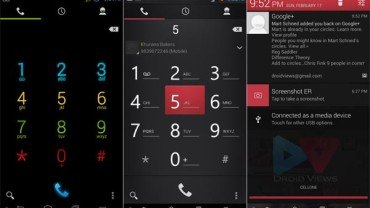

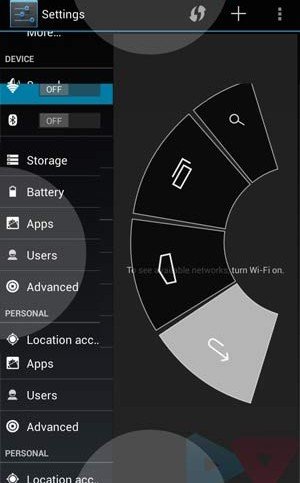
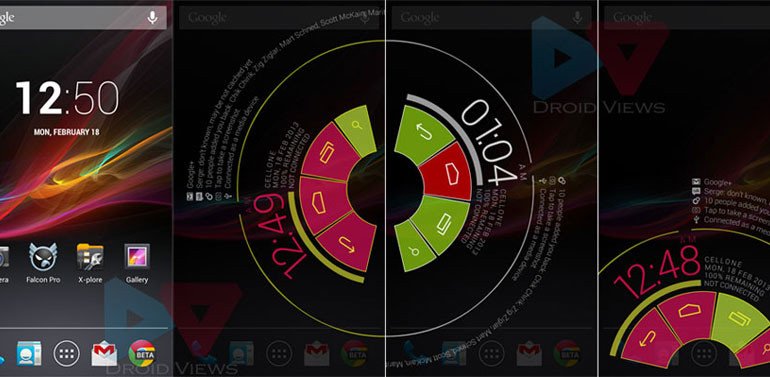
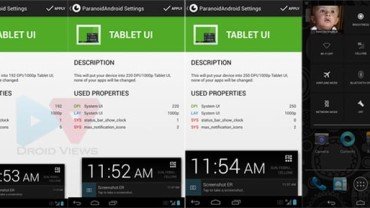
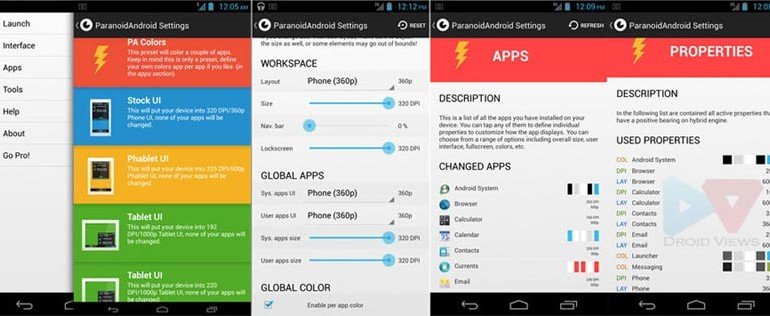
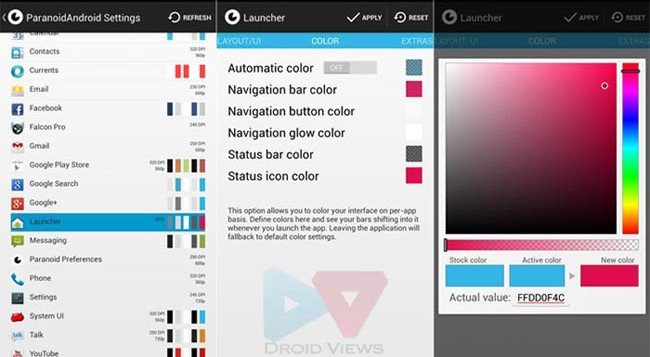
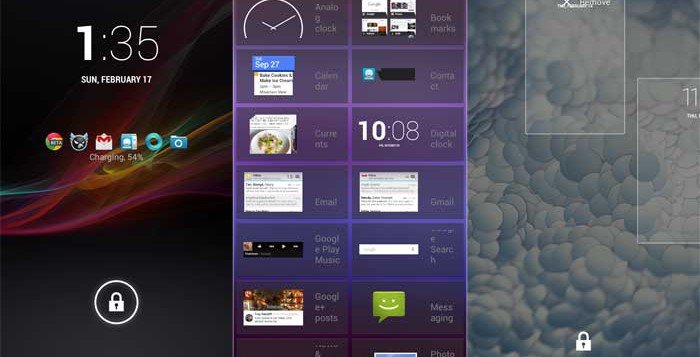


Hi Rakesh,
I have been using PA on my S3 for about two months now, with no problems up until about 2wks ago. my notifications/drop down panel keeps disappearing. changed settings etc but nothing, and then it suddenly appears as normal after a few days. why does it keep doing this, and how do i fix it plz as its disappeared again. fanx
Did you ever update your ROM during the last 2 months? If not, install the latest release, the stable build of the ROM, not the Nightly version.
Hi Rakesh,
tried installing PA3 on my i9100G. Failed at the initial stage of installing pa_i9100-3.99-20130823.zip. Same thing when I installed pa_i9100-3.99-20130825.zip.
“NO file_contextsassert failed: getprop(“ro.product.device”)==”GT-I9100″
getprop(“ro.build.product”)==”GT-I9100″
Is this ROM compatible with i9100G?
Yes, it is compatible but I guess you tried to install the version for S2 GT-9100. Try this instead: http://goo.im/devs/ryuinferno/pa
Gapps: http://www.androidfilehost.com/?fid=23060877490000124
thanks man! it works. even though the Gapps link you provided mentioned that it’s not compatible with 4.2.x. works all the same.
Nice!
I just installed PA3+ on my GT-I9100 and getting a msg “Unfortunately, setup wizard has stopped”. The link you provided for Gapps are not for 4.1.2.
You should install the latest Gapps for PA3: http://droidviews.com/2012/download-google-apps-gapps-for-your-android-device-on-gbicsjb/
hi again, as I wrote; in my opinion PA3+ is just awesome!! Works like a charm and my batterylife is by far much better than stock 4.1.2 I will for sure stay with PA3+
It’s really a nice ROM. Enjoy!
Great article. I’ve installed Paranoid Android on my galaxy note 1. My question is how i can access my share devices on the same network in paranoid settings? for example how can i connect my phone to my DVD player that is connected to the same wireless network at home?
Open WiFi settings from device Settings and you should see there all connectivity options.
Thanks for your reply. Under wireless & networks setting I have only 5 options; scan- WPS pin entry, WiFi direct, advanced and help. Through WIFI direct i can connect to other android cell phones but i need to connect to a UPnP/DLNA devices that are connected to the same network. Galaxy note stock rom has that option but i can’t find a way in Paranoid android rom so far. Any help would be greatly appreciated.
Do you remember the name of the options found on stock ROM?
it was under settings/wireless and networks/more setting/nearby devices/file sharing.
Can we rearrange apps not alphabetically in the app drawer
No, this feature is not yet available.
ive downloaded it but it stuck on neon fish logo
Reboot device into recovery again and wipe cache partition, then do to mounts and storage and format data and cache. Then reboot the device.
Any idea on how to remove the bottom navigation bar in my Samsung Galaxy Note GT N7000?
thanks for your immediate response, sir. The only thing i wanted to do is view all my installed apps from my internal memory… is there something i missed during the process? coz none of my apps are showing but it still is on my internal memory… thanks for helping sir.
All installed apps are shown by default. Why do you doubt they are not showing? Can you show me a screenshot?
good day sir… recently done and used paranoidandoid 3+ on my galaxy s3 everything went great one silly problem is that I can’t seem to bring my apps back though there’s an indication they are still there based on my storage capacity… it’s just that I don’t how to get them back… help sir..
If I understood you rightly, this might help you: http://droidviews.com/2013/how-to-access-external-sd-card-with-cm-file-manager/
My phone doesn’t get past the boot animation. I have a GT-N7000.
Pull out battery, place it back after a minute, boot into recovery and wipe cache partition. Then reboot device.
Thanks for the reply! I have tried what you said and it still doesn’t work
It seems that whenever I install a rom under 200mb in size it won’t get past the boot animation?
LOL. I do not think size is a problem. The same ROM will run just do a full wipe:
Boot in recovery, wipe data factory, wipe cache partition, go to Mounts and Storage and wipe system. Then install ROM, wipe dalvik cache, install gapps, reboot device.
This will work if you do not make any mistake. Let me know.
I didn’t think size would be a problem either, it only seemed to be the case. I not sure I want to a full wipe just yet since a few other roms work fine.
Thanks again!
Actually, we should always perform a system wipe before flashing any ROM. It only cleans up the data from the internal partition for a smoother experience. It will damage anything else.
May be you like to read this: http://droidviews.com/2013/things-to-do-before-and-after-installing-a-rom-troubleshooter/
Worked perfectly now thanks! I’m obviously a bit of a noob.
One thing though how can I remove the home and back buttons on the screen, I have enabled Pi controls but that doesn’t seem to do it?
Everybody begins with being a noob, my friend! Nice to know that it worked for you.
hi,
i love the PIE but now ive lost the ability to see the notifications unless i open the PIE…
Yea, the PIE comes with a price!
I am unable to use whatsapp.. Please help..
Hey, I just tested it on my S3 with PA3 and it works fine. What issues you are having?
“Unable to connect. Please check that you are connected to the Internet and try again.
Please reboot your phone if your connection problem persists.”
I have active 3g connection. I tried rebooting, uninstalling and installing. Nothing worked.
Open Application and try clear Whatsapp cache and data, uninstall app, reboot device and reinstall it. No sure but it should work.
I did all that and it dint work..
I am not able to figure out the reson why it’s not working for you. On mine, it is fine!
I had to change the access point of Internet.. Thats it..
You are awesome dude.
Awesome!! for what?
I have installed the latest ROM on my Samsung Note 1 and i’m unable to load my internal memory. Camera fails to open stating No External Storage available. I have never used external storage and only used internal storage and now it doesnt work. kindly advise on the next step
Remove the PA camera app and install this: http://droidviews.com/2013/install-android-4-2-photo-sphere-camera-and-gallery-apps-on-your-samsung-galaxy-phone/
Thanks for the quick response! But even i open the File Manager App, its says no external device but i have 11 GB of internal storage which isn’t getting displayed.
May be this can help you: http://droidviews.com/2013/how-to-access-external-sd-card-with-cm-file-manager/
If not, show me the screenshot.
Men, just installed evryrhing works, except that any music player (tried apollo and google music player stops working after 1-2 mins, same happens with chrome. Already tried reboot, wipe cache, dalvik… etc. The problem seems to happen when i plug hedphones (tried beats and genius headphones), when i play through speaker this doesnt happen… any ideas?
Install the ROM after a full wipe. It should be fixed.
I lost the status bar at the top of my screen. How do I get it back?
Go to Settings> Hybrid properties> interface and configure the statusbar margin from “0” to a greater number. Read the tutorial above for details.
Hi…for the past two days I have problem with the hybrid properties. Whenever I click on the “Hybrid Properties”, it gives out a message, “Unfortunately, Settings has stopped.” and it force closes.
I am running PA3+ on SGS2 – GT I9100.
Please advise.
Boot in recovery and wipe cache partition and dalvik cache. It should be fixed.
Tried it, still the same problem
Cannot change the colors or anything else, almost like an ordinary ROM.
Is 3.0 the correct version for my device? If I decide to upgrade to PA 3.15, wuold I have to factory reset?
I m using samsung galaxy s3..There is a problem with the camera. Wen u touch to focus on any object n wen a green circle appears and then wen u clik the capture button at the samd tym….the camera freezes….n it says unfortunately galery stoped working….
The cliks also not clear….
Plz help…
Thank you….
Hi Anuj, I have forwarded the bug to the developer (Bidyut) and it’ll be solved soon. By the way, are you using the latest build?
thanks for the quick response……yup i m using the latest build paranoid 3.15.
thanks again….
Hi Anuj, the issue should be fixed if you boot the phone into recovery and wipe cache partition and dalvik cache. Let me know.
Here is the latest version- http://goo.im/devs/paranoidandroid/roms/i9300/pa_i9300-3.15-28MAR2013-gokussjx.zip
camera freezes on samsung galaxy s3.?
I have not noticed any such bug on my S3.
it says camera cannot be contacted…
and also plz guide me how to disable the hardware and touch buttons on samsung galaxy s3…plz help
thank you….
I do not think the phones’s buttons can be disabled from PA Settings. You can disable the onscreen navigation bar instead. The method is given above.
hi
idid install the rom but there is no play store on it …. can you help
Download the Google apps zip package from here: http://droidviews.com/2012/download-google-apps-gapps-for-your-android-device-on-gbicsjb/
And flash it using CWM recovery. You will find the instruction the same page.
You can actually add homescreen pages. Its in the Trebuchet settings.
Yes, up to 7 pages.
I installed the ROM but after instalation the screen freezes and it wont respond to any command untill the phone is rebooted. This happens aprox 5 minutes after the phone has been turned on. Any help?
What about video calling?
I do not exactly remember but it should be working.
Hey guys, I’m on PA3+ (latest version) on the Galaxy S3 GT-I9300. I seem to be having a problem with the expanded desktop thing. i’m not getting the clock, battery, and other stuff that’s shown in the video when I open pie, I just get the three onscreen buttons and the search button. Any ideas?
All ideas have been put up there. Go to Settings> Hybrid Properties> Interface and set status bar value to “0”. Expanded desktop means a desktop without bottom nav bar and top status bar. Make them invisible and try again. Read the tutorial above.
what is the procedure to return back to official JB 4.1.2?? i have installed custom rom on my note. I have zip file of JB can i flashed with odin once again??
Always keep these things in mind: http://droidviews.com/2013/things-to-do-before-and-after-installing-a-rom-troubleshooter/
Yes you can flash the stock JB via Odin.
where is the music player?? and how to remove camera page on lock screen?
The Play Music app is there and the camera page on LS is a feature of Android 4.2 and cannot be removed.
I have flashed latest 26.3.13 rom and i could not find any music or video application i have found only DSP MANAGER.
Have you flashed the Google apps zip package? I doubt you have not. If you have installed Google apps, you can download and install the Music player app apk from here: http://droidviews.com/2012/download-google-apps-gapps-for-your-android-device-on-gbicsjb/
Thanks i forget to flashed the google apps now its there… thanks for your quick reply..
Is there anyway to get rid of the Google now search bar?
Unfortunately, no.
Ok thank you. Hopefully in a future update there will be a way to remove it. But in the mean time I can deal with it bc of the greatness of this ROM
Install the apk, it should work on any AOSP/CM based 4.2 ROM: http://d-h.st/98h
Hi,
Bidyut aka gokussjx is a friend of mine and he will soon be writing for the blog too. I have reported the issue to him.
awesome!!!!!!
hi droid views. thanks for the amazing review. i installed PA 3.10 and its the best custom rom ive seen so far. i noticed a few bugs though:
1. when i try to reboot the device using the options in the power button it hangs in the PA logo and i have to manually reboot it by pressing the home, vol down and power button till the screen goes blank.
2. the video camera doesnt let you preview your shot after recording. when i use the video camera to directly attach a video, it works the first time and then doesnt record.
3. when i press the power button to sleep the device it doesnt go to lock screen, instead the last screen i was in pops up when i press the power button again. there are no options to change this also. moreover if i wake the device using the home button it just goes directly to the home screen.
4. battery life is not very impressive as you mentioned. if only someone invented a patch to bring back the power saver option the stock rom has.
sorry for the long post.. hope to get some enlightenment from you.
thanks and please do keep up the good work.
cheers..
Hi, the ROM is still under development and it is very new too. All things will be hopefully sorted out soon. May be you are not using the latest build please make sure you got the latest ROM. May be the issue is already fixed! What phone do you have?
I have 3 friends in PA team. If will talk to them and convey the issues. Cheers!
I can’t customize my quick setting toggle tiles. When i tried to add a tile, suddenly it says, “Unfortunately, settings has stopped”. What should i do??
Try after rebooting the device.
Had tried rebooting for couple times but still facing the same problem.
Then it might be a bug try installing the latest build for your phone. You will find download links at the beginning of the article
Thanks! Just installed the latest version and it works like a charm. Thumbs up!
Thumbs up!
ok, maybe i will install this rom to try it but i have one question…Life battery how it is? 24h? 12h? 6h ?:) Every time i install android 4.1 or 4.2 battery drain in a few hours and if i come back to 4.0 or 2.3.6 version android, my battery life go even to 2days…so, what about this 4.1 or 4.2 eatbatterylife, really?
With any new ROM on you phone, you will not get a good battery-life. You must try it for 4-5 days before coming to a conclusion about battery. Try to remember what you felt about the battery life your phone during the first week after you purchased it. The new software and battery need some time to understand each other.
i know this…charged 0% to 100%…calibration ok and test it almost 7days, each day held increasingly less and in the final day in 3-5h discharged, only 2-3 calls and 10min 3G internet connection…accounts sync off, no app with live internet connection or live wallpapers on, display brightness always eat 80%-90% from battery,even on auto…anyway, i will give a new try to this ParanoidAndroid because is very explicit commented here, thanks
If have used this rom now on my S2 for more than two weeks. I like it a lot however I keep having problems with the keyboard as it is not very responsive. Any ideas how to solve this as it is starting to be annoying now and I think I will switch to another one.
Hi Raimond,
I have also been using it on my S2 and have discovered no such issues. There is some problem with Pie though and it can be fixed by flashing a patch. Since you are saying you have been using it for 2 weeks, it means you have not installed the latest.
http://droidviews.com/2013/install-paranoidandroid-rom-3-0-2-99-on-samsung-galaxy-s2-s3-and-note-2/
The post was updated on Feb 12 with a new build for S2. Install the latest and your problem will be solved.
If you get some issues with PIE, also flash this after installing ROM: http://goo.im/devs/bluefa1con/paranoidandroid/pa_piefix.zip
Cheers! Join us on FB, Twitter or G+ for the latest updates.
is there a way to get rid of the navigation bar completely? seen a few review videos where the haven’t got a navigation bar at the bottom & some of the screen shots showed it without the nav bar at the bottom.. but when i flashed the rom, couldnt find a way to get rid of it?
Hi, it is already there in the posts. Seems you missed that:
“Open Settings> Hybrid Properties and select a layout. Try all layouts to experience the difference and find the best one for you. To see the advanced options and possibilities of customization slide the screen to right (see the 1st screenshot above) and tap on “Interface” option. Here you can customize the workspace, that is the size of the screen you would like to be available. If you want to enlarge, decrease the size of the bottom nav bar, or even make it disappear, for example, play with the value of the nav bar. To make it disappear altogether, set the value to 0% and tap on “Apply” on the top bar. Then, you can also determine what layout you would like to see for the apps installed on your phone.”
Good info. I have tried all the pie settings as mentioned by you. But the pie control is misaligned. It is not in the center. Some part is missing because it is to the left side of the screen rather than center. Any ideas?
Can you provide a screenshot? I will request the developer to fix it. And, yes also tell me what device you are using. On Galaxy S3, I did not discover any such issue.
good information rekesh ive just flashed back stock from P A 3 it looked cool but i just coudnt set it up ..not patient lol.. so im gonna flash it back i think and take a few of these pointers so again nice 1.but ive got to admitt too ive flash all roms for MY GALAXY NOTE but i allways end up going back to stock.. i just wish samsung would take some of these ideas from these great devolopers and come with something special..anyway im ramberling on good review on all the reviews you do ..ps any major bugs you have found on PA 3 thanks in advance
Hi,
Nice to hear you liked the article. PA 3 is amazing no doubt but, like you, I too prefer to go with the stock ROM as my daily driver. The only thing I miss on any stock Android phone is lack of support for themes. Why we have to root and install a custom ROM fro the purpose.
As for the bugs there are no major ones, except the battery drain. I used it for 1 week and had to remove the battery two times, as I remember now, due to hanging issue. Rest is fine. We should not forget that it is still in early stages and the PA guys will solve it soon.
Btw. did you try this: http://droidviews.com/2013/update-samsung-galaxy-note-gt-n7000-to-android-4-1-2-jelly-bean-official-firmware/
Thank you for the reply..no i havnt i tried the early leaks but i think im.just gonna hold out untill it comes to the uk. .but then again i may just flash it for the sake of flashing a rom ..keep up your amazing reviews. …kind regards bangz
..keep up your amazing reviews. …kind regards bangz
The clock bug is specific to certain devices afaik, most probably an exynos 4 using device. S3/S2 or Note/Note2. I don’t want to go into details but it’s not a “ROM specific” bug it can be regarded as a ROM bug as it’s present in all AOSP based ROMs, not just PA.
Right, that’s why I talked about both things, Ayush.
This is great review
Thanks for the compliment.