It is not the first time that the official Jelly Bean firmware for the Verizon Galaxy S3 has leaked out. Earlier in November, we had the Android 4.1.1 firmware leaked by XDA member Open1your1eyes0 and this time the latest version of Android, that is 4.1.2, from Samsung has been leaked by the same guy.
At a time when most Galaxy S3 users have already got the Android 4.1.2 Jelly Bean update, the users in the United States are forced to be on 4.1.1 and have been waiting for the update to arrive. The latest leak from Verizon does show a positive indication that the release of the update is very close and it might hit any time. But if have the Verizon Galaxy S3 and can’t wait till the official firmware update arrives, you can download the leaked ROM and flash it right now.
Since this is not an official release the actual changelog is not available but it will surely contain all the features of the Premium Suite Upgrade and some Verizon specific customizations as well.
UPDATE!!
The official Android 4.1.2 firmware for Verizon Galaxy S3 SCH-I535 is available now. You can now install either the OTA update zip or the full firmware itself. Click on the link below to view the tutorial:
Manually Update Verizon Galaxy S3 SCH-I535 with Official Jelly Bean Firmware
To get acquainted with all the features of your Galaxy S3, you must have a look at the following articles:
Customization Tips and Tricks for the Galaxy S3
Review: Android 4.1.1 Jelly Bean Firmware Update for Galaxy S3
Review: Android 4.1.2 Jelly Bean Firmware Update for Galaxy S3
Downloads and Resources:
Download the following files depending on your requirements. If you want to install the Android 4.1.2 firmware only, download the first three files.
- Download and install Samsung USB Drivers, if it is not installed on your PC. If you have installed Kies on your computer, you need not install the drivers but do not forget to close Kies while installing or rooting your phone via Odin.
- Download Odin v3.07.zip and extract the zip on your desktop.
- Download Stock VRBMA2 Factory Image with No Data Wipe (firmware) and save on your desktop.
- If you would like to root and unlock the Bootloader both, download SuperSU + Unlocked Bootloader and copy the zip file to your phone’s external SD card (do not extract the zip).
- If you also want to install CWM Recovery on your phone after rooting it, download VRBMA2 Bootchain with ClockworkMod Touch Recovery 6.0.2.3 (save on desktop).
- If you prefer to the TWRP Recovery instead of CWM Recovery, download VRBMA2 Bootchain with TWRP Recovery 2.4.1.0 (save on desktop).
How to Install the Android 4.1.2 Firmware:
To install the ROM image on your Verizon Galaxy S3, follow the instructions below carefully.
-
- First of all, put or device on charging mode till the battery level bumps up to at least 70 %.
- Flashing this firmware will not wipe/delete any data saved on the internal SD card, but it is always better to back all important data as a precaution. Backup your contacts, call-logs, messages, APNs, bookmarks, calendar, apps & games using these backup apps.
- Open phone Settings and turn on USB Debugging Mode from Developer Options.
Turn off your phone and boot it into Download Mode. Here is how to do it: turn off the phone, press and hold the Volume Down + Home (center
- ) buttons simultaneously and then press the Power button until you see a disclaimer on the screen. You will be asked to press the Volume Up key to enter the Download Mode. Do it to see a screen like this:

- Now open the Odin folder and launch the program. This is the time you have to connect your phone to the computer using the USB cable that came with it.
- Wait till Odin detects your device and when it does, ID:COM port will turn to blue and you will see “Added!!’ message at the box below.
- Do not touch anything on the Odin other than described here. Click the PDA button and select the firmware file with .tar.md5 extension that you downloaded in Step 3 under the downloads section.
- Now click on the Start button and let Odin flash the ROM image to your device. It might take up to 5-6 minutes.
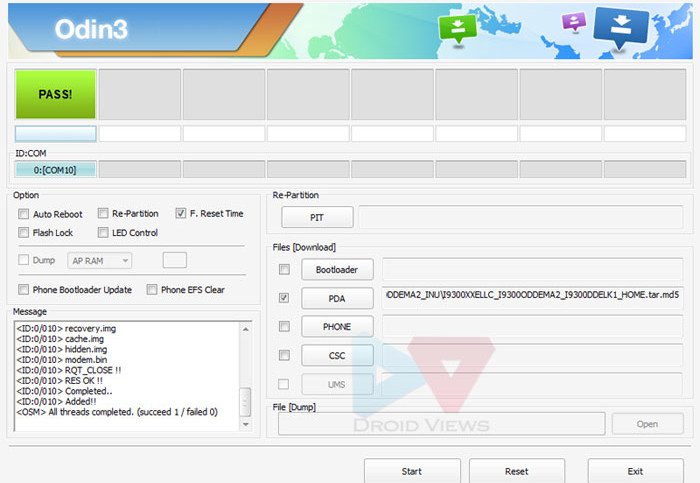
- When it is flashed, you will see “PASS!” message and your phone will reboot automatically. The first boot will take a much longer time that it takes normally so do not panic.
Cheers! You have installed the leaked Android 4.1.2 firmware on your Verizon Galaxy S3. If you do not like to root your device or unlock its bootloader you can ignore the rest of the tutorial. In case you like to unlock the bootloader, root and install the ClockworkMod Recovery, follow the instructions described below.
Rooting and Unlocking the Bootloader on Verizon Galaxy S3:
- Open phone Settings and turn on USB Debugging Mode from Developer Options.
- Copy the “SuperSU_Bootloader_FIXED.zip” file to your phone’s external SD card.
- Turn off your phone and boot it into stock Recovery Mode. Here is the method: turn off your phone, press and hold Volume Up + Home buttons together. While holding both of the keys simultaneously press and hold the Power button. As soon as the phone vibrates, let go of the Power button but keep holding Volume Up + Home keys. When you see the “Samsung Galaxy S III” logo (not just the word “Samsung”), right after that, the next screen you should see is your recovery. Do not let go off the Volume Up + Home buttons until you see the recovery screen with blue text over black background.
- In the Recovery mode, touch input does not work, so you will use the Volume Up, Down and Power keys to navigate and select options.

- Scroll down to “apply update from external storage”, navigate to “SuperSU_Bootloader_FIXED.zip” and select it. Choose “yes” when prompted to proceed.
- When the installation is finished, select “reboot system now”.
When you Galaxy S3 boots up, it will be fully rooted and with an unlocked bootloader. Take leave from here if you do not wish to install a custom recovery like the ClockworkMod or TWRP Recovery on your phone.
Installing CWM or TWRP Recovery on Verizon Galaxy S3:
If you want to try a custom ROM or mod on your Verizon Galaxy S3, you will have to install a custom recovery first. Both the recoveries are touch-based and nice. Since I am more comfortable with the CWM Recovery, I shall recommend it.
- Open phone Settings and turn on USB Debugging Mode from Developer Options.
- Turn off your phone and boot it into Download Mode the same way as you did while installing the ROM via Odin.
- Launch Odin and connect your phone using a USB cable.
- Click on PDA button and select the .tar.md5 file for ClockworkMod or TWRP recovery.
- Hit the start button and let it be installed.
- Finally, you see a PASS! followed by an automatic reboot of your phone.
When the phone boots up, it will have ClockworkMod or TWRP Recovery installed on it. Enjoy! If you have any doubts or questions related to this topic, drop us a comment.
source: xda



This leak does NOT have the premium suite features the international version does. Actually none of the features are included in THIS leak. Group play maybe but no multi window or other features supposed to be in 4.1.2….Let’s hope next leak. Just letting you know:-)