Our phones are no longer just a simple gadget to make and receive calls. With the advancements in mobile technology, smartphones have already replaced other gadgets and have begun to give us a unified experience. The most popular things that we now prefer to do with our phones are no longer associated just with calling. Our super phones are capable of giving outstanding performance as a gaming, web browsing, shopping and even a professional camera device.
One of the most talked about features of the Android 4.2 Jelly Bean was the introduction of the Photo Sphere camera feature that was first seen on the Google/LG Nexus 4. With the launch of the Galaxy S4 at hand on March 14, we have heard rumors that the Korean OEM will be launching its own version of the Google’s Photo Sphere feature which will be called Camera Orb. The Photo Sphere feature is an advanced form of 360º photos as it beautifully synthesizes several photo frames in to one whole to give you a spherical shot. The feature achieves this by piecing together the picture in a virtual space. It then combines all the pieces together, adding depth to the space.
As you all know having a rooted Android phone has its own advantages as it lets you enjoy various apps, mods and custom ROMs. If you have a Samsung Galaxy phone with Android Jelly Bean ROM and you have rooted and installed the ClockworkMod Recovery on it, you do not need to wait for the Camera Orb feature that might or not come to your phone with upcoming updates. You can get the Android 4.2 Photo Sphere camera by installing a custom ROM that has it but such a ROM might also take away many other stock features from your Galaxy phone.
Get Photosphere Camera from Galaxy S4 GE
The Gallery and Camera apps from Galaxy S4 Google Edition are now available for download. Click Here to get it.
We have a CWM flashable zip file for you that includes the Android 4.2 Photosphere camera and Gallery apps. Having flashed the zip package, you will be able to enjoy both these apps together with the stock Samsung camera and gallery apps.
Rooting Tutorials for Samsung Galaxy Phones:
How to Root Samsung Galaxy S3
How to Root Samsung Galaxy Note
How to Root Samsung Galaxy Note 2
(To find your device easily, use our friendly Menu system or Search box.)
How to Install on Non-AOSP ROMs:
Make sure you Galaxy phone is on Android Jelly Bean firmware with root privileges and a custom recovery installed on it.
- Download the zip file and copy it to your phone by connecting it to computer using USB cable: camera42_patched_v2.zip
- Turn on USB Debugging mode on your phone from Settings> Developer Options.
- Turn off your phone and boot it into Recovery mode. If you do not know how to do it, refer to this comprehensive guide.
- Inside the recovery mode, use the volume keys to scroll and the power key to select an option.
- Now scroll down to “advanced” option and “wipe dalvik cache”. Choose “yes’ when asked.
- Go back to main menu and select “install zip from sdcard> choose zip from sdcard”, navigate to the “camera42_patched_v2.zip” file and select it. Confirm the installation when asked.
- The zip will be installed in a few seconds and when it is done, go back to main menu in recovery and select “reboot system now” option.
When you phone reboots, you will be able to see the newly installed Camera and Gallery app on the app drawer of your phone.
Installing Photo Sphere Camera on AOSP/CM-based ROMs:
Photo Sphere camera is a native feature of Android 4.2 but quite mysteriously, it is not available in various AOSP, AOKP, and CyanogenMod based custom ROMs like the ParanoidAndroid 3, Carbon ROM, etc. If you do not find this feature in your camera app on your device with Android 4.2, here is how you can get it. I have tested this method on Galaxy S3 with the above-mentioned custom ROMs.
- Download and install a root file browser from the Google Play Store.
- Download the following zip file and copy it to your phone: camera42_patched_v2.zip
- Open the root explorer and go to system/app or data/app directory, depending on where the system apps on your device are present.
- Now look for the “Gallery2.apk” file.
- Tap and hold it and select “Delete”. If you are not able to delete it in first attempt, try again. In my case, the phone told that the app cannot be deleted, but when I checked the app drawer the Gallery and Camera apps were removed.
- Anyways, turn off your phone and boot it into CWM or TWRP recovery mode.
- First of all, backup your current ROM.
- Go to “advanced” option and “wipe dalvik cache”.
- Then go back and select “install zip from sdcard> choose zip from sdcard” and select the zip file you copied in Step#2.
- When the zip is flashed, go back and “wipe dalvik cache” again.
- Finally, reboot the device.
How to Use the Photo Sphere Feature:
In Photo Sphere mode, you can capture the world around you: create fully immersive 360-degree shots, wide-angle scenic shots, and even what’s above and below you. To use the Photo Sphere feature on your Nexus 4, follow the following steps:
- Open the Camera app and touch the current mode icon, and then tap the Photo Sphere icon. This will pop-up an alignment box with a round-shaped target appears, with the message “Align to start.”

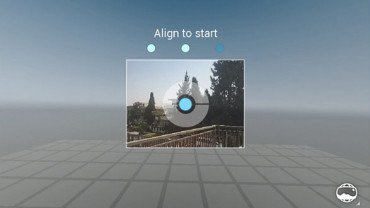
- Adjust the camera position so that the floating dot is precisely at the center of the target. It takes a few seconds for the camera to calibrate the scene as you hold the camera steady. When you succeed, a blue Shutter button with a white square appears below the image. Do not touch the button yet.
- Move the camera to a direction- left or right, up or down. Make sure that the alignment box and floating dot is always at the center. When it is done, a second image automatically appears next to the first.
- Keep the camera moving until the entire scene is captured. Now tap the Shutter button to capture the Photo Sphere.
- To view the images or videos captured/recorded with the camera, just swipe you finger from left to right when camera app is running.
- To launch camera settings quickly, swipe your finger from top to bottom of the screen when camera is working.
It takes a minute or two for the photo to render. You can preview it as it renders. To view your most recent Photo Sphere, swipe left on the main camera screen, and touch the Photo Sphere icon to pan automatically through the shot. You can also drag to move through the captured scene.
Do not forget to share with us any nice images you captured using the Photo Sphere camera feature. Cheers!
Also Try:
Xperia Z Walkman, Movies and Album Apps
Collection of Ported Stock Launchers



nothing:/
I trying photosphere at galaxytab p5110 with rooting and CM 10.2 with manual up, but the icon for 360panorama is not visible:/ can you help me?:)
Try these too: https://www.droidviews.com/tag/photo-sphere-camera/
nothing works
bro can i install this spere camera on galaxy s3 which is running paranoid android 3.97.
if you replied to this mail i appreciate that c.manju88@gmail.com
Yes, you can. Why not try this: http://droidviews.com/new-photosphere-camera-from-galaxy-s4-ge-works-on-all-android-devices-jb-without-root/
Bro you’re awesome, thanks thanks for helping me out
Worked well on my S3 indeed. Thanks!
Thanks for the instructions to install the new camera. Per your instructions I tried to remove gallery2.apk before installing the new one. But the phone didn’t allow deleting it even after several attempts. I went ahead and installed the new camera anyways. Now i have two sets of working Camera and Gallery app on my phone. How can i get rid of the old one? Thanks in advance for your help.
Flashed on my HTC Desire with paranoid android (JB 4.2.2) and everytime I open gallery or camera i get a “play service” error with an hot reboot…i supose i should flash back original camera
Did you try this http://droidviews.com/2013/new-photosphere-camera-from-galaxy-s4-ge-works-on-all-android-devices-jb-without-root/
installed and went back to original camera…strange strange think o.O
Will this work for a rooted Samsung Captivate on Cyanogenmod 10.1.0 on 4.2.2? I followed the instructions and when I was done and I restarted the phone the camera app and gallery were gone even after I had flashed it. I followed the directions exactly.
Try this new app: http://droidviews.com/2013/new-photosphere-camera-from-galaxy-s4-ge-works-on-all-android-devices-jb-without-root/
Photosphere works. But it seems the panorama doesn’t focus. I get blurry pictures. As for the video I can record them but its not playable on any video player. Regular camera works like a charm though. By the way, I’m using a Tmobile version of the original Galaxy Note.
Try this new Photosphere app: http://droidviews.com/2013/new-photosphere-camera-from-galaxy-s4-ge-works-on-all-android-devices-jb-without-root/
Hello, it works. especially the video. But still the panorama is blurry. I can leave with it though. Thank you.
worked… didnt use a root explorer to delete anything .. have two cameras and two galleries. im ok with that.. thanks.. worked in about 10 mins including backups.
Nice to hear that!
Hi..installed photosphere on carbon rom in note..the customization options seems to be very less.eg,hdr camera not present.preset scene settings not available.what should i do to revert back to gallery2.apk?do i have to reflas the rom?i have saved gallery2.apk somewhere else.please help.
Delete the flashed gallery apk from System/app and copy the older apk that you have backed up. Fix the permissions and you are done.
Thank you.that means i have to do deletion and copying with root explorer and fix permission in recovery mode?
unable to delete Gallery2.apk … what should i do?…can u tell me some specific file explorer which can delete it??
Use root browser from market.
I can’t get this to work on my att optimus g… I’m rooted and I’m running android 4.1 but not custom rom because there aren’t any big name custom roms for it unless I do the nexus 4 conversion… I just want a photo sphere camera and I’ve tried installing this from various zip files through cwm recovery… I’ve installed other apk files successfully but this one just won’t work… Do you know of any other 360° camera apps that work well that I can use instead or if you know of a way I can get this one to work. I’ve tried doing the dalvik cache as well… Any help would be appreciated
cant its for 4.2.1.
Yes it’ll work.
thanks. i wonder if there is a way to overwrite the stock camera app on CM10.1 rom. i just dont want two camera apps. any clue? thanks
The method to remove the original CM gallery and camera app has already been given above. Read this head:
Installing Photo Sphere Camera on AOSP/CM-based ROMs
perfect. i forgot to do another dalvik wipe after flashing though. shall do it after?
No need to do that if everything is working fine.
Works perfectly on my SuperNexus 2.0 I9100 !! thanks bro
please help!!! I follow the instructions exactly and after reboot i don’t find camera or gallery in app drawer and when go with root explorer i don’t find any apk for gallery or camera. I’m using NexusHD2 CM10.1 JB4.2.2 ROM and myphone is T-Mobile HD2. the ROM comes with gallery2.apk for gallery and camera because when i move that file from /system/app to anywhere these apps are disappeared from app drawer which is done after doing instruction above, also the ROM comes with gallery with simplified Edit feature and a Camera with Panorama feature.
but I want love spherephoto and i’d like to try it .
so any help to get it on my HD2
everything but photosphere works like a charm. I don’t know why, but after I took a photo in photosphere, it get stuck. btw Thanks!
Clear app data and cache from Settings>Applications.
the camera app?
Yes.
works great on international Note 2, thx! But the new camera is weird, as there is no tap to get to the gallery after taking a shot. Should there be? thx!
To view the images or videos captured/recorded with the camera, just swipe you finger from left to right when camera app is running.
very cool, just figured that out. The camera and gallery are really one app now. nice.
Also, swiping from top to bottom launches camera settings.
yea, got that too, thx. things are crazy different… but i like. But what does the aw icon mean? and the firecracker and the one next to that? I guess those are creative modes. I am used to Camera ZOOM FX, so not seeing a lot of the settings that they have there, here.
So, is there still no way to say to Camera, “Put photos in this dir on the ExtStor card?”
Nexus 4 has no Ext. SD.
ha! but Sammy sure does. I guess that’s just the way it is… but Camera ZOOM let’s u pick where u want the photos to go.
i wonder if this work on samsung galaxy mini s3?
Not tested but I believe it will work.
Works fine on S3 Stockrom 4.1.2 and CF-Root-SGS3-V6.4.Zip
Weird, I still get the “Model not supported” error on my Note 2 when I try to use Photo Sphere. I’m running ParanoidAndroid 3.15.
4.2 camera comes preinstalled with PA 3+. You need not install it separately.
True, but there’s no Photo Sphere in the one that comes with PA, I wanted Photo Sphere so I installed this one. The icon now shows up, but when I try to use it I get the error I mentioned. Do you know if there’s any way to fix this?
Hmm. The problem is due to clash of both the camera apps. It’ll work fine with a non-AOSP rom: http://droidviews.com/2013/best-custom-roms-for-samsung-galaxy-note-2-n7100-2013-edition/
Anyways, try to wipe cache partition and dalvik cache after flashing the zip. If this does not wok for you, delete the PA 3+ camera app using a root explorer and then flash this app.
Try the new updated method.
Is this safe? And will it not interfere with my rom when flashing? (4.2.1 revolt JB)
It is safe. I have tested and using it. When you flash a new ROM, it will be wiped.
how to uninstall this apps? in detail please..
Use a root file explorer, open the System/App folder and delete the Apks.
Highly recommeded…Just installed on my rooted galaxy grand i9082…it’s awesome…thanx a ton.
Yes, it works like a charm!
Can I convert it to system app after unintalling stock one???
There is nothing wrong in having both the apps. You can delete the stock gallery but do not delete the camera or the phone will have freezing issues.
Ya…I got it…I found 2 galleries in root browser but the camera app was only one…I think this app runs with stock cam…ri8??if I ever want to uninstall this one what shoul I do???
You already got the answer. Use Root Browser and delete.
Thnx sir…it so nice of you for giving reply so fast…thnx again..
sir This Camera apps work Not Good On my Mobile Click Low quality Picture and Hang Plz Help?
Seems it is not working on Note
Sir I have 2 gallerys in my note .. And Two Cameras Help Plz And How To unstall This Camera apps..?
Jelly Bean Works Very Good On My phone Thanks… Sir
Well, it is a god thing to have 2 decent camera app on you phone. I have then too. To delete the apps, download a root file manager like Xplore or Root Browser from Google Play. Open System/data folder and delete it.
helloooo….is there any solution 4 me sir ???
I can’t figure it now.
yes there was option named advanced and further the was a option named wipe dalvik cache…i did all as per instructions …bt i dnt knw why this trick not worked 4 me :/
Okay, enter cwm recovery, wipe dalvik cache and flash again.
sir i done it 3-4 times,,,bt nothing happend even i installed zip from EXternal SD card and in 2nd tym i installed zip from INternal SD…
even i installed zip from EXternal SD card and in 2nd tym i installed zip from INternal SD…  wat to do nw
wat to do nw
yes sir i hv note with german official JB nd i rooted it from tutrl of this site nd rooted via odin…i dnt knw wat is CWM nd wat is the need of it
CWM means ClockworkMod recovery and it replaces the official recovery. Do you remember having Now “advanced” – “wipe dalvik cache” options in recovery? If yes, it is CWM recovery. If no, it is stock recovery.
sir i did all as directed above …bt there were not any new camera app or gallery app in app drawer help me
help me 

i hv jst old samsung stock camera
Does your Note has stock JB rooted with CWM?
Rooted and Install on my Galaxy Grand .. working fine.
Nice! You finally rooted!
ya, finally