
The Chinese brand ZTE has gradually gained popularity in the global smartphone market. They have successfully sold several excellent smartphones, and we hope to see more amazing models in the near future. The ZTE Axon 7, launched in mid-2016, came bundled with a 20 MP rear shooter along with Qualcomm’s premium Snapdragon 820 Chipset, delighting smartphone photographers everywhere.
The performance was also molded in a clean and elegant user interface, so much so that people using other brands too now want to replace their stock Camera App with that of ZTE. Unfortunately, neither there is any ZTE Camera app in the Play Store, nor is there any APK file available on the internet. There is, however, a flashable zip file for Android Nougat, compiled by XDA member lian00.
It is not perfect as there are a few bugs, but on the whole, the app is quite usable. Moreover, it doesn’t replace your stock camera app, so you can switch to it when in no mood for experiments. Before going into the installation process, let us take a quick look at the ZTE Camera module.
Also read: How to Install Google Assistant on Non-Pixel Devices
ZTE Axon 7 Camera Features
When launching the app for the first time, you will, of course, be greeted with a welcome screen, and a short presentation highlighting various features of the app. Scroll through it and press Start. The main app will now launch. Apart from the main shutter button, there are a few more icons, arranged at the top and bottom of the screen.
In the top row, there are options for opening the Settings page, changing flashlight preferences, toggling HDR mode, adding timers and switching between primary and secondary cameras.
Recommended reading: How to Hide Root Access from Apps that Detect Root
The Settings page offers several options, like changing the resolution, changing volume key functionalities, or even adding watermarks- now everyone will know whom to applaud regardless of whoever retweets your master shot.
The bottom segment contains two rows of options. The upper row contains switches to open video recording, manual mode, and an overlay menu button for several capture modes. ZTE offers six such modes, namely panorama, super night, multi-exposure, magic exposure, time-lapse, and slow-motion videos.
While panorama, time-lapse, and slow motion are self-explanatory, the fun begins with multi-exposure. This feature combines two different shots together and creates works of art. The super night mode is for low light photography, while magic exposure lets you adjust shutter speeds to great lengths.
The bottom-most row contains a back button, some custom filters, the shutter button, the ‘live photo’ feature and a link to open the gallery. Live photos are basically short videos which you can play in loops, convert into GIFs, and post in socials. The filters are pretty decent too, comic being our current favorite. In the gallery button, you will encounter your first major bug, the link will simply not open and the app will crash.
Apart from that, some of the features will or will not work, depending on your device hardware. Most devices running slightly less powerful or dated chipsets will not support slow-motion recording, for example. In those cases, trying to run those features will cause the app to crash. Generally speaking, most devices will support panorama, super night, magic exposure and multi-exposure modes, as well as the manual camera mode.
Steps to Flash ZTE Axon 7 Camera Port
If you have a rooted device with a custom recovery, installing this package will be a breeze. However, as mentioned before, the app supports only Nougat based ROMs.
Note: The ZTE Axon 7 camera port can be flashed via a custom recovery to work on any Nougat-based AOSP-based ROM such as Lineage OS.
To be on the safe side, it is highly recommended to make a nandroid backup before flashing anything new. When that’s done, follow these steps:
- Download ZTE Camera.zip to your PCz: zte_camera_zip_2.zip
- Now copy zte_camera_zip_2.zip to the root directory of your phone’s SD Card.
- Reboot your device into the recovery mode.
- First of all, take a backup of your ROM.
- Then select Install.
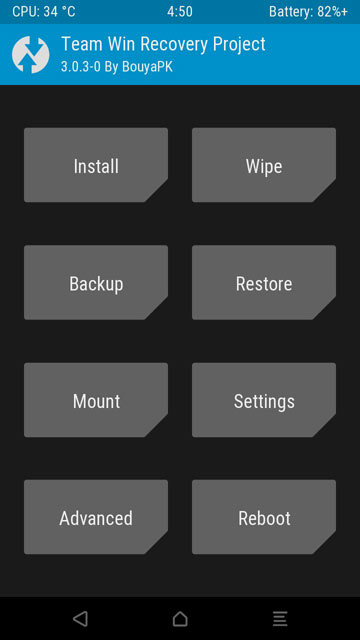
- Now browse through the files and select the zip file previously copied.
- Swipe right to Install (we are using TWRP for the purpose of this guide. In some other recoveries, navigation is done through the power button and volume keys).
- Wait for the process to finish.
- Wipe system and dalvik cache.
- Reboot your device.
It’s okay if your phone takes a little more time to reboot than usual. Once it starts, you can find the ZTE Camera app inside your app drawer. Cheers!
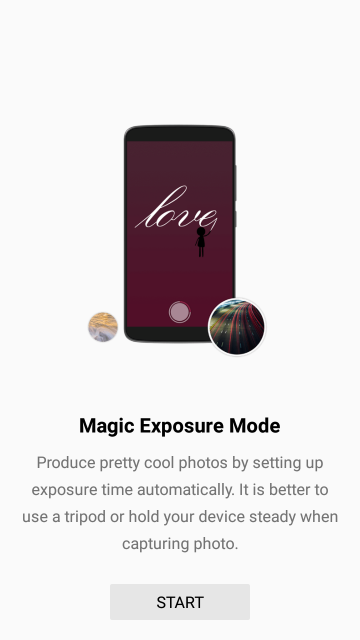
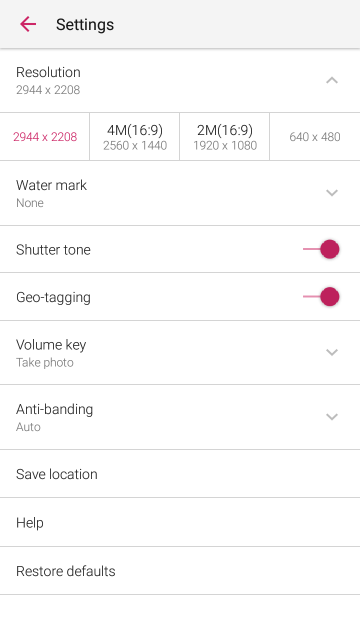
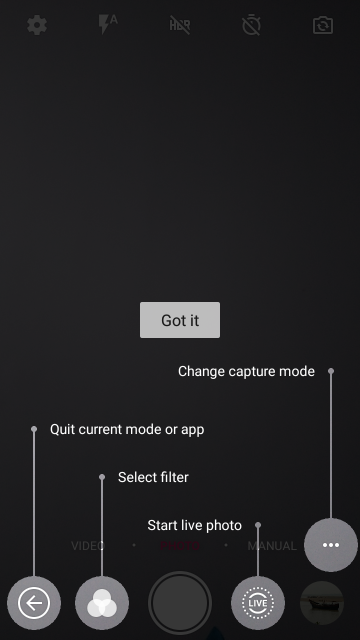

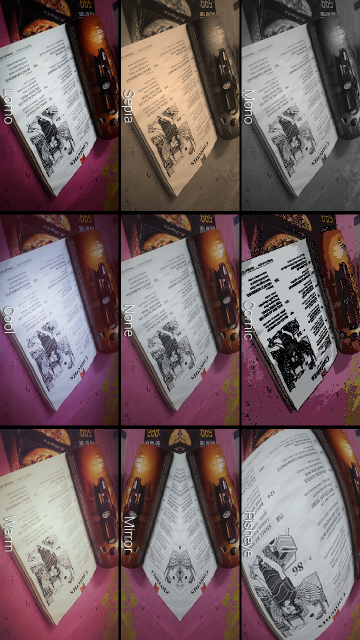
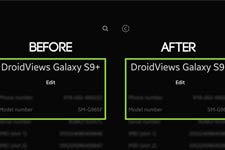
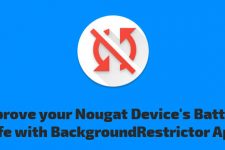

I tried already. Looks great, with lot of options, but, urfortunatelly, I can’t use anything of it, I can’t shot just simple picture! What is the problem? For some reason, app think and write it on screen all the time when I try to shot, that it’s no enough space on a phone for picture or video to save. However, it’s not true. I have almost 4 GB free in internal memory. I tried to erase cashe and data files of the app, but not helped. Can someone solve this problen of mine? I run Lineage OS unnoficial 7.1.1, on Samsung Note II (N7100).
Hi Aleksander, the Axon 7 camera works flawlessly on AOSP based ROMs.
Want to try, but I just want to ask if how am I going to remove this? Is it as easy uninstalling an app in the app drawer? So just in case I experience bug, I can easily uninstall this. 🙂
I am using S7 edge, Nougat. Thanks
Hi Gerald, you can remove the mod in two ways:
1. Take a full ROM backup in TWRP before installing the file. You can later restore the backup.
2. You can manually delete the install app and files using a root file manager by going to system/apps.
Thanks a lot for the response. I might choose the latter as it seems to be easier. But will do a full backup first.