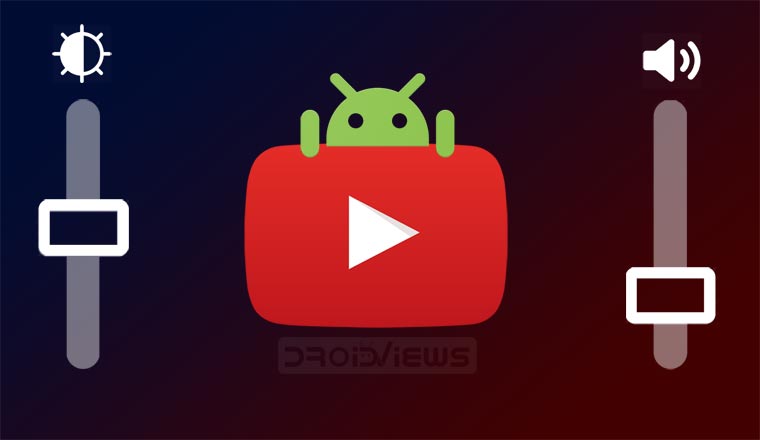
The default YouTube app on Android has a few gestures built-in. You can double-tap the left half of the video to go 10 seconds back, or double-tap the left side of the video to skip 10 seconds. Swiping down minimizes the video and swiping up while in full screen shows related videos. Swiping down to minimize a video helps on iOS devices but on Android, you already have a back button to do that which is also easier to reach. It’d be more useful if you could instead control the volume and brightness using swipe gestures. With YouTube Vanced APK, you can enable swipe gesture controls for brightness and volume in the YouTube app for Android.
YouTube Vanced
Google probably would never realize that so we only have third-party developers to depend on. There are so many modded versions of YouTube available out there each with different features. Of those, YouTube Vanced is probably the most feature-packed. It can easily replace the default YouTube app as well since it does everything the default YouTube app does and more. YouTube Vanced is developed and maintained by a team of developers who go by the name Team Vanced on XDA. Their YouTube mod, i.e. YouTube Vanced, can be installed on both rooted and non-rooted devices.
It has a ton of features including Picture-in-Picture and a completely black theme. We’ve talked about those before along with the method to install YouTube Vanced as a system app for rooted devices. This can be done via Magisk and helps to make sure that you always have the latest version of YouTube Vanced. Rooted users can also sign into YouTube using YouTube Vanced to enjoy features like YouTube suggestions, history, etc. On non-rooted devices, users will need to install another app to allow adding their Google account to YouTube Vanced. Here, we’ll be focusing on non-rooted users since this method is applicable to everyone. To install YouTube Vanced and take advantage of root access, follow the link below.
Don’t Miss: Enjoy PiP, Dark Theme and Background Playback on YouTube
Download & Install YouTube Vanced APK
Before you can do install the APK, you may need to enable Unknown sources in Settings > Security. If you’re using Android 8.0 Oreo and above, you won’t find the ‘Unknown sources’ settings. Instead, on Android Oreo and above, each application has to be separately allowed the permission to Install unknown apps. This is more secure than the previous global method. You can learn more about this new permission here.
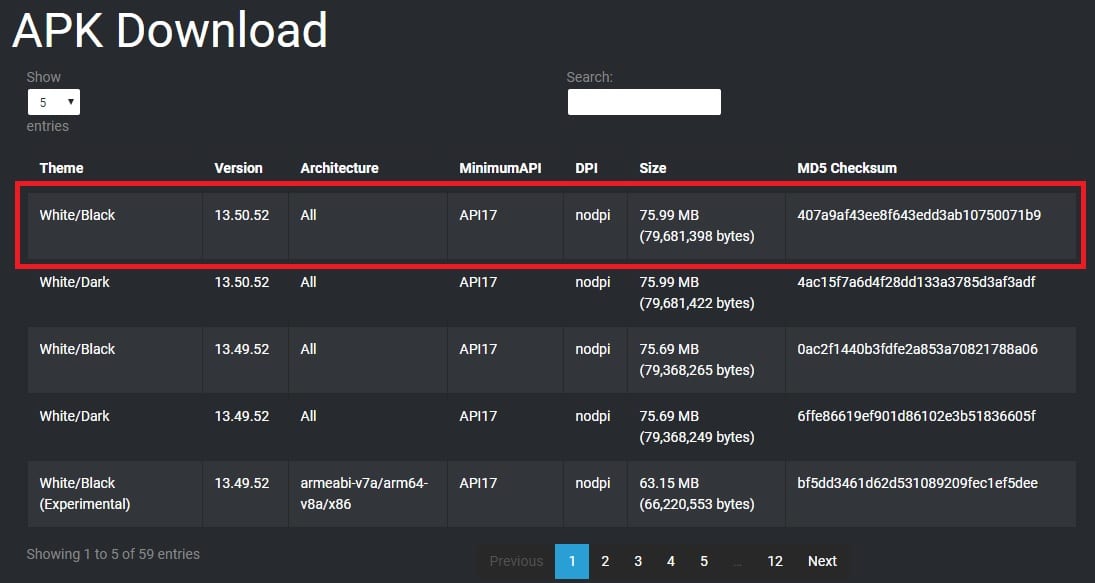
Visit the download link from above and download the latest APK for YouTube Vanced depending on your dark or black theme preference. Install the APK normally as you would install any other APK. Next, scroll down to the bottom of the page where you see the MicroG APK Download heading.
Must Read: How to Block Unwanted YouTube Videos
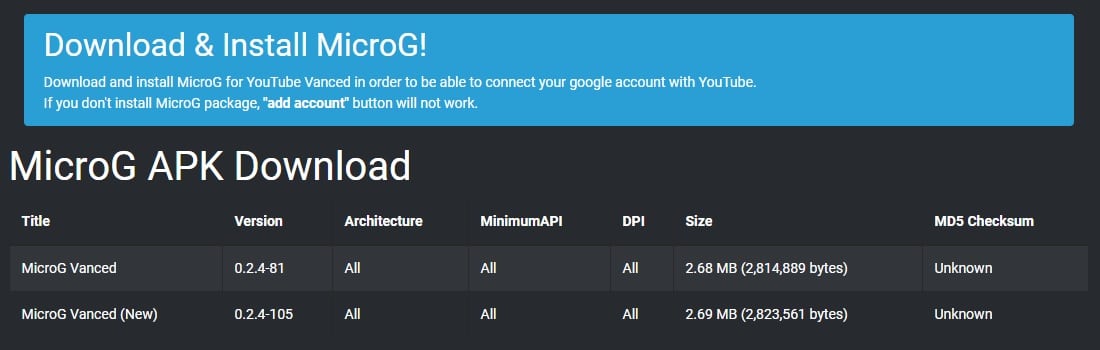
From here, download the MicroG Vanced APK and install it similarly, This is required if you plan on signing into YouTube. You can pick any of the two APKs. When you install YouTube Vanced, you’ll have two YouTube apps. YouTube Vanced has a different icon so that it can be easily recognized but if you use an icon pack, it might not be able to distinguish between the two apps and apply the same icons to both. Luckily, if your launcher supports icon packs it probably also supports hiding apps. So you can hide the original YouTube app.
Editor’s Pick: Download and Install No-Ad Modded YouTube APK
Enable YouTube Gesture Controls for Brightness & Volume
Once you have YouTube Vanced installed and working, launch the app and tap on the profile icon in the top-right. From here, go to Settings and select Vanced Settings located all the way towards the bottom.
In Vanced Settings, select Swipe controls and toggle it on, on the next page. You can control the swipe sensitivity using the other two options here. Swipe threshold controls how far up or down you have to swipe before the gesture is recognized by the app. Swipe padding (top) allows you to add a gesture free area of some height from the top of your screen. This makes sure that the YouTube Vanced gestures don’t interfere with the notification gesture which also works by swiping down from the top of the screen.
Having enabled YouTube gesture controls for video brightness and volume on Android device, you can swipe up or down on the left half of a video to increase or decrease the Volume. Doing the same on the right half of a video will increase or decrease the brightness.
Here are some more YouTube tips and tricks to make the most of YouTube for Android.
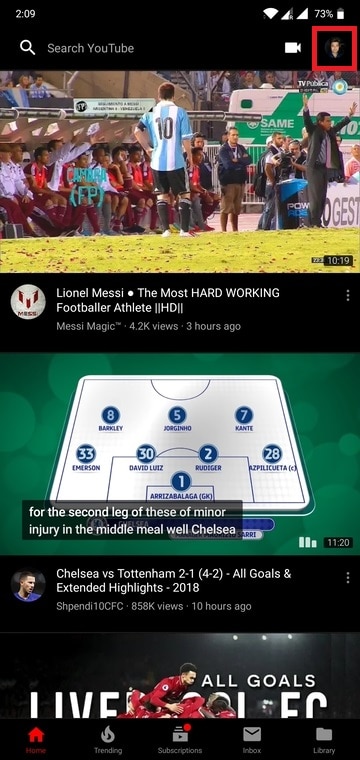
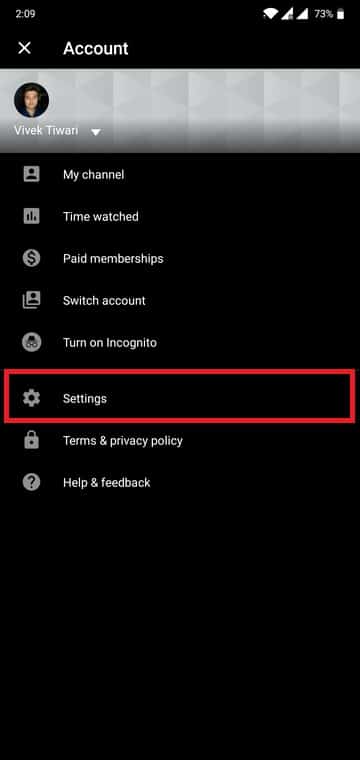
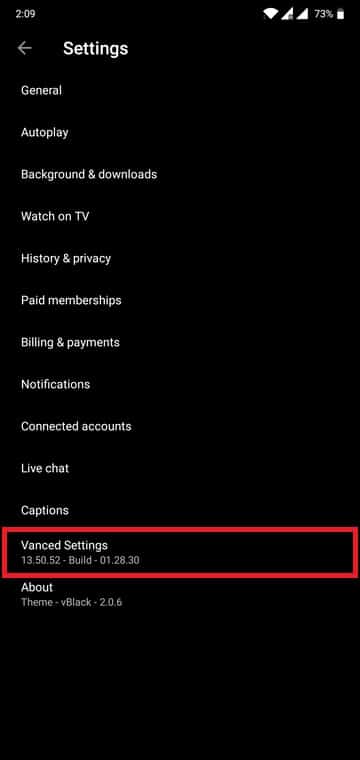
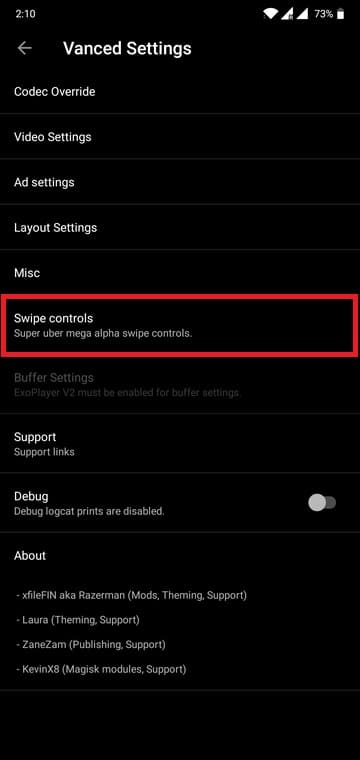
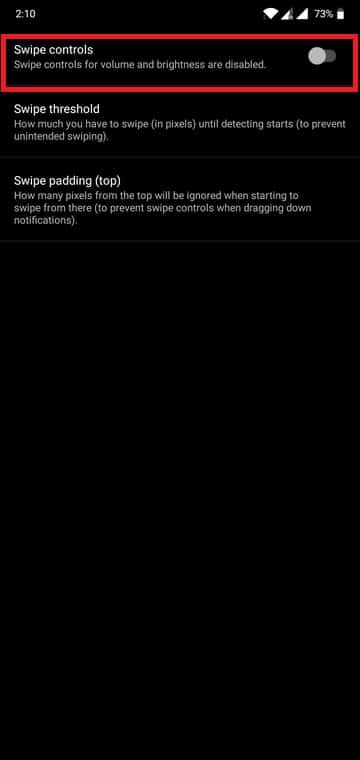
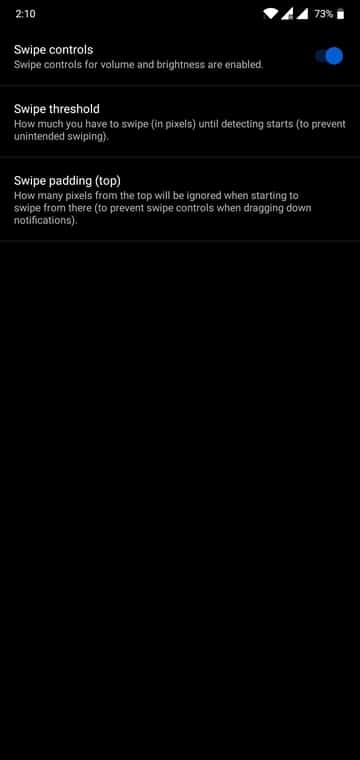


best app and thanks for thread now i have to tension of adds, full enjoyment of premium in free
Thanks for the appreciation, Aslam! You can try this for no-ads experience on YouTube:
https://www.droidviews.com/download-modded-youtube-apk-with-no-ads/