
An unofficial build of TWRP Recovery has been released for Xiaomi Mi CC9. You could use it to gain administrative privileges on your device. In this guide, detailed steps have been provided through which you could install the TWRP Recovery and subsequently root Xiaomi Mi CC9.
Xiaomi has always been among the front runners when it comes to development-related activities. This fact has further been strengthened by the news that it has barely been a month or two since its launch, yet it has already received an unofficial version of TWRP Recovery. Therefore, here we will be discussing how to install this TWRP recovery on Mi CC9. Furthermore, the device will be rooted using the Magisk installer zip file. So, follow the below instructions for the same.
Warning
Rooting the Xiaomi Mi CC9 will probably void its warranty. Though rooting does not lead to the wiping of data, yet it is always recommended to be on a safer side and have a backup. Furthermore, you are performing the steps knowing the implications and risks involved with it.
Flashing a custom recovery like TWRP always has a risk factor associated with it, more so if it is an unofficial one. DroidViews or any of its members wouldn’t be held responsible if anything happens to your device by performing the below steps.
Prerequisites and Downloads
- Xiaomi Mi CC9 with an unlocked bootloader. We already have a detailed guide on this. You may refer to it.
- Enable USB Debugging on your Android device. Go to Developer Options under Settings and enable it.
- Keep your device sufficiently charged so that the process gets carried out smoothly.
- Download USB Drivers for your Xiaomi device.
- Also, download and install the Android SDK Platform-Tools on your computer.
- Extract the unofficial TWRP Recovery for Xiaomi Mi CC9: TWRP-3.3.1-0709-XIAOMI_CC9-CN-wzsx150-fastboot.7z. The name of the recovery file will be recovery-TWRP-3.3.1-0709-XIAOMI_CC9-CN-wzsx150.img. Thanks to XDA Senior Member Radzia for sharing this recovery file.
- Download Magisk installer latest version: Magisk-v19.3.zip.
Install TWRP on Xiaomi Mi CC9
Until and unless you install a custom recovery like TWRP, you wouldn’t be able to root your device. So in the guide on how to install TWRP and root Xiaomi Mi CC9, first we would flash the TWRP and then use it to root your device.
-
- Rename the extracted TWRP Recovery from recovery-TWRP-3.3.1-0709-XIAOMI_CC9-CN-wzsx150.img to simply recovery.img.
- Place this image file in the platform-tools folder.
- Inside the same folder, type cmd in the address bar to open the command prompt.
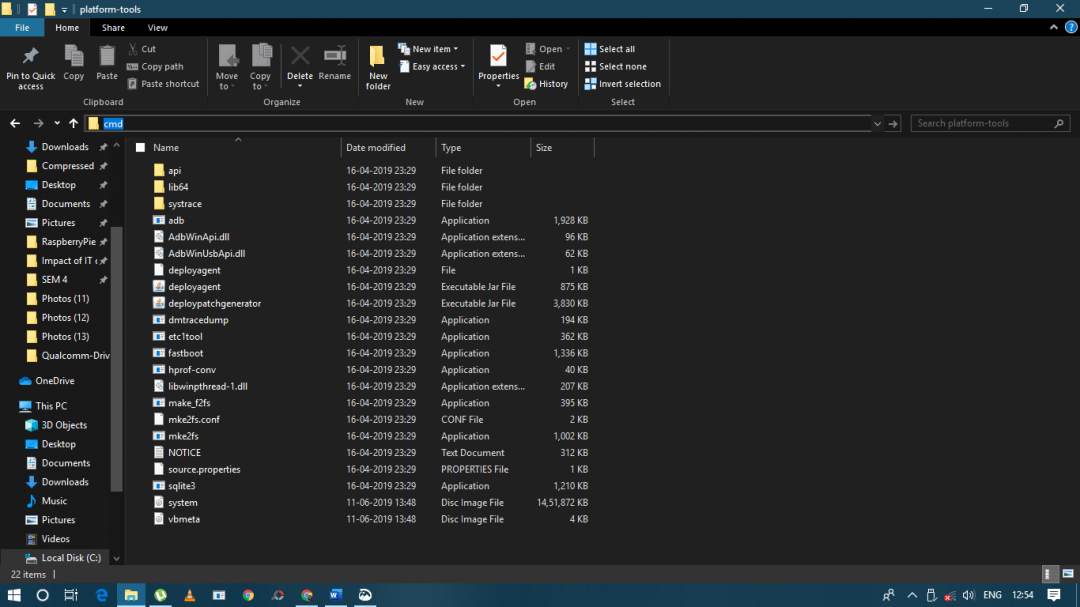
- Connect your device to PC via USB cable.
- Type the below code to check for a successful ADB connection. If you get an alpha-numeric code, it means the connection is established successfully.
adb devices
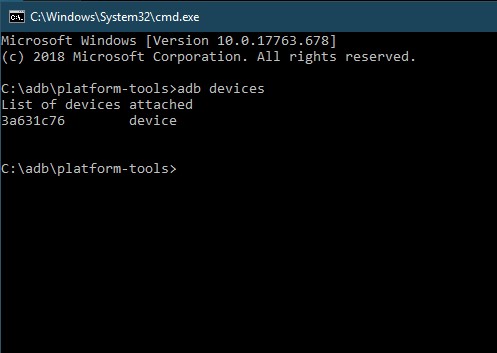
- Now, boot the device to fastboot mode via the following command:
adb reboot bootloader
- Next, enter the below command to install the TWRP Recovery on your Mi CC9:
fastboot flash recovery recovery.img - Now you may reboot your device to Android OS. Take help of the following command:
fastboot reboot
With this, TWRP is now successfully installed on your device. You can now easily root your device. Follow the below section for the same.
Steps to Root Xiaomi Mi CC9 via Magisk
- Connect your device to PC via USB Cable.
- Enable the USB Debugging option on your device from Settings > Developer Options.
- Download Magisk-v19.3.zip and transfer it to the device’s internal storage.
- Go to ADB and Fastboot Platform Tools and type cmd in the address bar. This will open the command window.
- Type in the below code to boot your device to TWRP Recovery:
adb reboot recovery
- In TWRP Recovery, tap on Install.
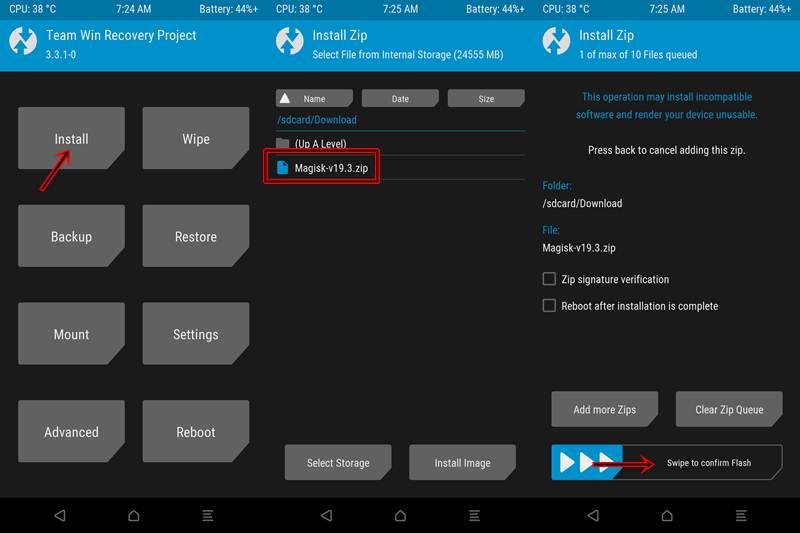
- Navigate to Magisk-v19.3.zip and select it.
- Perform a right swipe on Swipe to confirm Flash.
With that, your device is now successfully rooted with Magisk. Go ahead and try out various Magisk modules or even give Xposed Framework a shot.
To conclude, this was a detailed guide on how to install TWRP and root Xiaomi Mi CC9. If you are having any doubts with respect to any of the above-mentioned steps, let us know in the comments section below. In case you encounter issues like battery drain on your device, you should follow the tips to calibrate Android battery to get better performance.


Join The Discussion: