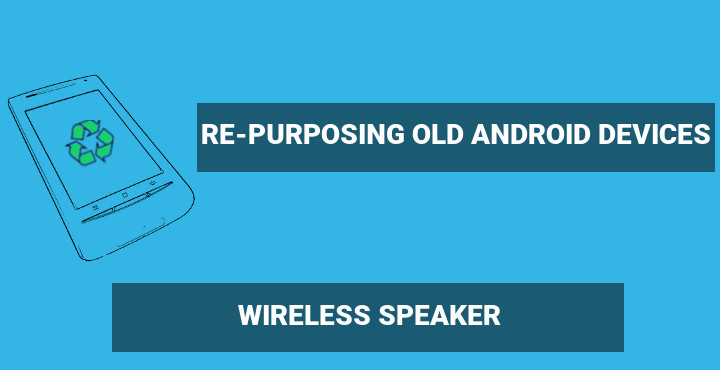
If you own an old Android device – especially one featuring an ARMv6 processor – chances are you keep it hidden somewhere just collecting dust, with no use at all. Truth is, most App designers and device manufacturers do not provide support for older Android devices, for several reasons. However, there is still some life in these old friends. Only things needed to find a new purpose for these devices, are imagination and research. For some time now, we have been featuring a series of articles on DroidViews for re-purposing old and abandoned Android devices. You can catch up with the rest of the article series here.
Today, we will discuss another interesting re-purposing idea for an old Android device: a Wireless Speaker. Owing to the great work of XDA developers member jekatt, any Android device running version 2.3 and up can be transformed into a wireless speaker device by just downloading and installing an App from the Play Store. Music is streamed through Wifi, using a special Music Player App.
How it works
It works using an idea based on the server-client model. A device running the Music Player App (server) is streaming music to one or more client devices, which act like speakers. There is no limit on the number of the connected speakers and any Android device with WiFi support can work as a speaker. Actually, any device running Windows, Android or Linux can work both as player or speaker. Also, the sound system can even run on a Raspberry Pi, if you are interested in creating a hobby project like a home wireless speaker system. This project tries to create a multi-room audio system solution similar to the ones provided by Sonos and Play-Fi, but with a much lower budget. The music player App of the project is known as SoundSeeder Music Player (on Android devices) and the speaker App as SoundSeeder Speaker.
Don’t miss: DDB2 – a Powerful Music Player for Android You Must Try
Features:
- Full-featured Music Player
- Synced playback on multiple devices
- UPnP/DLNA Browser included
- Google Play Music support
- 25.000+ radio stations included powered by Dirble.com
- USB audio and microphone support. If your device supports audio through USB, an external music player can be connected to the Android Music Player device, and used to stream music.
- Media Library sorted by Album, Artist, Title, Folder, Genre, Playlists
- Supported Media Formats: mp3, mp4, m4a, aac, 3gp, ogg, flac
- Equalizer support
- Sleep Timer
- Autostart on boot
- Playback of custom HTTP streams
- Playlist support
- Automatic discovery of SoundSeeder devices via WiFi
- Remote control playback and volume of all speakers
- Portable hot-spot and “WiFi direct” support. The audio system can be fully functional even without an access point or Internet connection.
How to set up:
As mentioned above, this audio system can work between devices running different operating systems. On the following example, we will create a simple setup utilizing two Android devices, one running the Music Player and one (the old device we want to re-purpose) acting as a wireless speaker.
1.Setup Music Player device:
- Install SoundSeed player. You can find the App on the Play Store here.
- Open the App. On the first run, the App will ask you to enter a name for the device on the network.
- Use the Application interface to set up a small playlist or add music to the play queue. This App works like a typical Music Player App, so you should find your way around quite easy.
Leave the App open for now.
2.Setup Wireless Speaker device:
- Install SoundSeed Speaker. It is available on the Play Store here. In case your device cannot run Google Play Store, you can get the App through the XDA Forums Thread.
- Run the App. It will ask you to enter a name for the speaker device on the network.
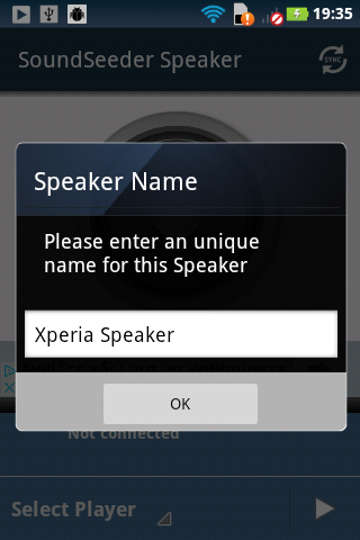
- At this point, the App should automatically scan the network and find the player. If it does not find it, do the following:
3.Play some music
Go to the player device and start playing some music. You should now hear the music coming from the second device. Note that the device acting as the player can also playback music while streaming. You can control the sound volume of all the connected speakers as well as the player device by clicking the volume button on the play screen of the player App.
SoundSeed is able to play music in sync with multiple devices connected. Although it handles synchronization automatically, it is possible to manually force re-sync of a speaker. All you need to do is go to the speaker device and click the sync button on the top right corner of the screen (see the next image for reference). If speakers get out of sync often, you can set the frequency of automatic re-sync in the settings of the player App. Also, any speaker device can be disconnected at any time. This can be done either through the music player App or by clicking the stop button at the bottom right corner of the speaker device screen.
SoundSeeder packs exceptional features, but these features come with a price. The free version of the project only allows up to 2 speaker devices to be connected simultaneously and only 15 minutes of playback for each session. It also comes with Ads. You can unlock all features and remove Ads by paying a small fee.
Must read: Automatically Hibernate Apps for Better Battery Life with Hibernator
Possible projects you can create utilizing SoundSeeder are endless. For example, if you have a number of old Android devices resting in your closet, you can easily transform them into the speakers of a multi-room, high quality, and low-latency audio system. And in addition to that, you can host your music library on a low-power device like a Raspberry Pi!
[googleplay url=”https://play.google.com/store/apps/details?id=com.kattwinkel.android.soundseeder.player”/]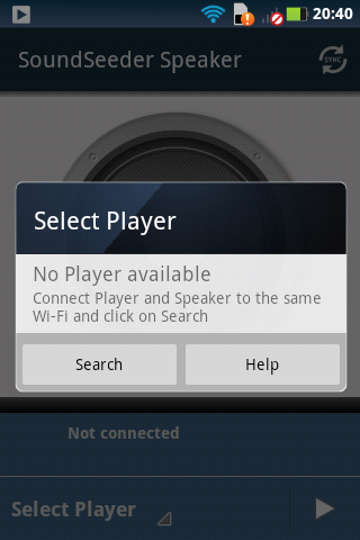
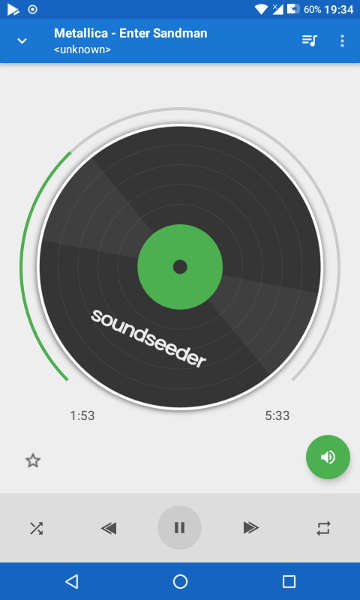
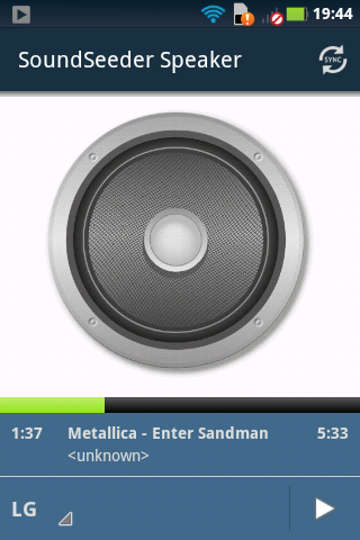



Join The Discussion: