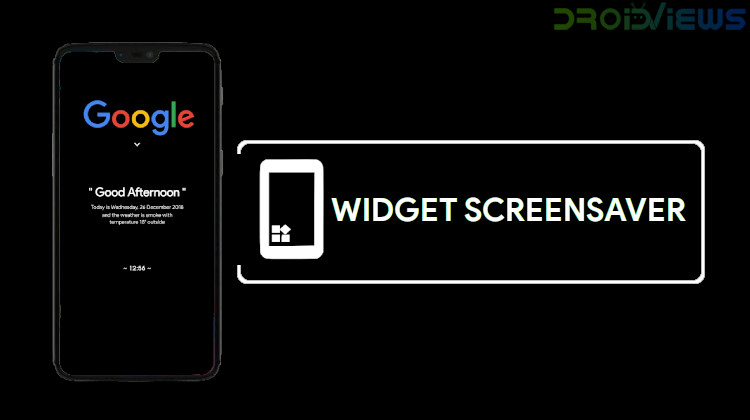
Widget Screensaver is a new Android app that just made its way to the Play Store. We found this app interesting because it lets you use widgets as screensaver on Android device. Just install Widget Screensaver and start adding widgets to your phone’s screensaver.
Many think that Google’s Android was an answer to Apple’s iPhone. But the development on Android had started much before iOS or iPhone was even a thing. Android was being developed to directly compete with Windows instead. Back when Blackberry was the king, everyone except Nokia, or Palm that was making smartphones was making it on Windows Mobile. Windows Mobile was bringing the desktop in the palm, somewhat. Naturally, Android had to bring similar sets of features. Widgets are one example of this. Another would be the screensaver feature. Combine the two and you have Widget Screensaver, the app we’re talking about today.
Screensaver on Android
Unlike widgets though, the screensaver feature on Android is not very well known. For one, it’s not as visible because it’s buried in the settings where it can be easily neglected. And screensaver doesn’t exactly make a lot of sense on a mobile device which needs to conserve battery. It’s a feature better suited for desktop PCs that are always connected to a power source. Android still has it though and it can be set to activate only while your phone is docked or charging. Now that makes sense. While your phone is charging, you could set it to display pictures of your family or something else, as you would on a desktop, if you wanted.
This feature was earlier known as Daydream, at least on stock Android. When Google launched the Daydream VR platform, the Daydream feature on Android got renamed to Screensaver which is frankly a better name anyway. There aren’t a lot of quality apps built around the screensaver feature on Android, and most of them are pretty old. Given the popularity of Widgets on Android though, it is surprising that not one of these apps allowed users to use widgets as a screensaver. There are apps that even let you add widgets to the quick settings, or create an entire widget drawer. This is where Widget Screensaver comes in.
Widget Screensaver Android App
Widget Screensaver is an app developed by Jolan Rensen. As you may have guessed from the name, this app allows you to set widgets as a screensaver on your Android device. Anytime you have the screensaver enabled, you will see your favorite widget on the screen. The app works with any widget you may have installed on your device and it also offers some customization controls. This means you can now use your old phone or tablet as a nightstand, a digital photo album, calendar, news reader, or anything you fancy.
It’s even better for users who have devices with AMOLED displays. The app has built-in protection for burn-ins so you don’t have to worry about that. The app works as advertised, it is free, and it contains no ads at all, not yet. It’s definitely worth a try especially for those users that are stuck with an LCD display but would like something like an Always on Display. It’s not quite that, but it is something. And it only comes up when your device is charging so you don’t have to worry about the battery either.
[googleplay url=”https://play.google.com/store/apps/details?id=nl.jolanrensen.widgetscreensaver”]How to Use Widgets as Screensaver with Widget Screensaver
Launch Widget Screensaver once installed and tap on the PICK A WIDGET button. This will them open up a pop-up card window with a list of all the widgets available and you can choose any one of them from the list. Since this is the first time you’re using Widget Screensaver, you will be asked to allow the app to create the widget and access its data. Without this permission, no app can actually display widgets on Android. So tap CREATE on the pop-up. You might even want to check the box next to Always allow Widget Screensaver to create widgets and access their data if you plan on using it often.
Once the widget is added, you can tap on the SETUP WIDGET button to change the allowed width and height of the widget. If your device has an AMOLED display, you should also toggle on Burn-in protection. When ready, tap the SCREENSAVER SETTINGS button on the bottom-left. This will take you to the Screensaver Settings page which is actually found under Settings > Display > Screensaver.
Here, tap on Current screen saver and select Widget Screensaver from the available options. Go back and tap on When to start and change it to any one of these options as per your preference: While charging, While docked, While charging or docked. You can test your screensaver by tapping on the START NOW button.
From now on, whenever you leave your device on charge, or docked, depending on the option you chose earlier, you will see your widget as the screensaver. Keep in mind though that you have to allow the device’s screen timeout to … well, timeout. If you manually turn off the screen, like by pressing the power button, the screensaver won’t show up.

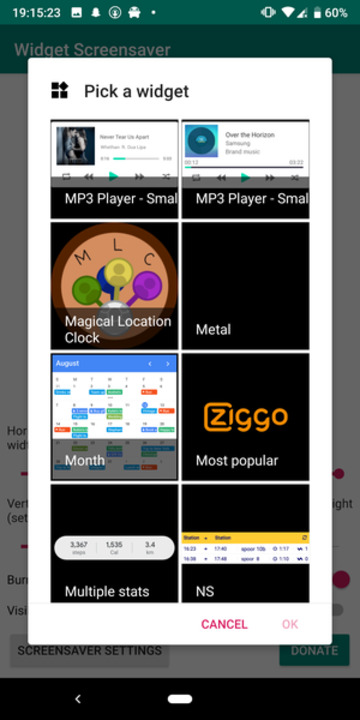
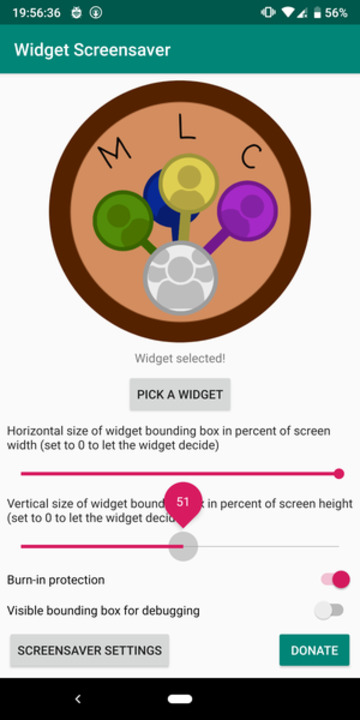
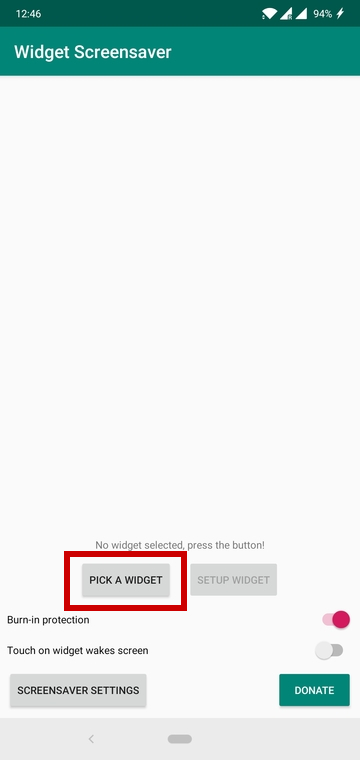
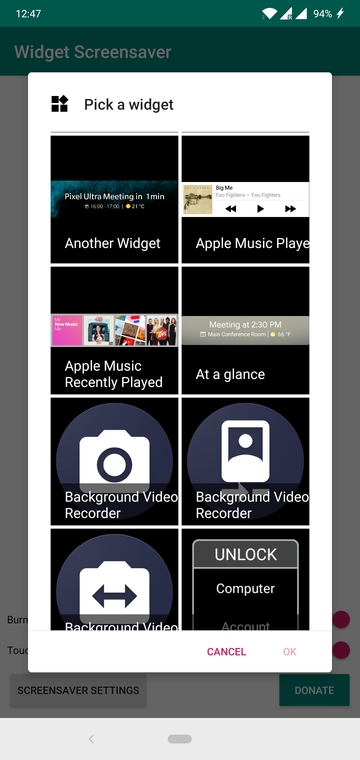
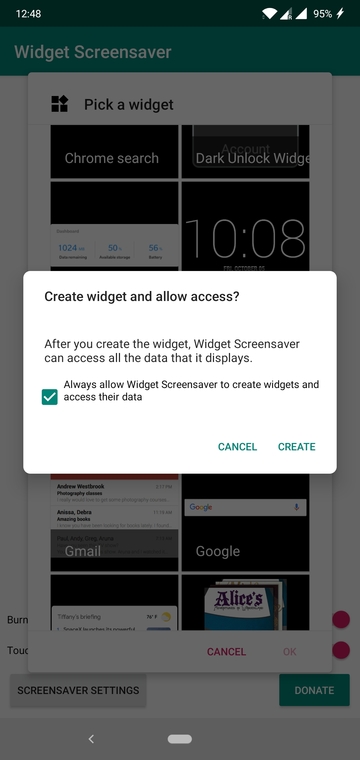
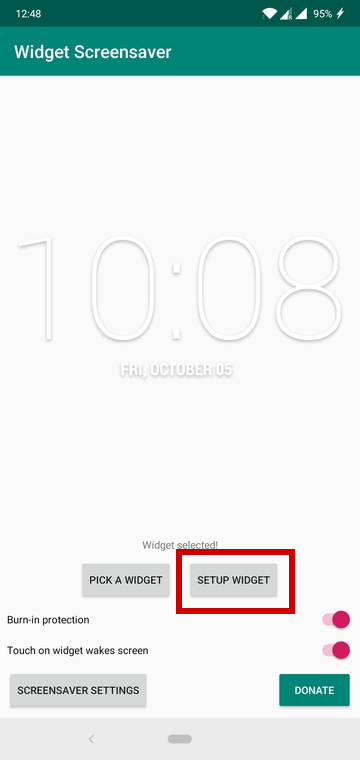
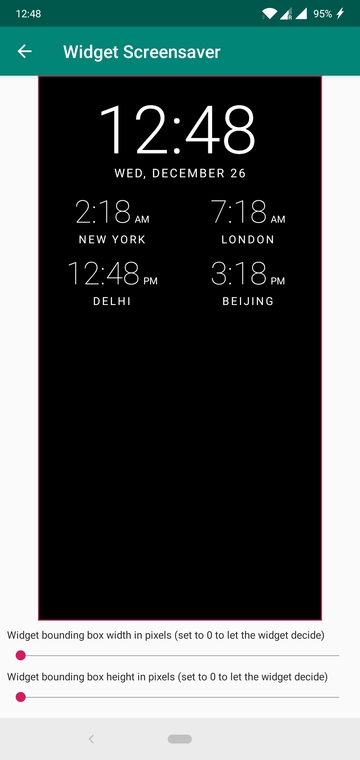
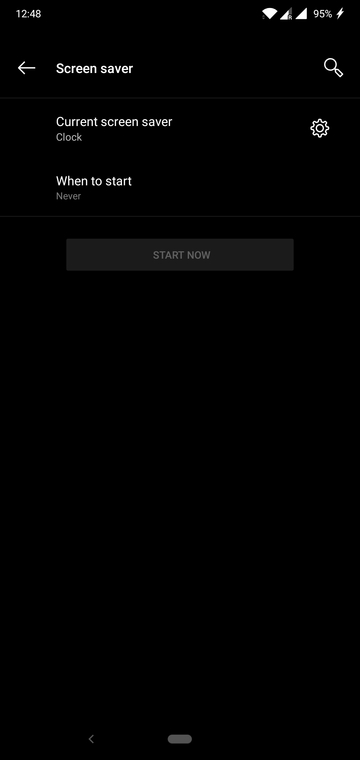
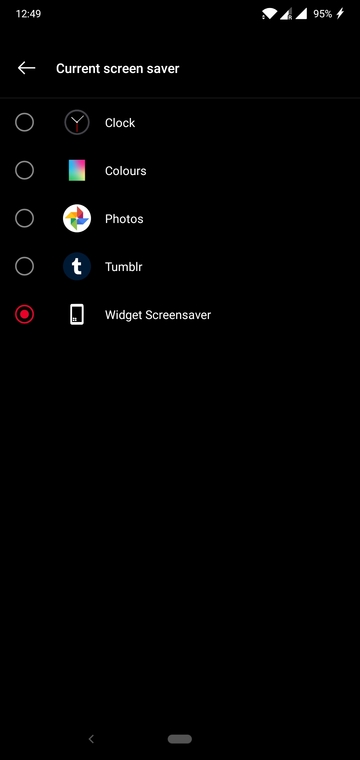
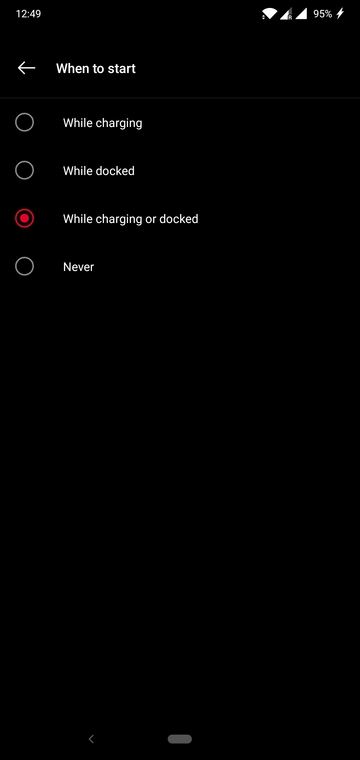



Join The Discussion: