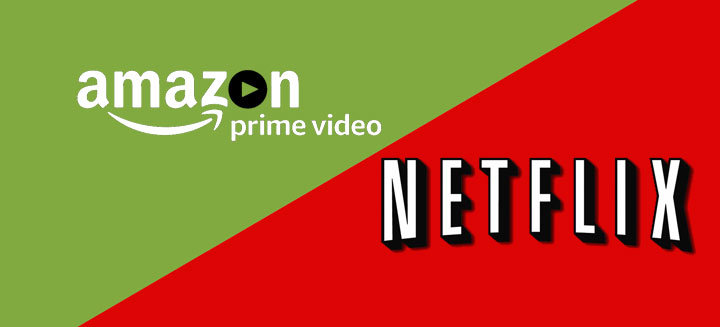
Streaming content is the new trend. For music, we have Spotify, Play Music, Apple Music, etc. For movies and TV Shows, Netflix is the ultimate king. Netflix is probably the most popular subscription service for watching movies and TV Shows worldwide. In India, that title goes to Amazon Prime Video. The reason being the subscription fee.
India is a developing country and the idea of paying and streaming content is still very new to us. Still, people are adapting to the idea and media streaming is on a rise. If you are into streaming then you require high-speed internet access all the time. If you don’t have that, it would be a good idea to download the content beforehand.
Both Netflix and Amazon Prime Video offer the option to download movies and TV Shows. Here’s how to do so on your Android smartphone.
Don’t miss: 3 Best MP3 Tag Editors for Android
Netflix
Disclaimer: Make sure that you are running the latest version of the Netflix app. Not all videos are available for download.
- Open Netflix app on your Android device.
- Tap the hamburger menu and go to Available for Download section.
- If you want to download a movie, you’ll find the download button under the play button. If you want to download a TV Show, you’ll have to do it episode by episode. The download button is right next to each episode.
- Tap the download button.
- To view the downloaded content, go to the My downloads section.
- To delete a downloaded video, tap Edit in My downloads section and then tap the red X button.
Also read: Netflix, Amazon Prime Video or Hotstar – Which is better?
Amazon Prime Video
Disclaimer: Make sure that you are running the latest version of the Amazon Prime Video app. Not all videos are available for download.
- Open Prime Video app on your Android device.
- Look for the content that you want to download.
- If it’s a movie, tap the grey download button under Watch Now.
- Select the quality of video and the download will start. If it’s a TV Show, you’ll have to download each episode individually.
- While the video is downloading, you can change the quality or cancel the download by selecting Download options right below the Download button.
- To view the downloaded content, tap the hamburger menu and select Downloads.
- To delete a video, go to the downloads section and long press the said video. You’ll see a pop-up menu, select Delete Download.
You’ll have offline access to all the downloaded content as long as you connect to the Internet once in every 48 hours.
Must read: Unified Remote – A Complete Remote Control App for Your PC

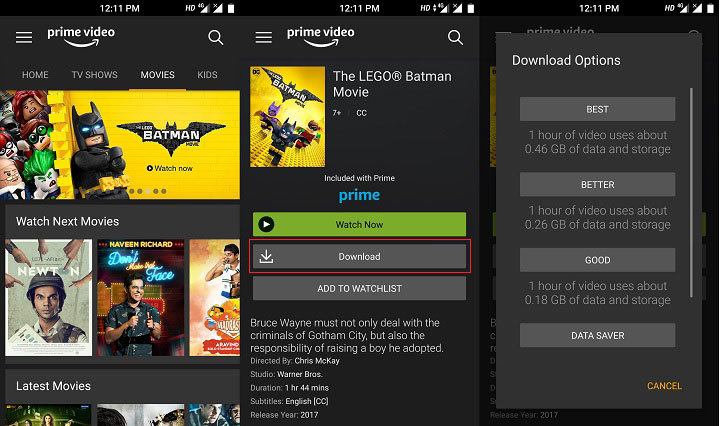

Join The Discussion: