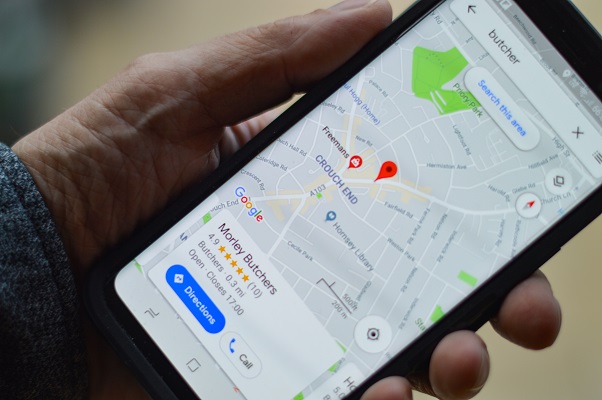
Google Maps, which has become a leading geospatial search engine, includes many customizable features. Developers are constantly improving and adding to these features, making it a great choice for hands-free navigation.
A significant number of accidents are caused by using scrolling or keying on a smartphone as people walk or drive. This can happen even in your kitchen. Google Maps has features that facilitate autonomous voice commands to avoid this problem, and you can easily take advantage of these voice shortcuts. Simply follow the steps below.

Enabling Location Services for Google Maps
Google Maps is a built-in app in almost all versions of Android and can be installed on iOS devices. For navigation purposes, Google Maps requires that you enable your device’s GPS locational services.
Android
- On Android devices, select Settings > Biometrics and Security.
- There, you’ll find the Location option. This allows applications to use your GPS, which determines your geospatial location.
- Go back to your Settings.
- Find Permissions. Make sure the Google Maps application is enabled.
iOS
- iOS users can navigate to Settings > Privacy > Location Services on iPhone or iPad devices.
- Toggle Location Services to the on position.
- Scroll down to Google Maps.
- Select either “while using this app” or “always” to enable GPS location services.
Enabling Google Assistant for Google Maps
Now that you’ve enabled location for your Google Maps, it’s time to integrate Google Assistant. Google Assistant is your hands-free companion, using voice biometrics to activate commands. You don’t even need Google Assistant to use the rich voice control integration.
Android
- In Google Maps, find Navigation Settings under the settings menu.
- Locate OK Google Detection and enable it.
- Select Access with Voice Match. Once selected, you’ll be asked to register your voice on a separate page.
iOS
- Select the menu bar on the right top corner of the Google Maps app.
- Tap the Navigation button from the next display.
- Your iPhone or iPad will request permission for the app to access the device’s microphone.
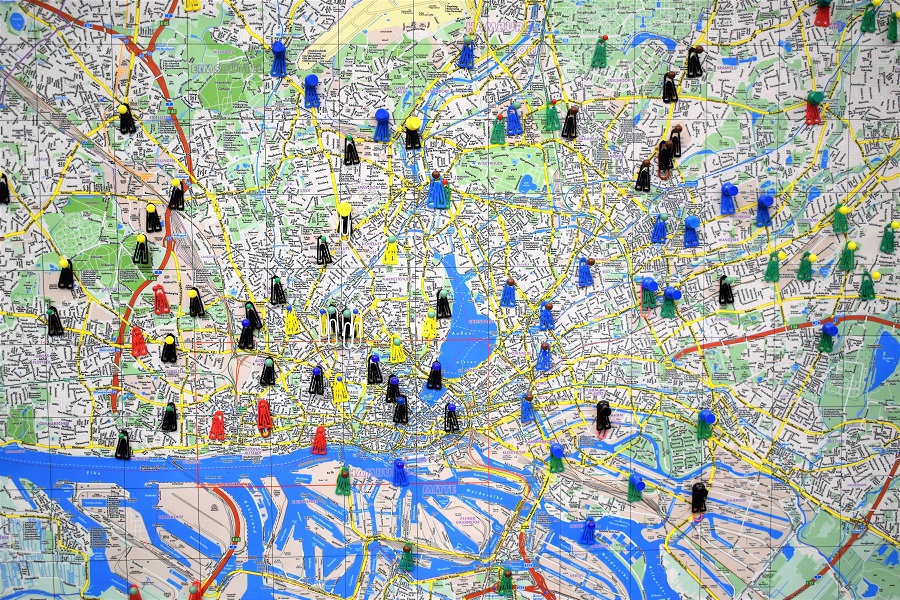
Registering Your Voice for Google Assistant in Maps
Google Maps and Google Assistant are now integrated. Your job is to teach the applications to recognize your voice. The assistant can then communicate with your Maps app even when your device is locked.
- Now at the voice registration page. In a quiet environment, tap Turn On.
- In a clear voice, say ‘OK Google’ twice. Immediately after the first pair of phrases, say ‘Hey Google’ loudly and select Finish.
You can now use voice shortcuts for directions on Google Maps, ensuring safety while driving, walking, or performing geospatial searches.
Test your app with commands like ‘which direction should I turn next?’ or ‘when should I exit this lane?’
Navigating to Your Destination Using Voice Shortcuts
Having set your Android device’s voice-activated Google Assistant to pull up map directions, all you have to do is activate the function using prompt commands. After saying, “OK Google,” follow up with the desired voice shortcut. You can say, “OK Google, navigate to [specific address].”
iOS users follow a similar process but have to activate the Maps app before voicing commands. Otherwise, this could interfere with Apple’s built-in assistant, Siri.
Shortcuts that you can use for navigation and direction include:
- How long until I get to my destination?
- What’s my current location?
- Show or hide traffic up ahead.
- What’s my next step or turn?
- Show or hide satellite view
- Show a list of directions
- Allow or avoid toll booths
- Mute or unmute voice shortcuts
- Avoid or allow highways
- Exit navigation
Additional commands that you can give your device through Google Maps:
- Call home
- Find a restaurant or gas station
- Send SMS to (specified contact)
- Local or other area weather report
- Play (specific song, artist or genre) music on a specified app like Google Play Music
- What’s next on my schedule?
- Which is the closest ATM?
Destinations with Multiple Locations
Google Maps offers three options for destinations that have multiple locations, such as department or chain stores. Locations nearest to you are presented in alphabetical form, and you can voice the letter or rephrase the business’s name with additional information.
Adding Pit Stops Using Voice Shortcuts on Google Maps
Pit stops along your route can be added, as well. This shortcut won’t be completely hands-free, however, so it’s best to do this when your car is in park.
- Start by summoning your Google Assistant to perform voice shortcuts in Google Maps.
- Next, say, “add pit stop to current route” or “coffee shops along the route.”
- Google Maps will display relevant pit stops according to your specifications. Tap to select the location and add the pit stop.
Other Google Maps Features to Guide Your Steps
Even if you are not sure about the direction to your destination, say after exiting the subway, Google Maps has a solution. By tilting your device, Google uses gyroscopes in your phone to determine the correct direction according to your specified navigation.
A blue location dot appears on your map, which points to the direction you should go. Google Maps also offers indoor mapping. Voice shortcuts can be set to find locations in expansive shopping malls.
The app will allow you to view an indoor map of the building (if it has been mapped). A toggle window takes you through the various floor plans.
Another nifty Google Maps feature lets you share your real-time location with others for a specified time frame. You can choose the person to share with and for how long from the Hamburger Icon on the iOS and Android Google map app.
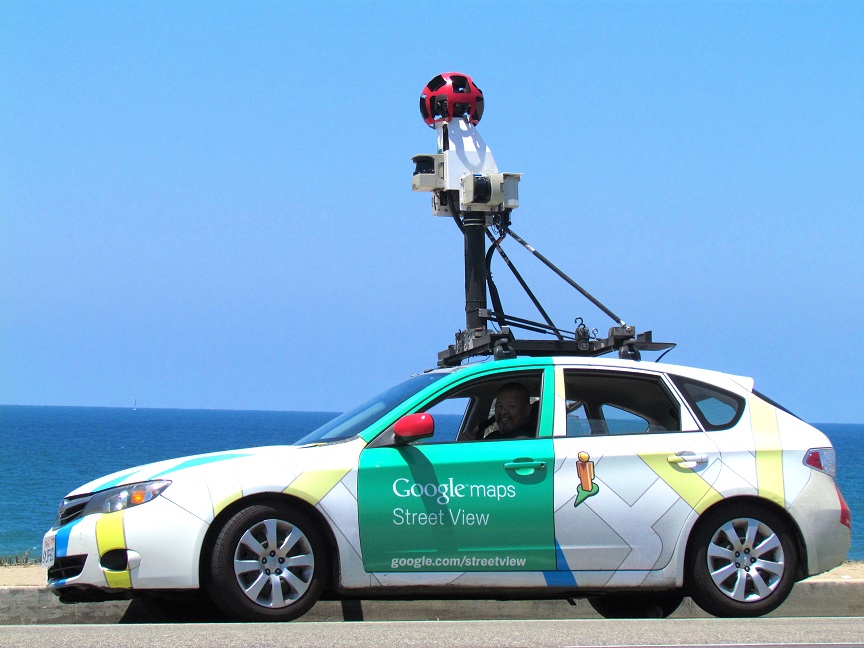
Going Entirely Hands-Free With Google Maps
Whenever you are navigating, there are a handful of helpful commands to use as voice shortcuts in Google Maps directions.
Sound out these shortcuts after activating your voice assistant on Android phones or calling Google Maps through Siri on iOS devices. With Google Maps, you can instruct your device to play music, send SMS, make calls, or bring up your schedule, totally hands-free.
Whether you are walling, driving, on public transit, rideshare, or cycling, visual instructions, and voice prompts to provide more detailed directions for the visually impaired. Proactive alerts give assurance that you are on the correct route, the current street, and direction.
Join The Discussion: