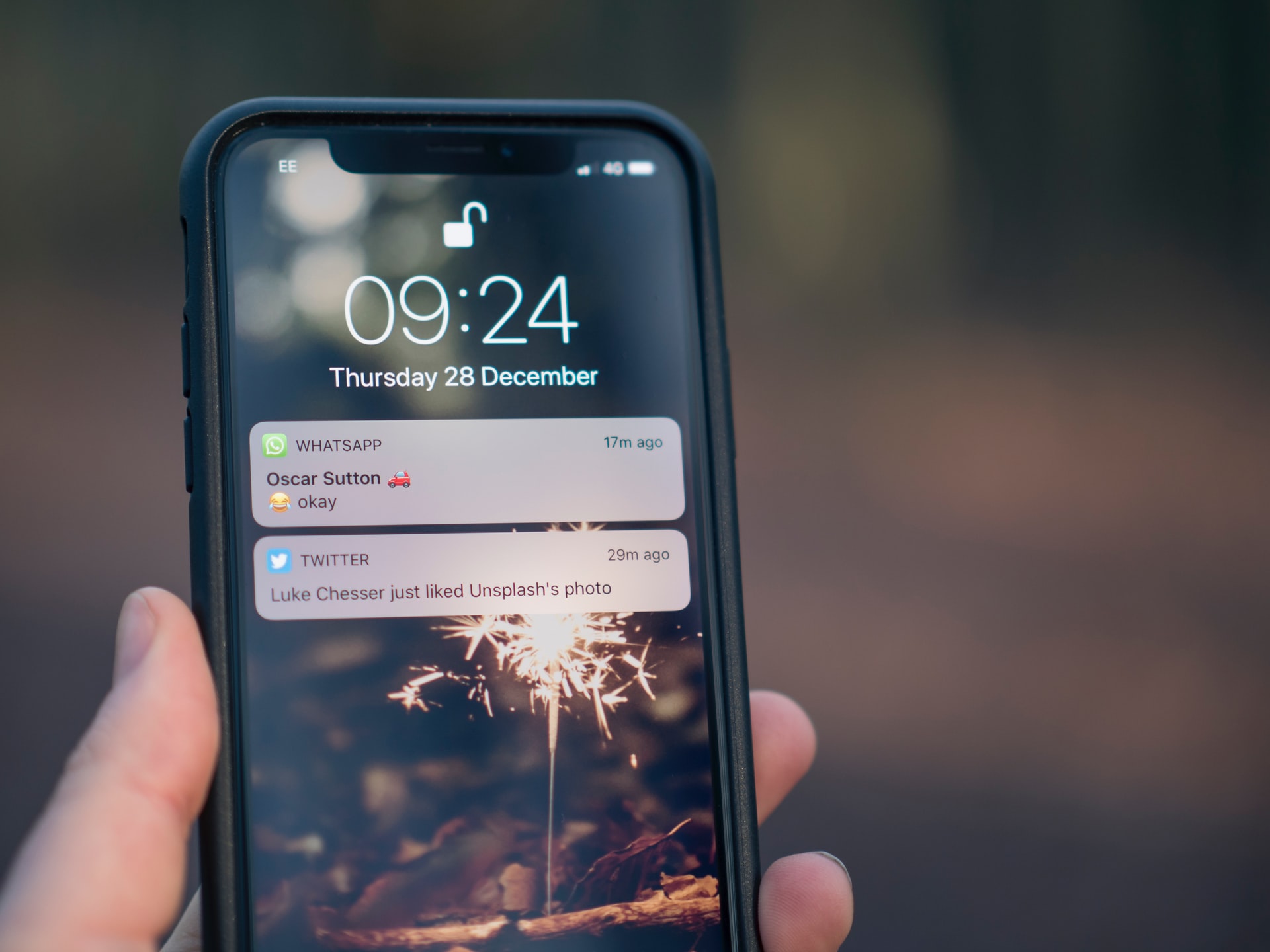
Text messaging apps have continued to change throughout the years. These changes have primarily catered to most phone users’ personalization and customization needs.
Features like changing the font, the background picture, the message bubbles shape, or the color are synonymous with most iOS and Android messaging apps. Many other alternatives can enable the use of customized themes for text message chats.

How to use Customized Text Message Themes on Android
One of the recent developments with Android is the different ways in which you can customize your message chats. The additional customization options are quite many. Follow this procedure to customize the theme in your Android messaging app.
You should confirm if your phone supports theme, color, and modification to the messaging app to get started. Follow this procedure to check:
- Open the messaging app.
- Touch the More Button located at the top right corner of the screen.
- Select the Settings option.
- Choose Background option.
- Select your preferred background.
Some Android versions lack the customization features in the text messaging app. However, you can still make some minimum customizations. Let’s say you want to use a dark mode UI, follow these steps:
- Open the Message App
- Tap Settings
- Select Display
- Turn on the Night Mode
Alternatively, you can invert the colors of your phone display if you want to change the general outlook of apps, follow this procedure:
- Go to your Android phone’s Settings.
- Tap Accessibility.
- Select Visibility Enhancements.
- Turn on Negative Colors.
How to Customize Themes on the Message App for Samsung phones
You should follow the steps below to customize message app themes on your Samsung phone. They’re basically the same steps you’ll use for any other Android phone.
- Open the Message app.
- Click “More” found at the top right corner of your screen.
- Select the Settings option.
- Choose the Background option.
Select your preferred background theme from the carousel at the bottom of your screen. You will get an update at the top of your screen to show how your messages will look after the update.
Once you’re through with the steps above, you’ll have a new text message background theme for chats. For anyone with the latest Samsung smartphones, or if the steps above don’t work for you, you can try this other option:
- Open the messaging app.
- Tap on the three dots you’ll see at the top right corner of the screen.
- Click Settings.
- Tap the background to select your preferred background color.
To change the color of your Samsung messaging app bubbles, follow these steps:
- Open the messaging app.
- Tap Settings.
- Select Wallpapers and Themes.
- Choose your preferred message theme.
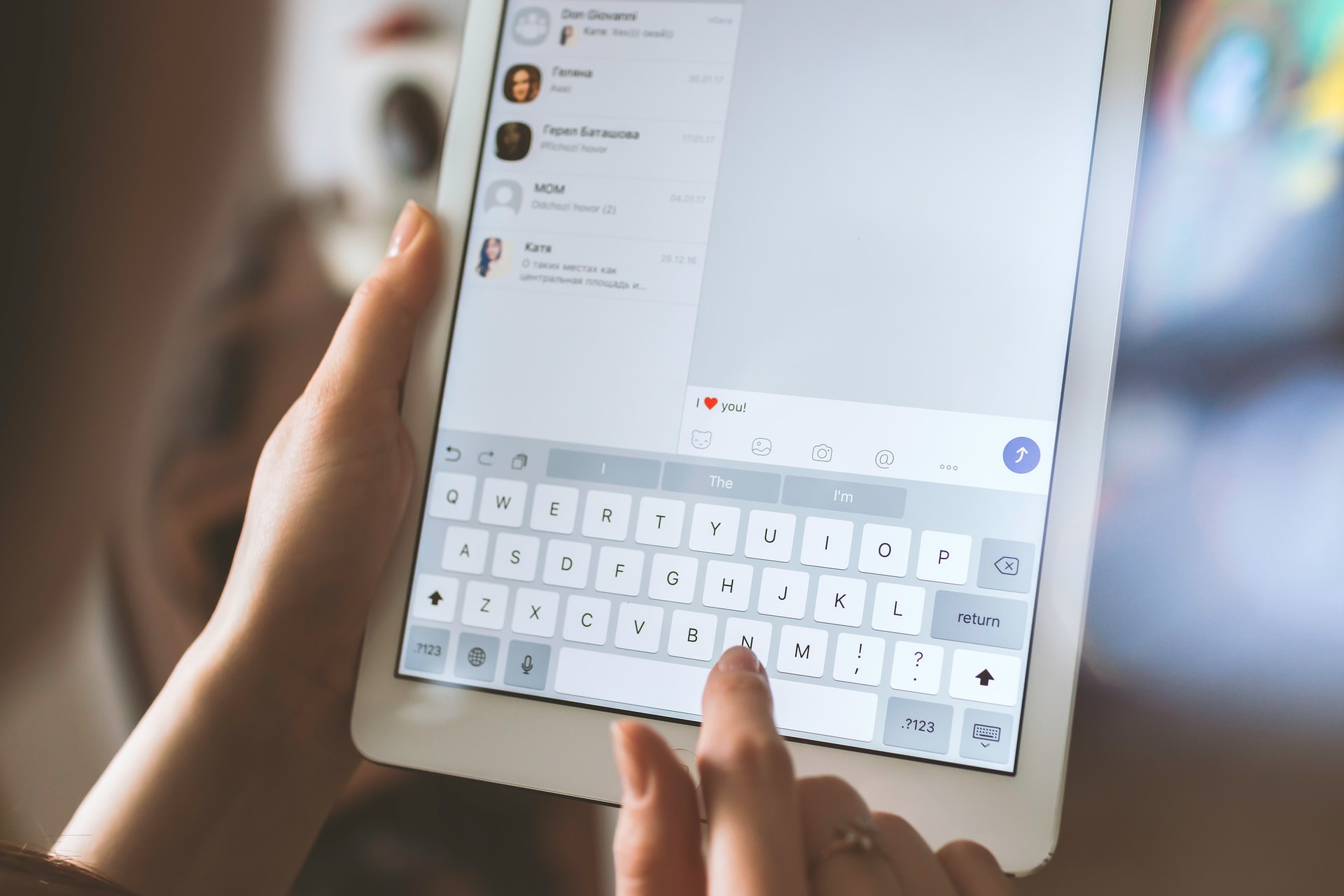
How to Customize Message Themes for iOS Messaging App
The iOS messaging app has a messages customizer to help the users customize their messaging themes. To enjoy this feature, install the messages customizer. After installing the messages customizer, you can perform the following:
- Navigate the Settings.
- Tap Messages Customizer.
- Click App Print.
- Enable the Gradient Toggle.
Once you enable the Gradient Toggle, you will start receiving message bubbles that are darker( for newer messages) and lighter for older messages while in the conversation view. You can change the color of the message bubbles from grey to blue or green by following these steps:
- Navigate the Settings.
- Tap Messages Customizer.
- Turn on iMessage Bubbles.
If you opt to change the color of your sender’s message bubbles, follow the steps below:
- Navigate the Settings.
- Tap Messages Customizer.
- Click Other Person Bubbles (By default, the other Person Bubbles is always light grey.)
Other Text Message Customization Features on iOS
Other essential customization features on iOS phones include these options:
- Disable Message Tails at the bottom of the message bubbles.
- Enable Contact Photos by the Show Contact Pictures toggle.
- Make the message bubbles bigger by turning on the Wider Message Bubbles toggle.
To enjoy these messages customization features, you will need to stop the messaging app from the app switcher, then restart it for the changes to actualize.
Understand How to Customize Text Message Themes on LG phones
Are you an LG smartphone user, and you are worried about customizing themes for your text message chats? Well, you don’t have to panic. Just follow these steps to get it done.
- Open the Messaging app.
- Press Menu Button, then Settings.
- Click Conversation Theme.
- Change the wallpaper from the default option, gallery, or phone camera.
- Navigate through to bubble, tap change.

If you want to set the theme for a specific conversation, follow this procedure:
- Open the conversation.
- Go to Settings.
- Tap conversation theme.
- Change the background to bubble style.
Enjoy a Highly Customized Theme Experience for Text Message Chats With These Apps
Smartphone enthusiasts have many apps to choose from, especially for enhancing a highly customized chatting experience. Try any of these top messaging apps and enjoy the best chatting experience.
Go Sms Pro App
Touted as one of the most favorite messaging apps, Go SMS Pro comes with lovely stickers, popup windows, and beautiful themes. Other essential features with the Go Sms Pro app include hundreds of personalized themes and adorable stickers that keep increasing with every new update. The popup feature also allows for quick viewing and replying to messages.
Textra SMS App
Try the super-fast and highly customizable Textra messaging app that gives you the best selection of themes and bubbles. Once you’ve downloaded the app from Google Play store, install it, then start enjoying the features listed below:
- Enjoy more than 180 material design themes, bubble, and app icon colors.
- Has a fantastic MMS GROUP messaging, quick voice memos.
- Features dark, light, and auto-night modes with multiple bubble styles.
- Provides for GIFs, 21 text sizes, message blocking, and blacklisting.
- Allows Pin-to-top, automatic video, and picture compression.
- Quick reply to SMS popup
- Fast snap camera and multi-select picture gallery
- Slide to delete, slide to call
Conclusion
The technological world of messaging apps and smartphones has continued to evolve over the years. Try these easy steps and apps to transform your standard messaging app into an exciting experience.
Join The Discussion: