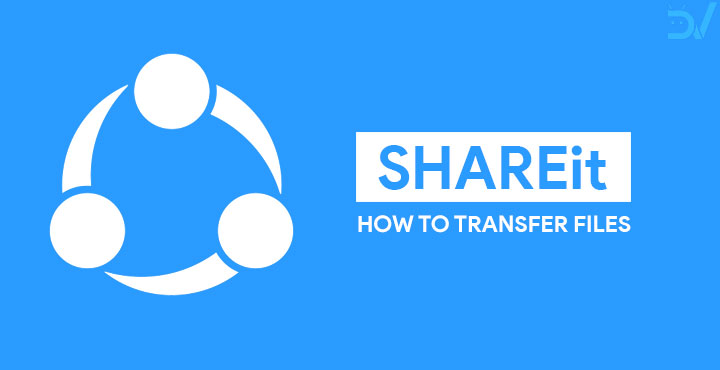
Wires are still the fastest way to transfer data between any two devices but they’re not quite convenient. Besides, nobody carries a cable in their pockets just to be able to share things with their friends while on the go. When you want to share some photos or videos with your friends, or maybe an app that’s not on the Play Store, wireless file transfer is the best solution. And by wireless, I mean Wi-Fi because you’re better of not sharing a large 50MB file than to share it via Bluetooth. One of the most popular apps to transfer files between devices on Android has been SHAREit. While the app has since gone through many changes, it still remains just as popular if not more. Today, we’ll see how to use SHAREit to transfer files easily between devices.
The new, modern Shareit has a very clunky interface full of ads and “features” you probably don’t want. A quick glance at the app’s main page and you can see how file-sharing, the app’s main feature, has been sidelined to include ads. SHAREit is not the only popular app to have undergone these changes. Like those other popular apps, Shareit still continues to enjoy a growing number of users. As such, even if you don’t like it, chances are when you want to share or receive files from friends and family, they’d have Shareit instead of better alternatives such as Xender or Mi Drop. So we’ll see today how you can transfer files between devices using Shareit.
Install SHAREit
[googleplay url = “https://play.google.com/store/apps/details?id=com.lenovo.anyshare.gps”]SHAREit is available to download for free from the Google Play Store. If for some reason, you cannot download apps from the Play Store, you can grab the latest version of the APK from APK Ninja. All you need to do is enable Install unknown apps permission for your browser. Before Android Oreo, this setting was universal and known as Unknown sources located under Settings> Security. With Android Oreo, Google has specified this setting to individual apps. This means only the apps that you allow can install APK files on your device. You can read more about it and learn how to grant apps the permission to Install unknown apps here. Even if you don’t enable this setting already, you’ll be asked to do so at the time of installation.
Follow the link provided below and tap on the green Download APK button on the website. From your notification drawer, tap on the download complete notification once the download has completed. This will launch the package installer, select INSTALL and then DONE.
Download: Shareit APK
Read also: Send Text Messages from PC Using Android Messages for Web
How to transfer files between devices with SHAREit
- Copy the SHAREit APK to your device and install it by tapping the APK file.
- Launch SHAREit when you have it installed and tap on the START button.
- Set up a profile picture and a name for your device so that it can be easily recognized by friends and family. The other device that you want to send the files to will also need to install SHAREit and set it up. Allow the permissions that the app asks for.
- When you get to the main screen, ignore all the trash and select SEND on the device that you want to send files from and RECEIVE on the device that you want to receive the files on.
- You’ll then be able to tap and select the apps, files, images, videos, etc. that you want to send. You can switch between the tabs and select as many apps, files, images, etc. as you want to send. When you’ve selected them all, tap on the SEND button at the bottom.
- The app will then scan for devices in the vicinity which have a Wi-Fi hotspot that it can connect to. If selected RECEIVE on the other device, it should already have its Wi-Fi hotspot active and discoverable along with a QR code on the screen.
- If you want to share files with an iOS device or a PC, select the appropriate option at the bottom.
- In case you can’t find the device via Wi-Fi, tap on the QR code icon in the top-right corner of the screen, allow camera permissions and scan the QR code being displayed on the other device. In case you can’t find the device via Wi-Fi, tap on the QR code icon in the top-right corner of the screen, allow camera permissions and scan the QR code being displayed on the other device.
- SHAREit takes a moment to form a connection between the devices. When it does, you can watch your files being transferred. Similarly, one can see the files being received on the other device.
Read next: How to Wirelessly Access Android Devices from Desktop
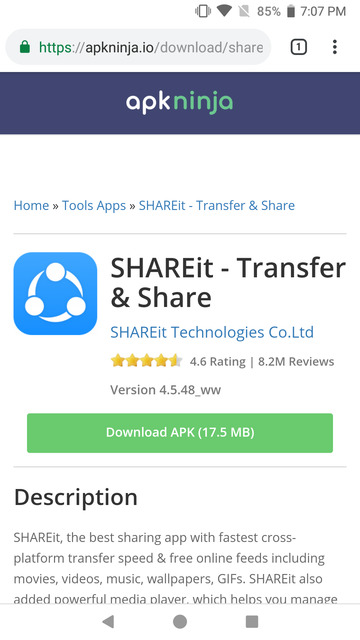
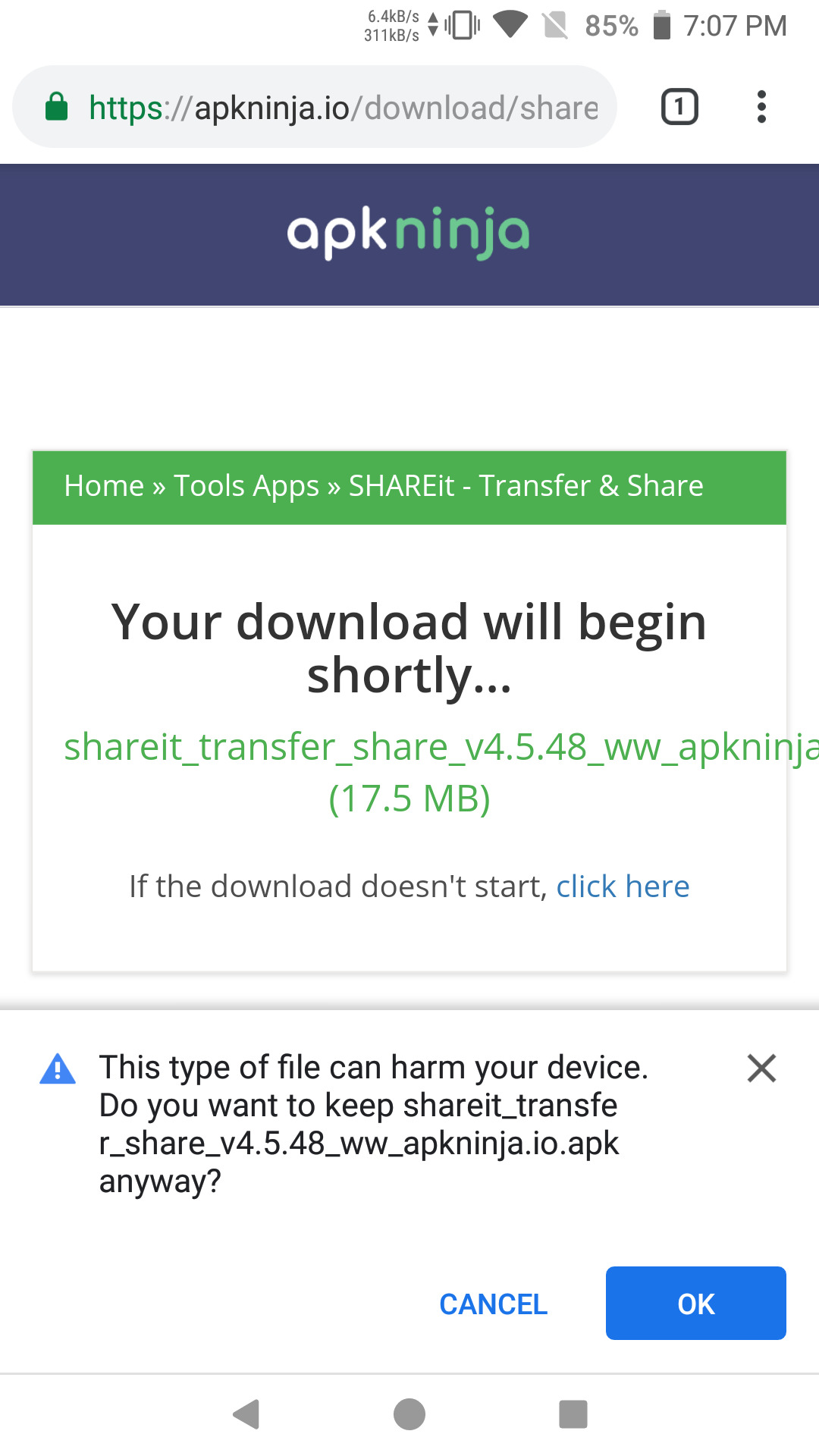
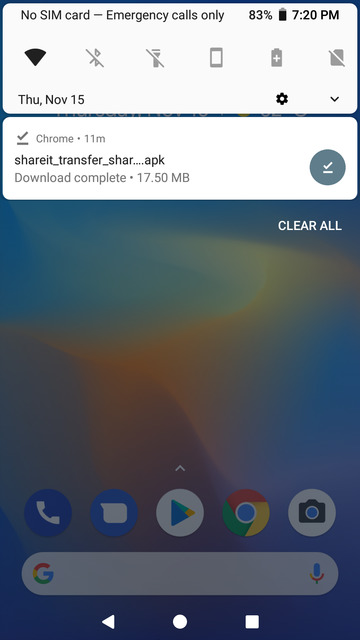
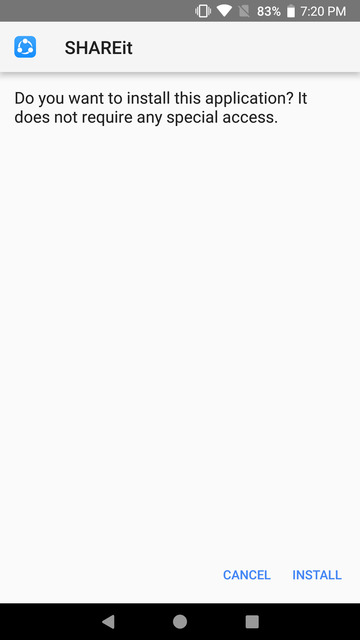
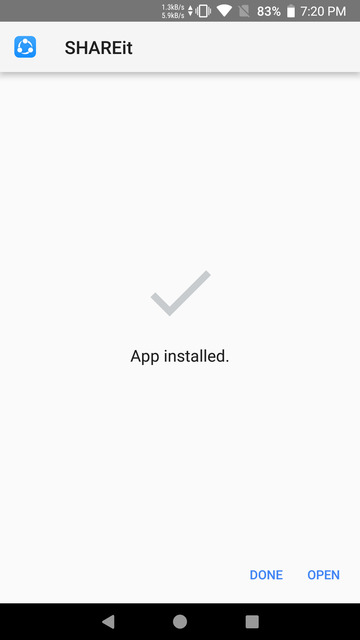
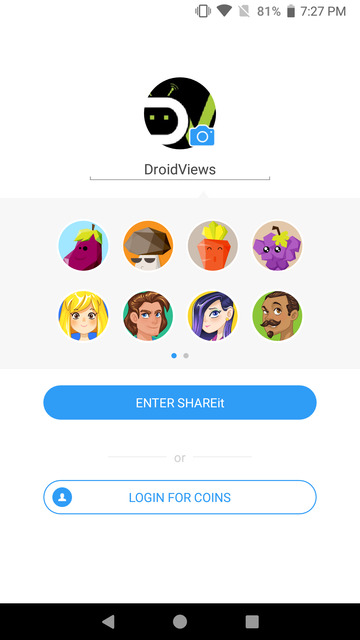
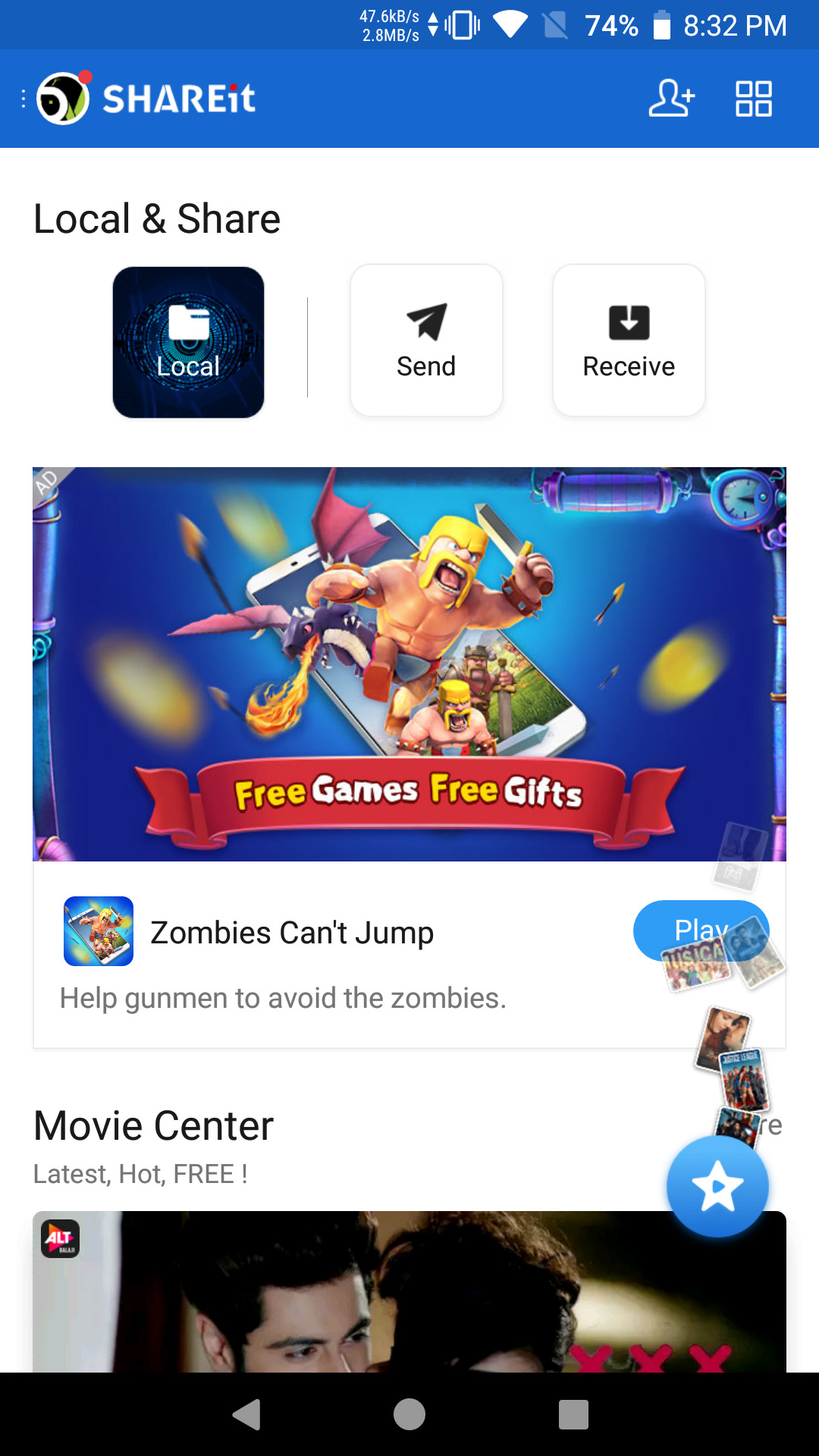
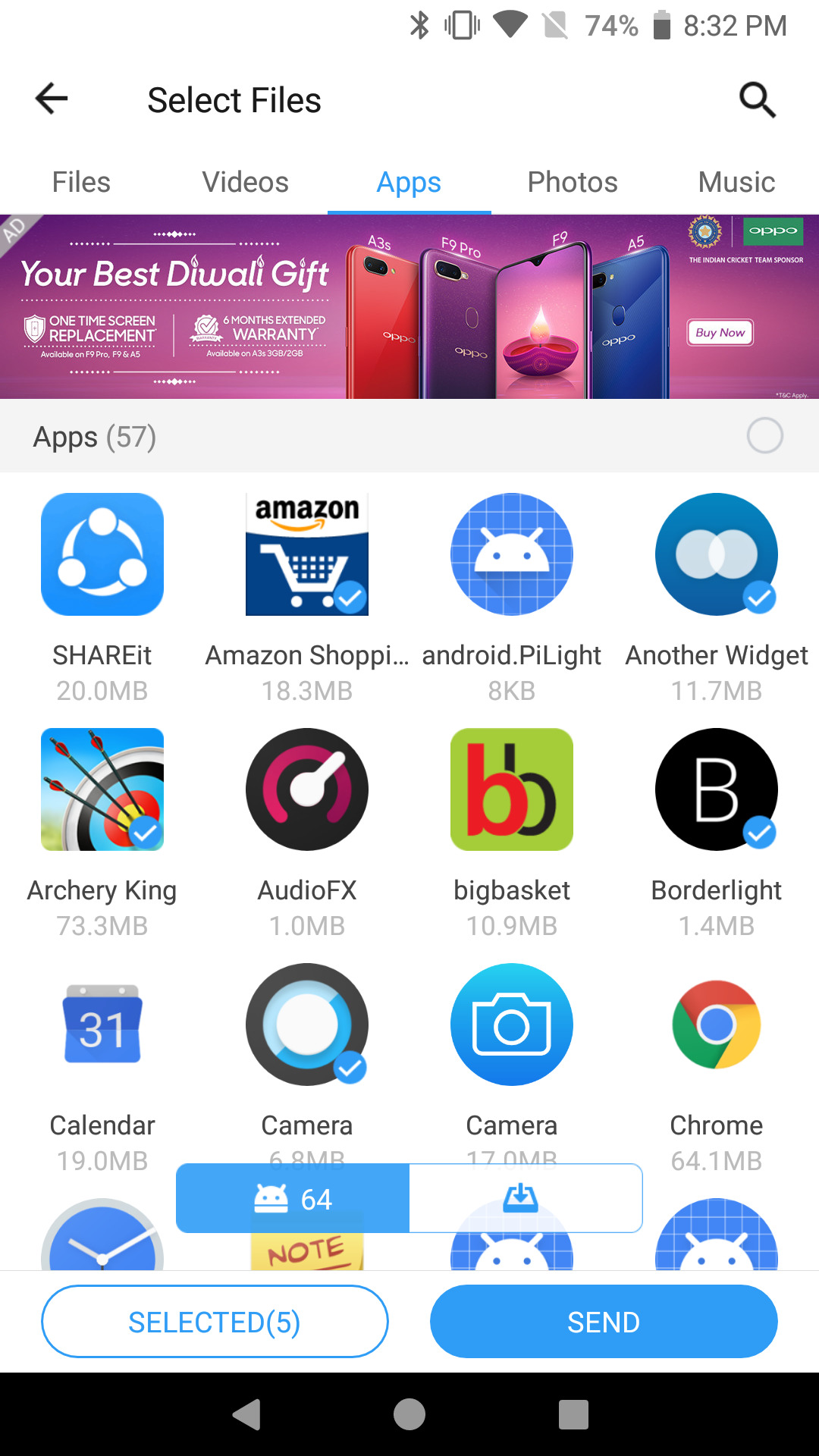
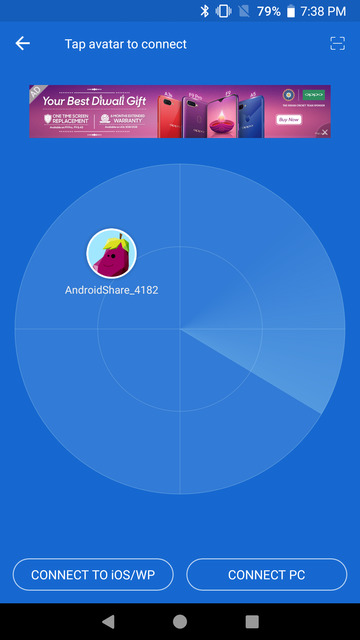
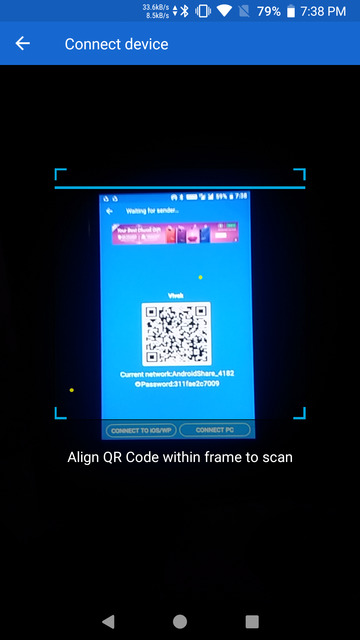
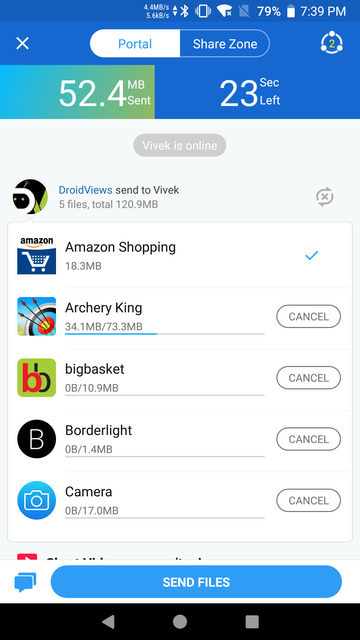



Join The Discussion: