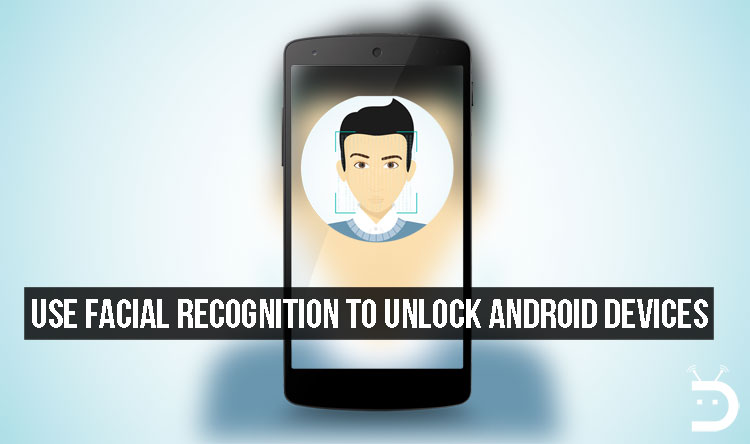
Apple launched the most anticipated iPhone X a few days back and the world has not stopped talking about it yet. While the iPhone X is relatively similar to the previous generation of iPhones and Apple has not really introduced any groundbreaking innovation to it, one thing it keeps on highlighting about the new iPhone X is the face ID.
Apparently, you can now unlock your phone with a simple look. It uses a lot of technologies like infrared lenses and 3D scanning to make sure that the Face ID is perfectly secure and works without any issue. The Face ID could also be used to make payments with your iPhone X.
However, the world is not impressed with the latest iPhone and some of them are even complaining that a lot of features of the iPhone X were already popular among the Android phones like the Wireless charging, bezel-less display, AR and even the Face ID. While a lot of these ‘new’ features are hardware related, the Face ID could work only with the help of the software and no extra hardware other than your camera.
However, since most Android phones do not come with the sophisticated hardware and complex algorithms built like the iPhone X, you cannot expect it to be as smooth and secure as the Face ID. In fact, your phone could even be unlocked sometimes using a picture of yours. But let’s hope that the developers would work on something to fix this.
Until then, it is good to know that you don’t have to spend hundreds of dollars on a phone to experience the facial recognition feature. You can do it right now on your Android smartphone running Android Marshmallow 6.0 or higher and you don’t even have to install any 3rd party app for this to work. So, you don’t need to worry about your privacy being invaded.
How to use facial recognition to unlock Android devices
Step 1:
Open the settings app on your phone and go to Security and then select smart lock.
Don’t miss: 10 Less-Known Android Tricks You Must Try
If you are currently using a password or a pattern on your phone, you will be asked to enter it before you can access the smart lock options.
Note: Smart lock is basically a simple alternative to unlock your phone by using the hardware components and sensors on your phone without having to enter your password or pattern every single time.
This feature had been there since Android Marshmallow, but since most phones started releasing with a fingerprint sensor, people never really cared about it.
But, this could still be really useful in situations like, when your hands or wet or when you are wearing gloves or simply busy doing something. While it not secure than the fingerprint scanner, it is definitely worth considering as a quick alternative.
Step 2:
Now tap on the trusted face option and then you will be taken to the setup process.
This is similar to when you set up your fingerprints, only this time your phone has to scan your face.
Must read: Do things Faster with These 7 Android Shortcuts
Step 3:
Now click on setup and then make sure that your surrounding is bright and hold your phone close to your face and click on next.
Step 4:
A circle will now appear with the display of your front camera inside it.
Make sure you place your entire face within this circle for your phone to recognize your face.
Do not shake your head or move the phone as it might make the process longer or less accurate.
Step 5:
Once the scanning is complete, you can click on done and the smart lock feature will be immediately activated.
Step 6:
You can now test it by pressing the power button and moving your face towards the camera. This works irrespective of the fact whether you are holding your phone or placed it on the table.
The only drawback with this feature is that it will not work accurately in low light conditions or sometimes it might be fooled by using a picture of yours.
So, if you want to feel more secure, you can go to the trusted face option once again and then scan your face from a different angle or better lighting to improve the facial matching.
The improve face matching could also be used at any time you want, like after you clean shave your face or grow a long beard or even at situations when you are wearing normal or prescription glasses.
Once done, you can start using the facial recognition feature to unlock your Android phone. Just swipe your lockscreen and your device will now unlock without entering a password or a pattern.
You may also like: How to Uninstall System Apps or OEM Bloatware without Root
You can notice a new icon at the bottom center of your lock screen once you press the power button. It is the facial recognition icon and if it turns into an unlocked icon, it means that you have successfully unlocked your Android phone using your face!













Join The Discussion: