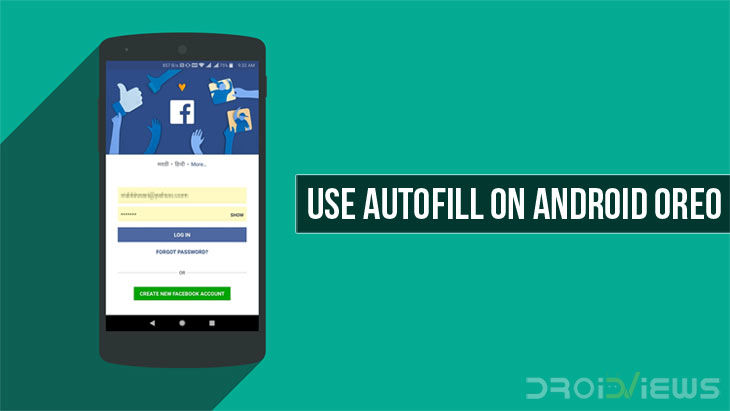
These days we have more user accounts than we can probably keep count of, let alone remember the login credentials. Most users already have a Google and a Microsoft account, then there’s Facebook, Twitter, Instagram, Pinterest and there’s just too many to count really. Granted, many of the websites allow you to log in with your Facebook or Google ID, there are still many that don’t. Just imagine if your browser did not, or could not save passwords to all the different sites you log into. It would be like managing your phone book used to be before mobile phones. What about the apps on your smartphone though? Autofill, introduced with Android Oreo is the answer.
What is Autofill?
What Autofill does is save your user ID and password when you first log into an app. When you have to log into the app again on a new device or on the same device, Autofill will suggest you your saved credentials and fill the user ID and password fields with just a tap. This isn’t something only possible on Android Oreo, however. The concept was actually first introduced by password managing services before Google had thought of it. Services like LastPass and Dashlane were already offering ways to do this on Android smartphones. Since Android didn’t officially support this, these apps had to use workarounds using the accessibility services. It’s permission the user has to manually grant to the apps.
In Android Oreo, Google added a framework for these apps to prompt users to automatically and securely enter their login credentials when logging into an app. Google provides its own autofill service by default, although it is not half as good as some of the other options available out there. Furthermore, Autofill is a little buggy on Android 8.0 but it won’t work all the time even on Android 8.1. For instance, if you use the default Google Autofill service, it does not work with apps like Facebook. Some apps just don’t support Autofill at all, yet. To prevent conflict or competition between different Autofill services, Android only lets one of these work at one time. Just like SMS app, only the default app works.
How to set a default Autofill service
If you’re not using any third-party services, Google’s Autofill service is set to default as mentioned before. You may have noticed already that sometimes when you log into apps a prompt appears asking you to save your login credentials with Google. Currently, there are only a bunch of reliable Autofill services on Android.
- Download and install a supported password manager from above.
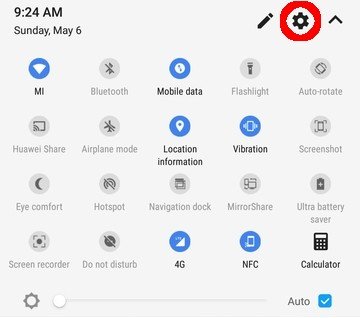
- Pull down the notification shade and tap on the cog wheel icon to go to Settings. You can also use the Settings icon in your app drawer.
- Scroll down all the way to System and tap on it.
- Go to Languages, inputs & gestures. This can be labeled differently depending upon your device’s manufacturer and the custom skin they use.
- Click on Advanced to expand the section. Again, on some devices, it may already be expanded.
- Under Advanced, tap on Autofill or Autofill service.
- Next, select your installed service and tap OK on the pop up that appears, to confirm.
Don’t miss: How to Add, Remove and Manage Accounts on Android Devices
How to use Autofill in apps
From now on, any time an app shows a login field, Android will automatically request it from your password app. If you have some sort of authentication enabled on your password manager app you may have to enter that. This can be a PIN, pattern, or your fingerprint instead. If you’ve just started using a service, you’ll obviously not be able to use Autofill yet. You can either manually enter all or some of your account details from various websites and services into your password app or let it automatically ask you to save them once you enter them in an app or on the web. You may also have to enable the web service on your password app. It’s best to explore the app you’re using and get to know what it can or can’t do.
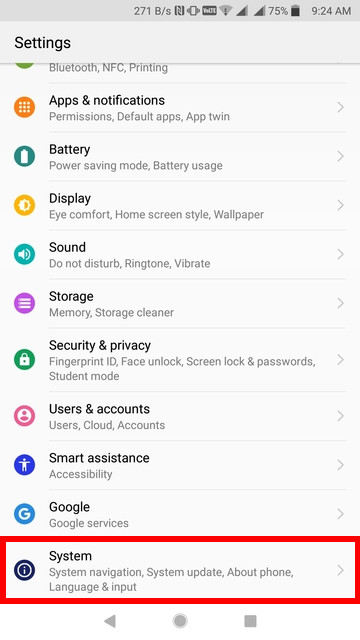
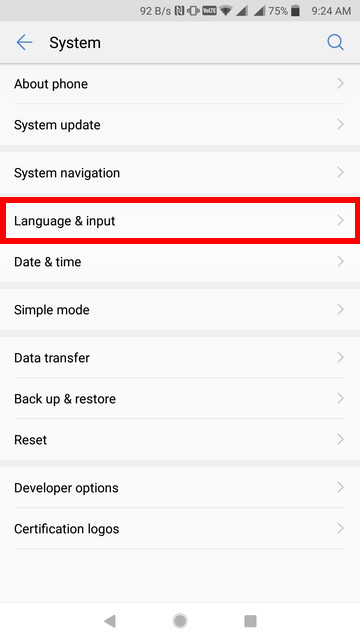
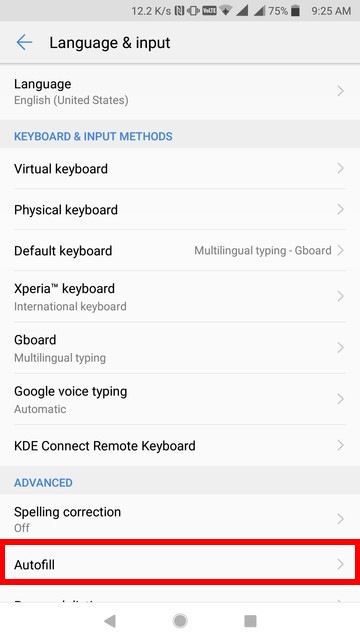
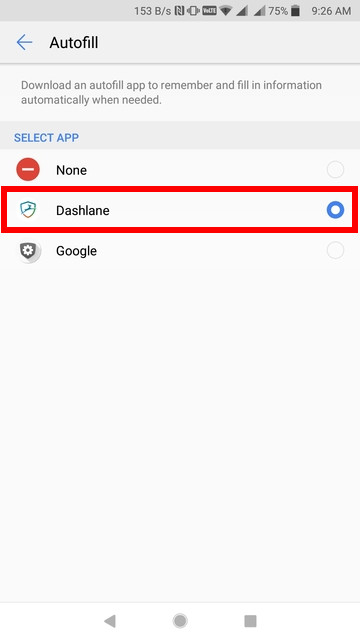
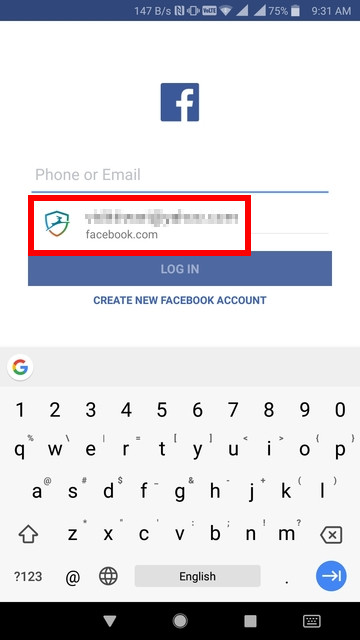
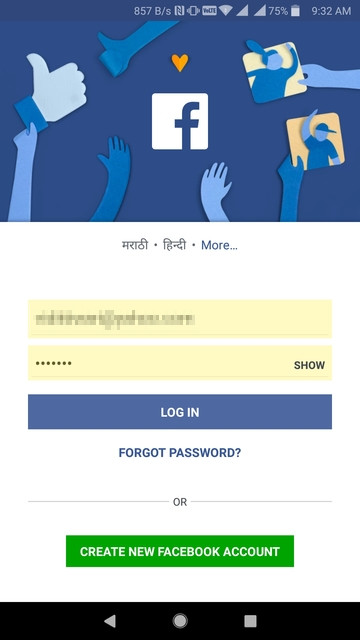



Join The Discussion: