
If you’re into some hardcore multitasking on your Windows PC, a second screen can go a long way. With an extended second display, it’s as if you have two Windows computers each with its own desktop. You can open apps in these side by side and copy and paste stuff between them. A second monitor can be a bit expensive though. It’s even non-practical if you don’t feel the need for one that often. So what do you do when that one time your desktop feels like it could use a second screen? You use your Android device as the second screen for your Windows PC. This is possible with an app called Spacedesk.
Of course, it’s possible. As long as you don’t mind installing a third-party software on your PC and its companion app on your Android. Spacedesk works wirelessly over Wi-Fi so there are no messy wires involved. This way, your second monitor is only a couple taps away even as you work on your light and compact Laptop at a Starbucks.
Install Spacedesk on your PC
Before anything, you will need Spacedesk drivers installed on your Windows PC. These can be downloaded from the link given below. When you visit the link, you will notice a 32-bit and a 64-bit installer listed under the Spacedesk DRIVER software for Windows Primary PC (server) section. Modern PCs are all based on the 64-bit architecture. So if you have a laptop or PC that you bought within the last 5 years go ahead and download the 64-bit MSI installer.
You may also like: How to Control Android Devices with Your Computer’s Mouse and Keyboard
Once downloaded, run the installer and click Next. On the next page, accept the terms and click Next again until you see an Install button instead of Next. Click Install and the drivers should automatically install on your PC. When the installation is complete, click Finish and Reboot your computer. A reboot is necessary for the drivers to become active.
Install Spacedesk on your Android
As previously mentioned, you will also need to install the Spacedesk app on your Android in order to connect it to your Windows PC.
[googleplay url=”https://play.google.com/store/apps/details?id=ph.spacedesk.beta”/]How to use Spacedesk
Once you have the drivers installed on your PC and the app on your Android, you’ve literally done half the work.All that remains is to connect your Android device to your PC. Remember, Spacedesk uses a Wi-Fi connection so make sure both your Android and your Windows PC are connected to the same Wi-Fi network. If they are, simply open the Spacedesk app on your Android and it will automatically detect your computer. To make sure the Spacedesk servers are running on your PC, you can check the system tray. On the Spacedesk Android app, all you’ll have to do is tap Connect.
In case it can’t automatically detect your PC, you can manually do it by entering your PC’s IP address. If you don’t know what it is, you can find your local IP address by visiting this link on your PC. Your IP address is the number in the blue box at the top. Type in this IP address into the Spacedesk app and tap Connect and you should be good to go.
Must read: How to Sync Android Notifications to Your Windows PC
Use your Android as a second screen
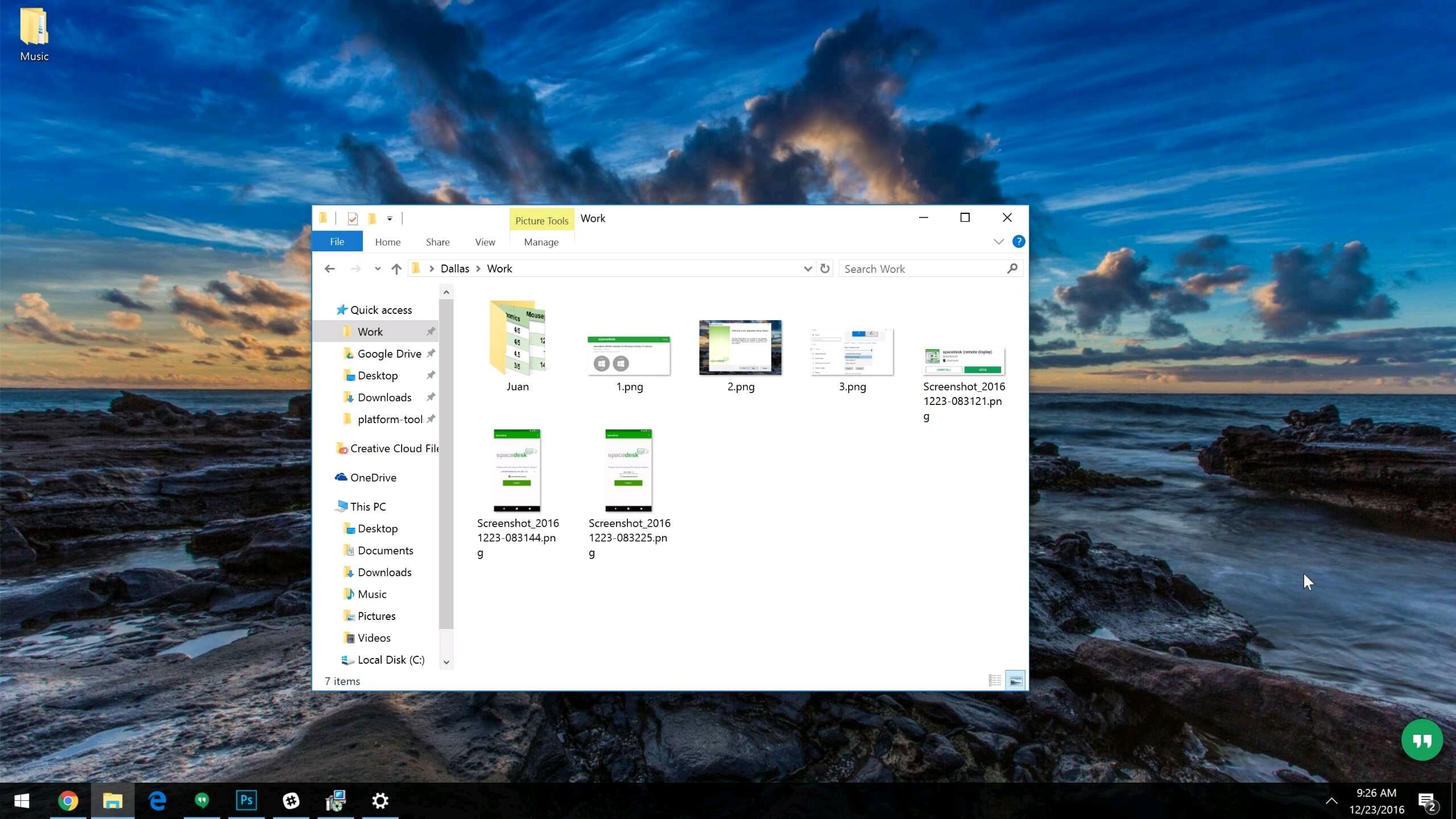
As soon as a connection is established, you will hear a notification sound on your PC, one which is usually played when a new device is connected. Around the same time, you should be able to see your Windows desktop right on your Android device’s screen. This is a simple screen mirroring, however. To use your Android device as a second screen, right-click on an empty space on your desktop and select Display settings.
Use the drop down menu here to select Extend these displays and then click Apply. And that’s it. Now you can enjoy a dual-screen Windows experience as if you had actually bought one. Except your other screen stays in your hand or lap instead of standing upright.
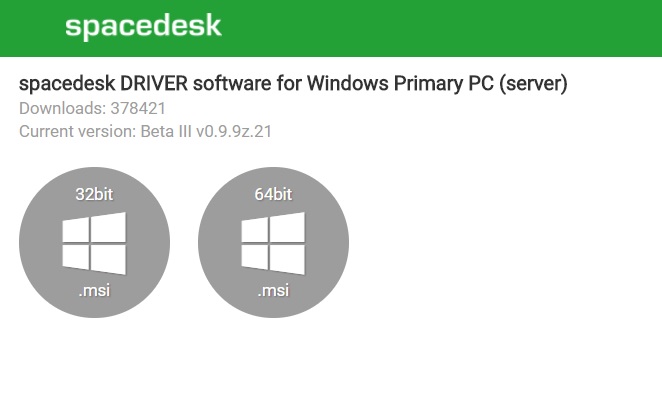
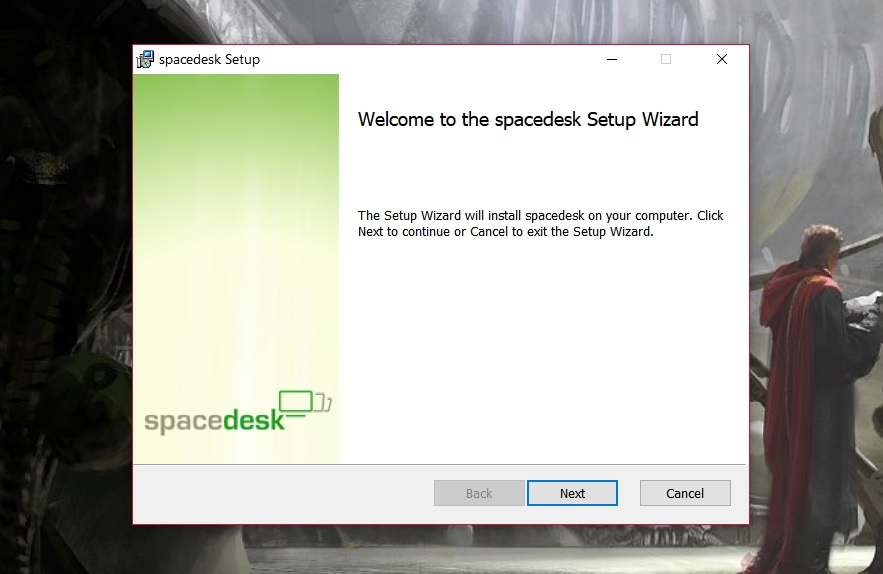
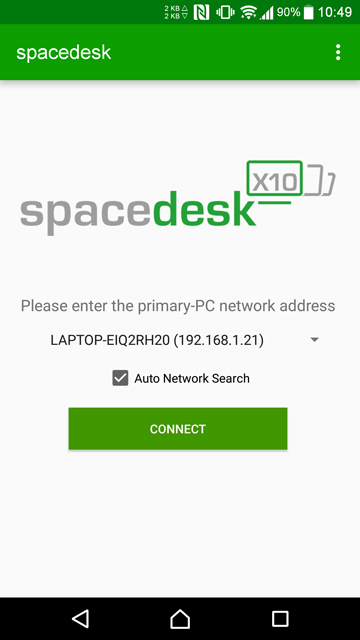
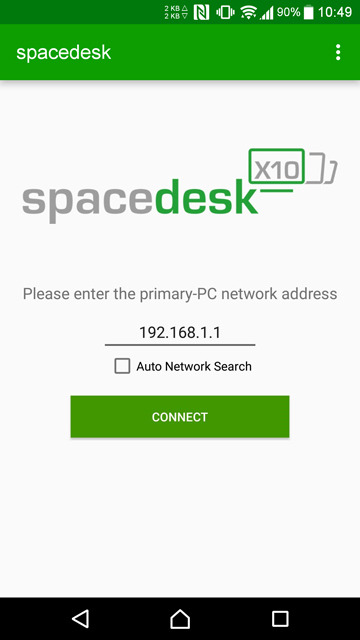
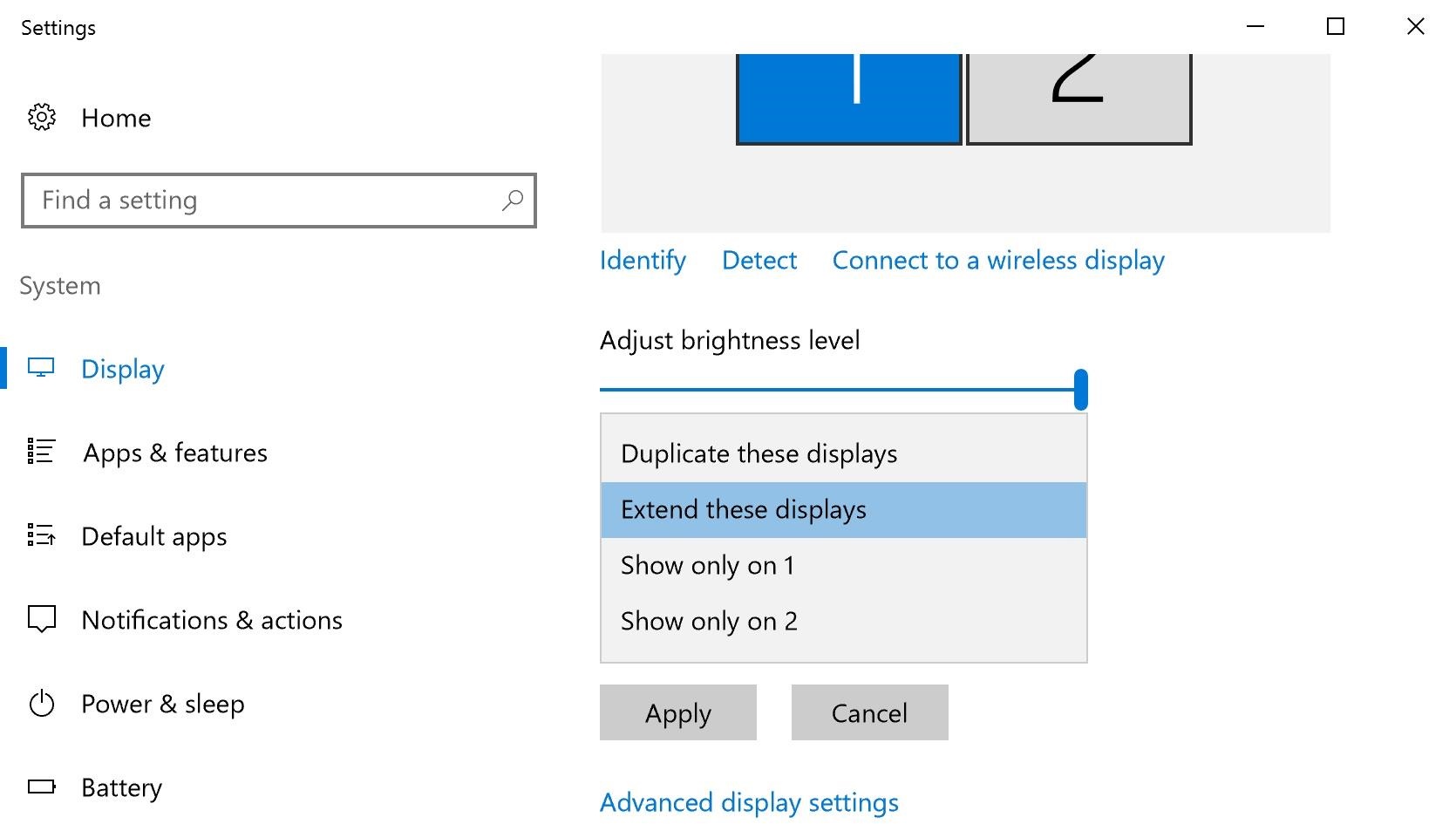



That looks interesting. Thanks, will try it out
Please share you views about it too.