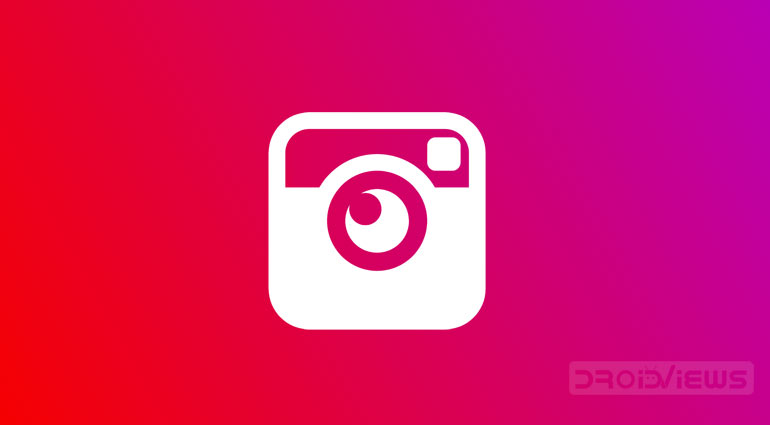
You might be aware of the fact that it is not possible to upload photos or videos to Instagram from PC unless you take the help of any third-party app or software. Although they do the job quite well, yet there is a huge drawback from the safety point of view. You will have to share your login credentials with that particular app. And sharing your Login ID and password with any third-party app is never a good idea.
Also, many times you click a picture using DSLR and then have to use software like Photoshop on your PC to edit it. Furthermore, after the editing is done, you will have to send the same picture to your device to upload it to Instagram. This leads to unnecessary time wastage. So keeping all this mind, here is a guide using which you could Upload Photos and Videos to Instagram from directly from PC – without using any app or software. But before beginning with the procedure, make sure to have a look at 5 new Instagram tricks and less-known features.
Steps to Upload Photos and Videos to Instagram from PC
- Open the Google Chrome browser on your PC.
- Next, open Instagram and log in with your credentials.
- Once logged in, press Ctrl + Shift + I. This will open the Console Window. You may also open the console window by tapping the three vertical dots present at the top right. Then go to More tools > Developer tools.
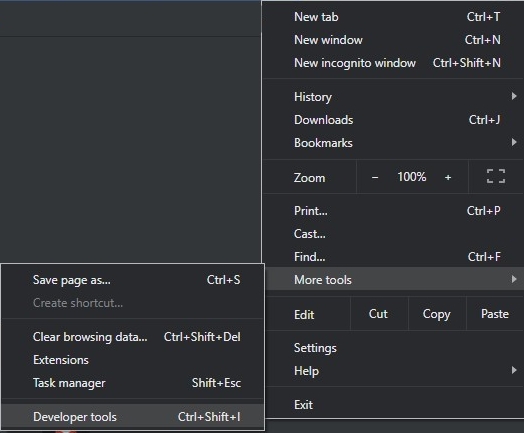
- When you open the console window, you might see various errors in written in red all around. You don’t have to anything with it, just ignore them.
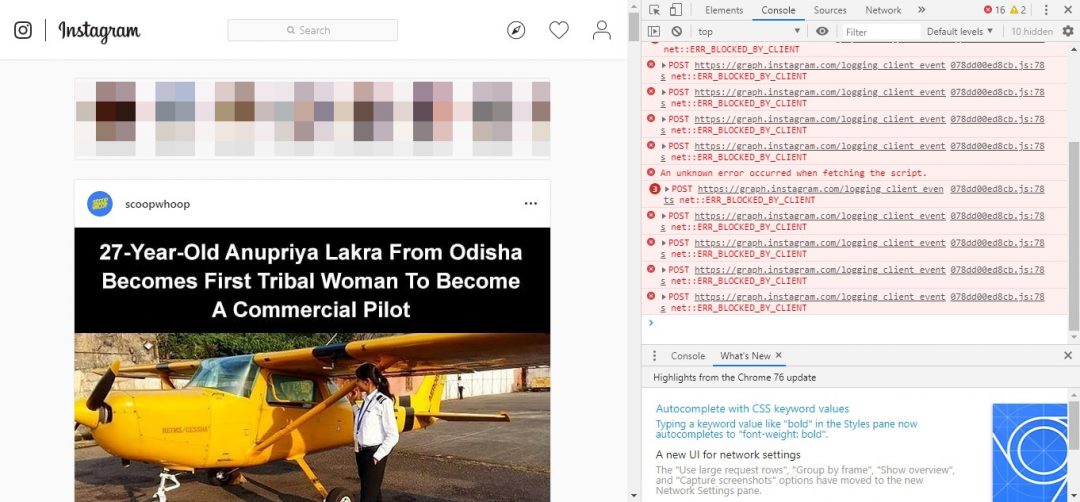
- Now click on the Toggle device toolbar. it is the button left of Element. You could also do the same by pressing Ctrl + Shift + M.
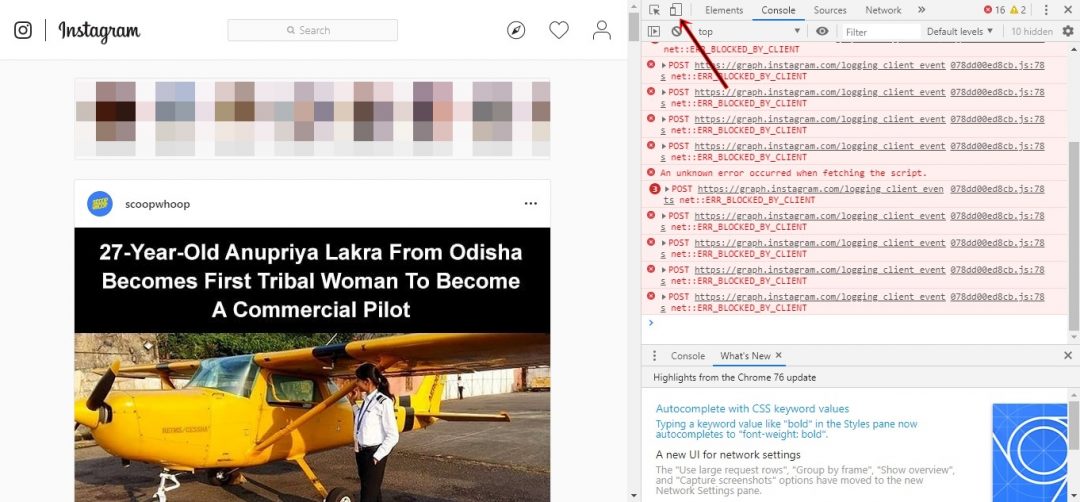
- Next, click on the Responsive drop-down list and select iPhone6/7/8. Although there would be other devices and tablets present, it works best with the iPhone 6/7/8 display resolution.
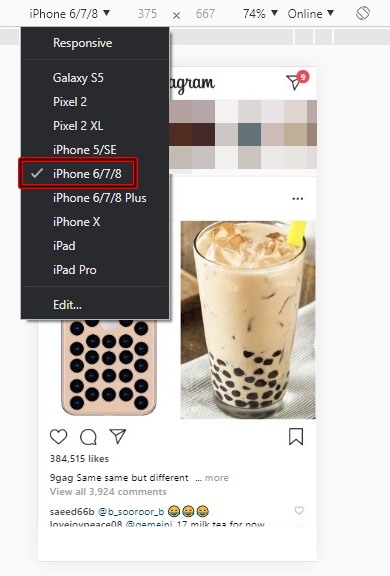
- Once you have made the selection, just refresh your browser once.
- You will see the bottom toolbar in the Instagram window with the same features present in the mobile app.
- Now, to upload the photos and videos to Instagram just click on the center icon, the one with a + (plus) sign.
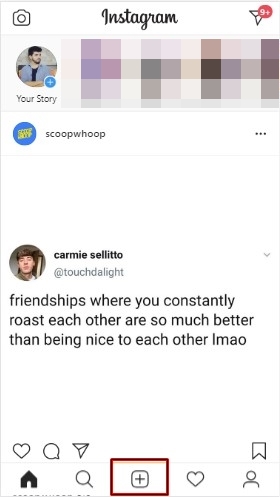
- Browse to the photo or video to be added and proceed further. it also allows you to crop and edit the image, add captions and do everything else that the mobile version provides.
- That’s it. The desired media files have been successfully uploaded to your Instagram profile.
- You may delete the image as well. Just click on the three vertical dots and select Delete.
With this, we come to the end of the guide on how to upload photos/videos to Instagram from PC without using any app or software. If you have any queries with respect to any of the above-mentioned steps, do let us know.
Read Next: Save and Repost Multiple Instagram Photos and Videos in One Click


Join The Discussion: