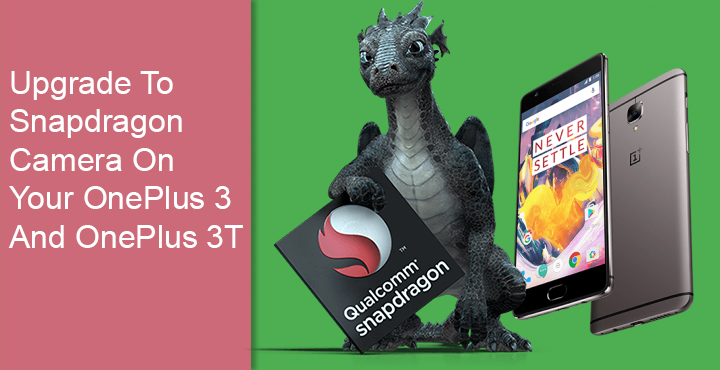
Both the OnePlus 3 and the OnePlus 3T pack impressive specs at an affordable price. That is probably the best feature if you would call it that, of OnePlus devices. But the camera is one department where the devices fail to impress. Not to say the camera is bad. But unlike what you would expect from a OnePlus device, you get what you pay for here. Hardware aspect aside, it would seem the OnePlus 3’s and 3T’s camera performance is also affected by a not so optimized software. That is probably why simply switching to a better-optimized camera app is improving the overall experience for a number of users.
Qualcomm, the company behind the Snapdragon line of processors that are used in both the OnePlus 3 and OnePlus 3T also provides a camera app. It’s called Snapdragon Camera, no surprises there. The company has developed the app specifically for devices which use a Snapdragon chip. The software coming straight from the company that made the camera hardware should, in theory, mean a better marriage of the two. In the case of the OnePlus siblings, that practically seems true.
Also read: How to Configure Alert Slider on OnePlus 3 and 3T
But the Snapdragon Camera isn’t officially available for the OnePlus devices for some reason. And for this reason, XDA developer nvertigo67 had to port Qualcomm’s camera app to work on the OnePlus 3 and 3T. The Snapdragon camera mod fixes grainy images, improves focus accuracy, and has about the same features as of the Oxygen OS camera app.
Requirements
- A rooted OnePlus 3 or OnePlus 3T
- TWRP custom recovery.
- stock Oxygen OS or a custom Oxygen OS based ROM.
Downloads
Snapdragon Camera flashable zip
Install Snapdragon Camera on OnePlus 3 and OnePlus 3T
- Download and transfer the flashable zip to your OnePlus device.
- Now boot your phone into recovery mode. You can do this by pressing the power button for a few seconds, then selecting Reboot > Recovery. Or, just power off your device. Once powered off, hold the Power button and Volume Down button at the same time until your device boots into TWRP recovery.
- When in the TWRP recovery, it is a good idea to first create an NANDroid backup in case things don’t work out. To do this select Backup then select all the partitions that you would like to back up. Make sure you back up the system and boot partition at the very least. Once selected, just swipe to initiate the backup process.
- When you’ve created a backup, select Install and then select the flashable Snapdragon Camera zip.
- Swipe right to confirm the installation.
- When the installation is complete you’ll see a Reboot system button, tap on it.
Grant the necessary permissions
Before you can start clicking pictures with your new camera app, there are certain permissions that you will have to grant it. This is so that the app can access the required hardware and software that it needs to function. Go to Settings > Apps and select Snapdragon Camera. Tap on Permissions and toggle on the switches for Camera, Microphone, and Storage at least. You can choose to grant the other permissions, but they’re not essential to the app’s functionality. The Location permission is required in case you want to geotag your photos.
Once done with the permissions, you can go to your app drawer and launch the app. Make sure you study the welcome screen to know where everything is. That’s because the app does not boast of one of the most user-friendly user interfaces, nor it can. Take a shot in average lighting conditions and you’ll immediately notice the pictures are a lot less grainy compared to the stock camera app. If you have the eye for it, you might also be able to tell that it captures more details as a result. The colors are also slightly improved, however, that is subjective.
Must read:Get Rid of Bloat Apps on OnePlus 3/3T with OOS Debloater
Picture quality aside, the Snapdragon camera app has about a dozen pre-tuned modes for almost every occasion. How much you will end up using them is a different topic. All in all, there are a good number of options to let you play around with.

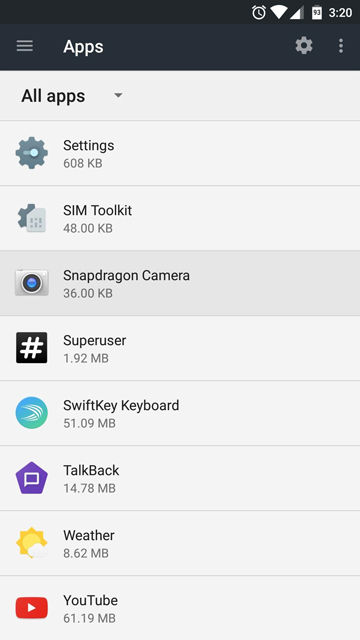


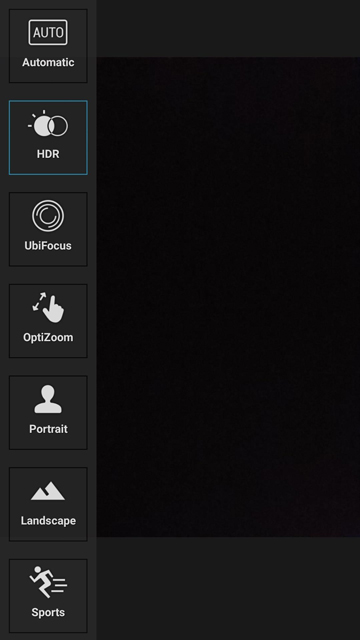
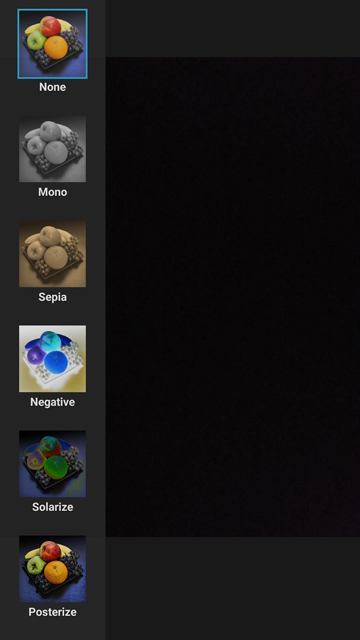




Join The Discussion: