
In the last few years, Chinese manufacturer Xiaomi has enjoyed much success. Love it or hate it, one has to agree that the quality of hardware the company sells is by no means as cheap as the pricing. Although I’m not a big fan of MIUI, one of the heaviest Android skins out there. Naturally, people like me had to wonder what a Xiaomi phone running software by Google would be like. This is why Xiaomi’s first Android One smartphone, the Xiaomi Mi A1 had really big shoes to fill. And fill them it did. At launch, Xiaomi promised to deliver the Android Oreo update before the end of the year. The company has started Android Oreo beta testing already. Users that couldn’t register for the beta or whose applications were rejected by Xiaomi though won’t be getting Android Oreo until the stable release.
The smartphone has been quite popular and despite the lack of kernel sources for the device, it has already received a somewhat functional build of LineageOS. If you were one of the hopeful users waiting for some kind of workaround to come around, your hope has been rewarded. XDA member ur0 has come up with a tool he calls UpdateEngine Interface. This tool helps install over-the-air update files that haven’t been assigned to a particular device. According to ur0 his UpdateEngine Interface talks to Android’s update_engine binary to flash the block-based updates. This is similar to how the Xiaomi Updater app works to deliver updates. This ensures that your system partition’s signature doesn’t change and your data is kept safe.
Even though you won’t necessarily need TWRP recovery you will need to root your device with Magisk if you haven’t already. That’s because this UpdateEngine Interface is Magisk module. Getting Magisk installed and running on your Xiaomi Mi A1 will probably be the most difficult task in this upgrade process. And that’s not to say installing Magisk is hard but that the rest of the process is just that simple. For the uninitiated, Magisk is a systemless framework that is now popularly being used to root Android devices. But that’s not all. It also allows other developers to create modules that make use of this systemless framework. Sort of like the Xposed Framework except that isn’t systemless.
If you haven’t yet installed Magisk, you can refer to our guide which will help you install Magisk without a custom recovery. Once you have Magisk installed, you’ll also have the Magisk Manager app in your app drawer. If you do happen to have a custom recovery such as TWRP though, and you happen to prefer flashing via TWRP you can do that too. Download the latest stable Magisk Manager zip to your device. Go to TWRP > Install > select Magisk zip > swipe to install. In case you don’t, you can download the latest Magisk Manager APK and install it like any normal APK. You’ll have to enable Unknown sources under Settings > Security.
How to Update Xiaomi Mi A1 to Android Oreo Beta
- Open Magisk Manager.
- Pull the side menu drawer and head over to Modules.
- Tap on the floating + button at the bottom and select the downloaded UpdateEngine_1.2.zip. To select the module, you will have to long press on it instead of simply tapping it.
- When you long press, you will notice the option to OPEN in the top-right corner. Tap on it and the module will be installed.
- Once the module is installed, reboot your device.
- Launch the UpdateEngine app from your app drawer when the device is up and running again.
- Tap on the START button and wait for the download and install to complete.
- Once that is complete, simply reboot your device.
If you use the FlashFire app, it is advised that you uninstall it before attempting to install the update. Since the FlashFire app allows users to flash things too, it is possible that its presence may interfere with the functioning of UpdateEngine Interface.
Source: xda
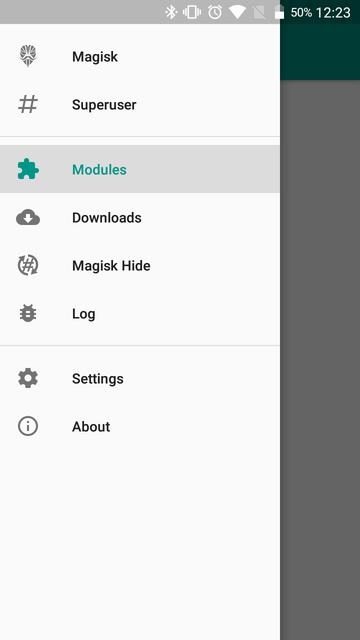
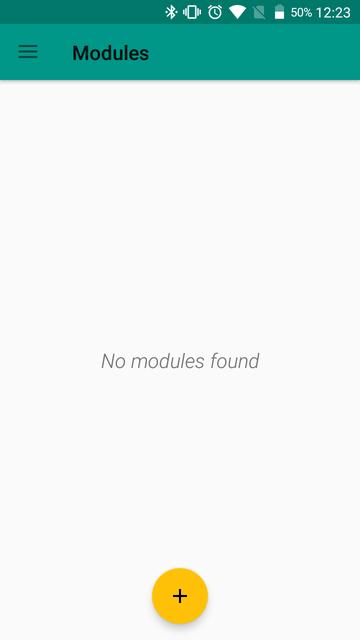
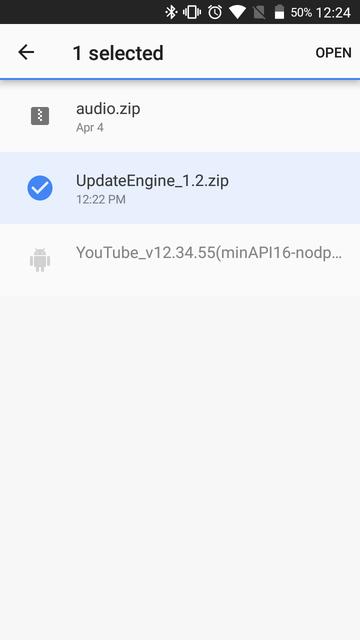
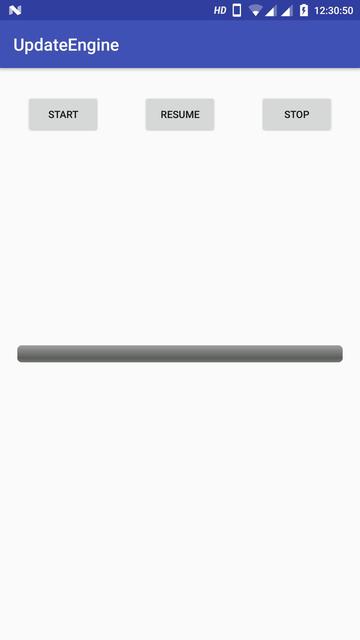



Join The Discussion: