
Google names all Android OS versions after the name some sweet treat and the Android Lollipop is definitely the sweetest and most beautiful of all. It has now been more than three months since Android 5.0 was released and the new version has only reached 3.3% devices until now.
So, it’s obvious that Lollipop still has an air of exclusivity about it and being a Samsung flagship the Galaxy S5 has been privileged with the Lollipop update. The first OTA for the Verizon Galaxy S5 began rolling on February 02 and if you own this phone, you must have been enjoying the new software for a while now. Since most Verizon phones are not easy to root because of the locked bootloaders, there are many users who somehow manage to root their phones, shirk from accepting the OTA because they are afraid of losing root access.
Really, Lollipop is too big an update to be missed. It brings a lot of new features, such as Material design, basic interactions with fluid animation, new notifications system, Material-design-inspired notification on the lockscreen, completely revamped TouchWiz UI, floating buttons in apps for easy access to features, new recents panel and more.
In case you got the Verizon Galaxy S5 and worried about losing root after updating your phone with Android 5.0 Lollipop, there’s now a way to get the best of both worlds. Yes, by following our tutorial you can not only enjoy the new G900VVRU1BOA8 firmware but also retain root access. Based on the steps provided by muniz_ri from XDA, the method given below is quite easy to use.
Getting Prepared
Before we proceed, please gather the required tools and make some other preparations.
- Download the backup file of the rooted Lollipop (OA8) ROM: G900V_OA8_Stock_Rooted_Backup.rar
- Make sure you have installed the Safestrap recovery on your S5. If you have not installed Safestrap yet, follow these instructions.
- Download Lollipop stock partitions for the Galaxy S5 and extract it: G900V_OA8_Stock_Partitions
- Download Odin 3 tool and extract the zip: Odin_v3.10.0.zip
- Make sure you have the latest Samsung USB Drivers installed on your computer.
- Go to Settings> Developer options and enable USB Debugging.
Update Vzw Galaxy S5 to Lollipop and Keep Root
- Extract G900V_OA8_Stock_Rooted_Backup.rar and copy the subfolders found in the extracted folder in Safestrap/backups folder (the name of the Safestrap backups folder may vary). In case you do not find the backups folder, create a ROM backup using Safestrap and the folder will be created.
- Having copied the OA8 ROM backup folders to Safestrap/backups folder, open Safestrap recovery menu and perform an Advanced Wipe and wipe everything except the ext-SD card.
- Now select Restore option in the Safestarp main menu and restore Stock_Rooted_Backup.
- Now reboot your Galaxy S5 into the Download Mode from Reboot option in Safestrap.
- Launch Odin3 v3.10 and connect your phone to PC.
- Click the AP button in Odin, navigate to G900V_OA8_Stock_Partitions folder and select the file found in it.
- Now click the Start button to begin the installation.
When the partitions are flashed, your Verizon Galaxy S5 will reboot automatically. Do not panic if your phone halts on the Verizon splash screen for a few minutes. Wait patiently and the device will boot up with Android 5.0 Lollipop running with root access. Cheers!

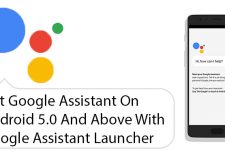


Hi Rakesh.
Nice post man keep it up.You are awesome mate.
Thanks for the appreciation, Raju!
there are newer versions of the Odin_v3.10.0.zip file. Should we use the newer ones instead of the10.0 version?
Try this method instead: https://www.droidviews.com/install-lollipop-on-verizon-galaxy-s5-sm-g900v-keep-root-and-enable-wifi-tethering/
So very poorly written…
Try this tutorial: https://www.droidviews.com/install-lollipop-on-verizon-galaxy-s5-sm-g900v-keep-root-and-enable-wifi-tethering/
May be you find it “nicely written”. 🙂
In step 1 of the “Getting Prepared” section the download link to the rooted lollipop file states that it is for the Galaxy S4. Should I assume this was intentional and it will work for the S5?
I think the guy who uploaded the firmware mistakenly tagged it as meant for the S4. Ignore that. It is for the S5.
Alright, thank you.
I’m confused. The last paragraph states… “When the partitions are flashed, your Verizon Note 4 will reboot automatically.”
So, does this apply to the S4, S5 or the Note 4?
Well, it’s for the Vzw S5, of course. Ignore that mistake. I have corrected it already.