
Verizon has been rolling out the Marshmallow update for the Galaxy Note 4 SM-N910V for a while now. While most owners of the phone would have already received the OTA, there might still be some users who did not get the MM OTA for some reason. If you happen to be one who is still looking for a way to update Verizon Galaxy Note 4 SM-N910V to Android 6.0.1 Marshmallow, our tutorial is just for you.
Since the Galaxy Note 4 won’t be getting the Android 7.0 Nougat update, Marshmallow is the last sweet thing you can enjoy. Having installed the latest N910VVRU2CPF3 firmware on your VZW Note 4, you will be able to enjoy better performance and some new features.
Android 6.0.1 Marshmallow Features
- Android 6.0.1 Marshmallow for the Note 4 not only improves things but also enhances security and brings tweaks to extend battery life.
- The redesigned app drawer has a new quick scrolling feature and a search bar to make finding apps faster.
- You can now enable Google Now on Tap by pressing and holding the Home button. Now on Tap provides you the contextual content and features whenever you want them.
- Marshmallow also brings Doze and App Standby features that shut down most background services and your network connection when your device is idle.
- Besides, now you can also turn off any app permissions you don’t want an app to have.
Disclaimer
Flashing the official firmwares on Samsung device is much easier when compared to the installation procedure on devices from other Android OEMs. This is not to say that it’s risk-free. If you follow the steps carefully and take care of the preparations, everything will go fine. DroidViews won’t be responsible for any mishap so follow the guide at your own risk.
Download Firmware for Verizon Galaxy Note 4
Note: The following firmware is 100% stock. Installing it on your device won’t void the phone’s warranty or trip KNOX counter. If you Note 4 is rooted, you’ll lose root privilege after flashing the firmware.
Firmware details | Galaxy Note 4
- Model number: SM-N910V
- OS Version: Marshmallow (Android 6.0.1)
- Country/Carrier: USA/Verizon
- Release Date: 28.06.2016
- Product code: VZW
- PDA: N910VVRU2CPF3
- CSC: N910VVZW2CPF3
- Phone: N910VVRU2CPF3
Getting Prepared
- Download the firmware from above and extract the zip. You will get the firmware file with .tar.md5 extension.
- Download Odin 3.10.7 extract the zip on your desktop. If you are Mac user, you can use the Java version found ou our Odin download page.
- Install the latest Samsung Kies or USB Drivers installed on your PC. Skip this step if you have them already installed on your computer.
- Also, go to Settings> Developers options in your Verizon Note 4 and enable USB Debugging.
- Backup your data and installed apps as a precaution because sometimes you need to perform a hard reset after installing a new firmware to fix boot loop.
- Ensure your Verizon Galaxy Note 4’s battery is fully charged before starting the software installation.
Update Verizon Galaxy Note 4 SM-N910V to Marshmallow
Done the with preparations described above? You are now ready to go ahead and install the Marshmallow firmware on your Galaxy Note 4. Just follow these steps:
- Open the Odin folder and launch Odin 3.10.7.exe as administrator.
- Now turn off your Galaxy Note 4 and boot it into the Download mode by pressing and holding the Volume Down + Home + Power buttons simultaneously for 2-3 seconds. When you see the warning screen with yellow exclamation mark, release the 3 keys and then press the Volume Up key to enter the Download Mode.
- Connect your phone to the PC using the stock USB cable that came with your phone. When your device is detected by the computer, the ID:COM port in Odin will be highlighted and you’ll see “Added!!” in Odin’s log box.
- Click the Options tab in Odin to make sure that only Auto Reboot and F. Reset Time options are selected. Don’t play with any other option.
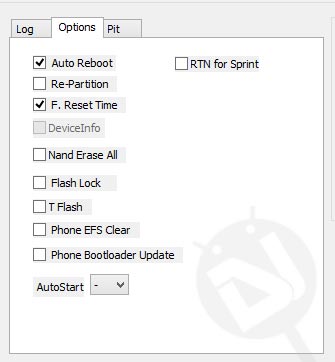
- Now click the AP button in Odin and select the firmware file with .tar.md5 extension.
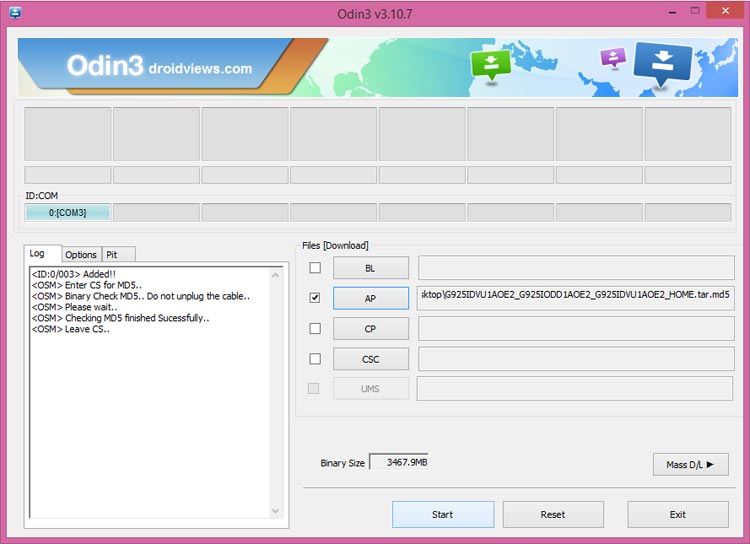
- Click the Start button to initiate the installation. and wait patiently while the firmware is being installed.
- When the firmware installation is complete, you will get PASS! message on Odin and your Galaxy Note 4 will reboot automatically.
Done! You need to be patient again because it sometimes takes 5-10 minutes before your device boots up and gets ready for use.
In case your Verizon Note 4 does not get past the Verizon splash screen even after waiting for 5-10 minutes, perform a data factory reset via stock recovery. You can find the detailed tutorial for doing the same here.
Got a question or doubt? Drop us a comment below!



If the phone is unlocked, will it remain unlocked after the update?
Yes, it will.
Thank you.
I downloaded all that is needed, waiting on the phone to arrive.
Thanks
Hi there, the waiting took me close to 18 mins before the Verizon splash screen went off. So i would recommend maybe a good 20mins before trying a factory resest. Please make sure that your phone is fully charged, the process drains alot of the battery.
8 hrs now and the its stable so far. No issues. Spen working well, Wifi, finger print all working well. So far so good.
Great!