
It has been quite a while since Google released the latest version of the OS that is Android 4.4.4 KitKat. Most Android smartphone running the original AOPS have already received the new update shortly after its release. Since most Android OEMs ship their devices with heavily customized variants of the OS, it take a lot of time and work for the manufacturers to integrate the new features and changes into their custom UX.
Since Samsung is also among those OEMs that use a custom UX known as TouchWiz, their phones and tablet device often receive latest Android updates long after they are rolled for Nexus and GPe devices. More specifically, the US variants of Galaxy line of devices usually receive OS updates much later than their international counterparts. This time, however, Samsung has surprisingly started the Android 4.4.4 KitKat update for a number of its devices and the Sprint Galaxy Note 3 is one of those lucky phones.
Since the Sprint Note 3 users had already been enjoying the Android 4.4.2, the 4.4.4 update might not be a big deal for them as it is more of an incremental update that only brings a few app updates, fixes to old bugs and some performance related tweaks. As any update, major or minor, does bring some good things and if you got the Galaxy Note 3 from the US carrier Sprint, we have the official Android 4.4.4 firmware for you. You just need to download the firmware file and flash it using Odin. In case you are not an expert in such things, you might refer to our detailed step-by-step guide below. Moreover, for those looking for a working method for gaining root privilege on the N900PVPUDNH7 firmware, we have an easy tutorial too.
Warning!
The firmware installation and rooting procedure described below has been tested countlessly, still if the steps are not followed to the word, it might prove risky to your Sprint Galaxy S5. Take utmost care while following the steps or you will end up with a soft-bricked phone. Proceed at your own responsibility!
Gettings Prepared
- Download the Android 4.4.4 firmware file the Sprint Galaxy Note 3: N900PVPUDNH7_N900PSPTDNH7_SPR.zip
- Download Odin tool for flashing the firmware: Odin3 v3.09.zip
- Download and install Samsung USB drivers on your computer. If you have installed Samsung Kies, you can skip installing the drivers but make sure Kies is not open while you do the steps given below.
- Turn on USB Debugging on your Galaxy Note 3. You can find the instructions here.
- Last but not the least, charge your phone’s battery and backup your important data and apps as a precaution.
Update Sprint Galaxy Note 3 to Android 4.4.4
- Unzip the firmware and Odin zip files you downloaded from above.
- Now open Odin folder and launch Odin3 v3.09.exe.
- Turn off your device and boot it into the Download Mode by pressing and holding the Volume Down + Home + Power buttons for 2-3 seconds and then by pressing the Volume Up key on the warning screen.
- Okay, now connect your Note 3 to computer using the original USB cable from the OEM.
- Wait till your device gets detected by Odin. To show successful connection, the ID: COM port turns blue and “Added!!” pops up in the message box on Odin.
- Now click the AP button on Odin and select the firmware file with .tar.md5 extension. you will find the file in the extracted firmware folder.
- Just make sure that only Auto Reboot and F. Reset Time options are checked on Odin and then click the Start button.
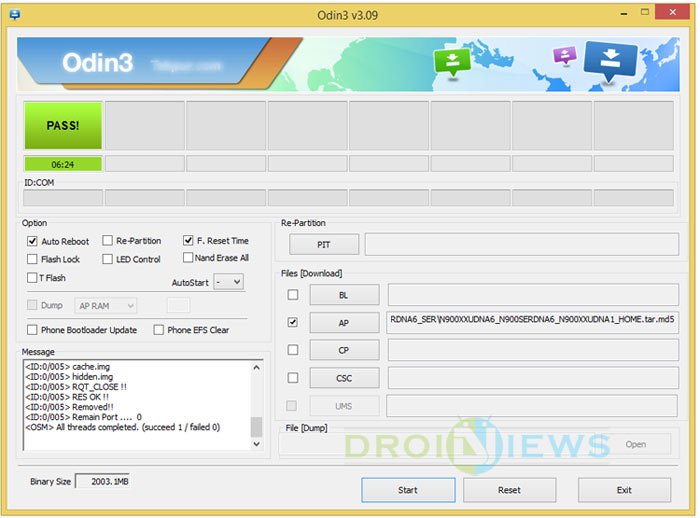
- Firmware installation will begin and when it is finished, you’ll see PASS! message on Odin and then the device will reboot automatically.
Just wait till your Galaxy Note 3 SM-N900P boots up and get ready to enjoy the newly installed software.
Fixing Bootloop After Installing the Firmware
- Turn off the device by pulling out the battery.
- Press and hold Volume Up + Home + Power keys until you see the Samsung logo with your device name and then release the Power key but keep the other 2 keys pressed.
- Use Volume Down to scroll to wipe data/factory reset and press Power to select it. (Make sure you have backed up your phone!)
- On the next screen, scroll to Yes, select it, and your phone will reset.
- When it’s done, select reboot system now and it will reboot.
- Now restore your data using Samsung Kies. This will restore most of everything; you may need to re-setup the home screens and some of your settings, though.
- If your phone still doesn’t boot properly, you’ll probably need to take it in to your carrier to claim warranty. They would either fix it or give you a new device which will most likely have Android 4.4 on it, so you still get the firmware you wanted and you can restore using Kies.
Root Sprint Galaxy Note 3 on Android 4.4.4
So, having upgraded your phone’s software to the latest Android 4.4.4 KitKat, if you also wish to root it, follow the steps below which involves using Odin and are pretty much the same as above.
- Download CF-Auto-Root package and extract the zip: CF-Auto-Root-hltespr-hltespr-smn900p.zip
- Enable USB Debugging again.
- Boot the phone into Download Mode.
- Launch Odin.
- Connect phone to computer.
- Click AP and select CF-Auto-Root-hltespr-hltespr-smn900p.tar.md5.
- Hit the Start button.
- You’ll get PASS! message on Odin and your phone will reboot automatically.
Done! Your Sprint Galaxy Note 3 has now root privilege on the latest Android 4.4.4 KitKat (NH7) firmware.



Amazing article. thank you so much for writing this information. It really got me out of a bind with my phone, and the step by step instructions were way better then other sites. I did run into a problem with my phone when it started rebooting and I think it might be helpful to include the follow info:
If your S5 gets stuck in booting mode (mine got stuck on the Verizon screen during booting), wait a few minutes to see if it boots. If it doesn’t, remove the battery, put it back in, and try powering it on again. If that doesn’t work, do the following:
1. Press in order: Volume Up + Home + Power until you see an Android screen.
2. Use Volume Down to scroll to “wipe data/factory reset” and press Power to select it. (Make sure you have backed up your phone!)
3. On the next screen, scroll to Yes, select it, and your phone will reset.
4. When it’s done, select reboot system now and it will reboot. You should enter the original S5 welcome & setup process.
5. Restore your data using Samsung Kies. This will restore most of everything; you may need to re-setup the home screens and some of your settings, though.
6. If your phone still doesn’t boot properly, you’ll probably need to take it in to your carrier. Since most/all S5s are under a year old at this point, you should be covered by your carrier’s warranty, and they should either fix it or give you a new S5 which will most likely have Android 4.4 on it, so you still get the firmware you wanted and you can restore using Kies.
Thanks for the appreciation! Actually we have a separate guide for performing data factory reset via recovery. Since all cases do not lead to a bootloop, we suggest users performing the wipe when they report the issue.
https://www.droidviews.com/how-to-perform-data-factory-reset-and-wipe-cache-on-samsung-galaxy-devices/
Anyway, I am going to add the steps to fix bootloop.