
The Galaxy S7 was the first Samsung device to get the Nougat update and after that, the Korean giant started rolling it for phones like the Galaxy S6 and Note 5. It has just been about a week since the latest iteration of Sammy-branded Android OS made its way to the Samsung Galaxy Tab S2. In case you own the SM-T710 model of the device and want to update Samsung Galaxy Tab S2 to Android 7.0 Nougat, you don’t need for the Nougat OTA to knock your door. Just download the appropriate firmware from below, install it and you can start enjoying the latest Nougat update right away.
The Android 7.0 Nougat update for the Samsung Galaxy Tab S2 is a significant bump because it comes with a host of new features and improvements such as user interface tweaks, new quick settings panel, new Samsung keyboard, App Monitor and performance mode features for better battery management and faster performance.
Download Nougat Firmware for Samsung Galaxy Tab S2 (SM-T710)
Note: Please note that all firmwares listed below are carrier-unbranded. It means you can install any of them regardless of country and region.
Chile: T710XXU2DQCL_T710UVS2DQC1_CHO.zip
United Kingdom: T710XXU2DQCL_T710UVS2DQC1_BTU.zip
Colombia: T710XXU2DQCL_T710UVS2DQC1_COO.zip
Canada: T710XXU2DQCL_T710UVS2DQCL_XAC.zip
Panama: T710XXU2DQCL_T710UVS2DQC1_TPA.zip
Cellular south: T710XXU2DQCL_ T710XAR2DQCL_XAR.zip
Peru: T710XXU2DQCL_T710UVS2DQC1_PEO.zip
(More firmwares will be added when they are available.)
Things to Do Before Proceeding
- Download Odin3_v3.12.3.zip.
- Install Samsung USB Drivers on your PC if you have not them installed already.
- Go to Settings> Developer options and enable USB debugging.
- Don’t forget to backup your contacts, messages, apps and all other data stored on the internal storage of your Tab S2 because the new firmware may wipe your device’s internal storage.
- Charge your Galaxy Galaxy Tab S2 so that it has at least 60% battery level.
Update Samsung Galaxy Tab S2 (SM-T710) to Android 7.0 Nougat
- Extract the firmware zip to your desktop. You will get 4-5 files (with .tar.md5 extension) inside the extracted folder.
- Also, extract the Odin3_v3.12.3.zip file to your desktop.
- Now to boot your Samsung Galaxy S6/S6 Edge into the Download mode. To do so, turn it off, then hold the Home + Volume Down + Power buttons at the same time until you see a blue screen with the exclamation sign. Then press the Volume Up button to get into the Download mode.
- Open the Odin folder and launch the .Exe file as administrator.
- When Odin is launched, connect your Tab S2 to the PC using a USB cable.
- The ID:COM port on Odin will light up in blue when your device is detected. You will also see “Added” in the Odin message box.
- Now click the BL button in Odin, navigate to the firmware folder and select the file that has a name starting with BL.
- Then click on AP button and add the file with AP in its name. Then click CP and CSC and add the corresponding files to them too. In case the firmware you downloaded has just one file, follow the instruction given here.
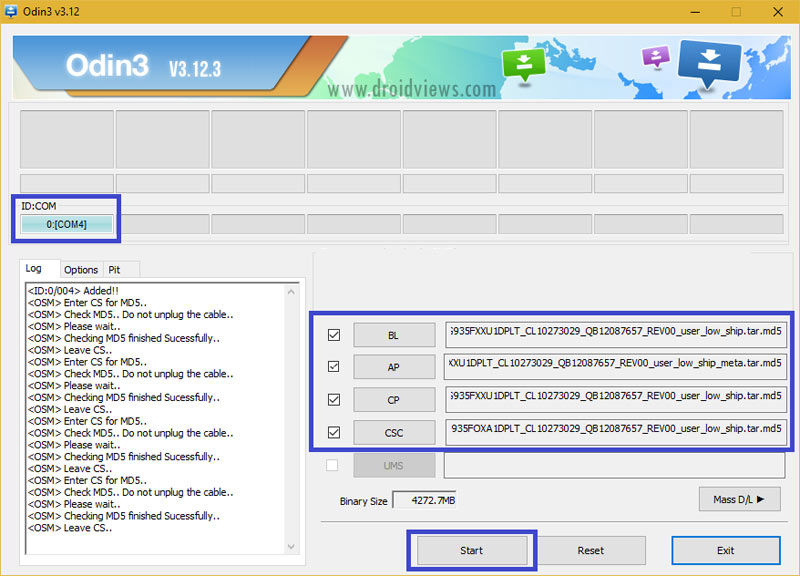
- Now make sure that your Odin screen looks like the above screenshot and then click the Start button.
- Wait until the firmware installation completes successfully and you get a PASS! message on Odin.
- Your Galaxy Tab S2 will reboot automatically. It’s normal if your Tab takes 5-8 minutes before it boots up for the first time, so wait patiently.
Done! You can now start enjoying the all new Android 7.0 Nougat on your Samsung Galaxy Tab S2 (SM-T710).
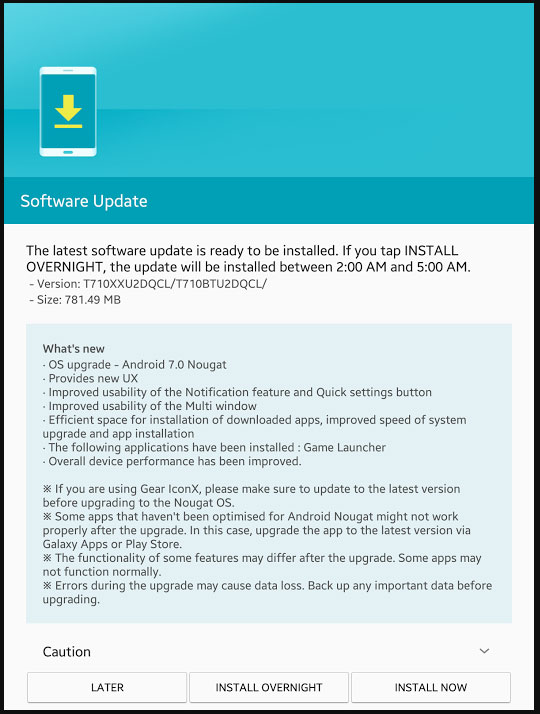



Join The Discussion: