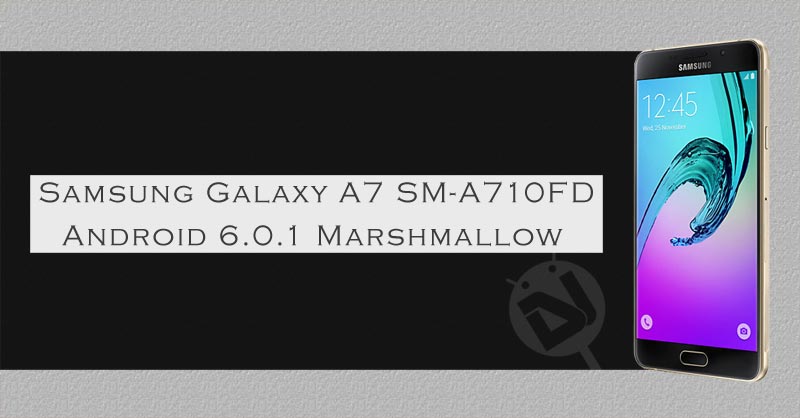
Samsung has been rolling out the long-awaited OS update for some of its mid-end devices for some weeks now and this month the OEM’s focus seems to on the Galaxy A7. The phone was released with Android 5.1.1 Lollipop out of the box and now it’s time to update Samsung Galaxy A7 SM-A710FD to Android 6.0.1 Marshmallow.
The users of Galaxy A7 SM-A710FD in countries like India and the United Arab Emirates have already been receiving the Marshmallow OTA update for a week now and there’s no doubt that it will hit other countries and region very soon. You can check the availability of the update in your region manually by going to Settings> About device > Software update.
However, if you can’t wait until the latest update makes its way to you, you can download the stock Marshmallow firmware and install it yourself to enjoy the latest update right away.
Warning
Flashing the stock firmware won’t void your phone’s warranty. Please note that the firmware and the procedure described below are meant only for Galaxy A7 SM-A710FD. To upgrade your device to the latest software successfully, you must follow the instructions carefully.
Preparations
Before you can update Update Samsung Galaxy A7 SM-A710FD to Android Marshmallow, you need to make the following preparations.
- Download Odin 3.10 from here and extract the zip.
- Download and install the latest Samsung USB Drivers or Kies on your computer.
- Enable USB Debugging on your Galaxy A7. You can find a detailed tutorial for the same here.
- Charge your device to ensure 70% battery juice at least.
- Since you might need to perform a data factory reset after installing the Marshmallow, you should backup your apps and data before proceeding.
Download Marshmallow Firmware for Galaxy A7 SM-A710FD
The firmwares provided below can be installed on any unbranded Samsung Galaxy A7 SM-A710FD. We’ll add more firmware as soon as they become available.
India: A710FXXU1BPH1_A710FDODD1BPG1_INS.zip
United Arab Emirates: A710FXXU1BPG6_A710FOJV1BPG4_XSG.zip
Update Samsung Galaxy A7 SM-A710FD to Android Marshmallow
- Download the firmware and extract the Zip to get the firmware file with .tar.md5 extension.
- Turn off your Galaxy A7 and boot it into the Download Mode. To do so, hold the Volume Down + Home buttons and then press the Power key. Keep the 3 keys pressed for 2-3 seconds. When you see the warning screen with a yellow exclamation mark, press the Volume Up key to enter the Download Mode.
- Now launch the Odin tool as administrator and then connect your phone to the PC using the USB cable provided with your device.
- When Odin detects your phone, the ID:COM port on Odin will turn blue and you will see “Added!” text in Odin’s message box.
- Now click the AP button and add the firmware file to it.
- Click the Options tab on Odin and check Auto-Reboot and F. Reset Time. These options and enabled in Odin by default, so all you need to do it is to make sure that they are checked.
- You are now all set to go. Just click the Start button on Odin to trigger the firmware installation. It might take a few minutes before the installation completes, so wait patiently.
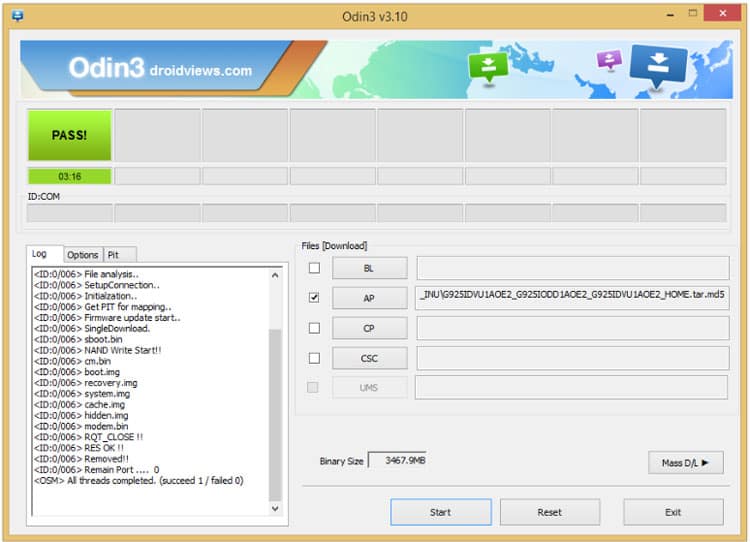
- When the firmware installation completes, you’ll see PASS! message on Odin. It indicates a successful installation.
Once your Galaxy A7 boots up properly, you’ll be able to enjoy the newly installed Android 6.0.1 Marshmallow firmware.
In case you have issues like bootloop, slow performance, device overheat and force close issue in any app after installing the Marshmallow firmware, you should try a data factory reset through stock recovery using this tutorial.
Enjoy! If you have any doubts or questions, just drop us a comment below.



Join The Discussion: