
A mid-range device with a premium build quality and powerful features, this probably is the best possible way to describe the A7 series of devices by Samsung. The Korean giant OEM launched this phone back in February 2015 to target a specific set of users who like to have a good phone at a price that sounds good.
The Galaxy A7 SM-A700H originally came with Android 4.4.4 KitKat and was later updated to Android 5.0.2 Lollipop. Just at the time when most of us were about to give up every expectation to get the Marshmallow update, Samsung surprised us by rolling out Android 6.0.1 OTA in Uzbekistan.
Since the Marshmallow firmware is available now and luckily it is unbranded too, we can install it on any Samsung Galaxy A7 SM-A700H that is not locked to a carrier/operator. Below, we’ll see how we can install the stock Android 6.0.1 Marshmallow firmware on the Galaxy A7 SM-A700H manually using Odin.
Disclaimer
Please note that the firmwares and the procedure described below are meant only for Samsung Galaxy A7 SM-A700H. To upgrade your device to the latest software successfully, you must follow the instructions carefully.
Preparations
Before you can update Samsung Galaxy A7 SM-A700F to Android Marshmallow, you need to make the following preparations.
- Download Odin 3.10 from here and extract the zip.
- Download and install the latest Samsung USB Drivers or Kies on your computer.
- Enable USB Debugging on your Samsung Galaxy A7. You can find a detailed tutorial for the same here.
- Charge your device to ensure 70% battery juice at least.
- Since you might need to perform a data factory reset after installing the Marshmallow, you should backup your apps and data before proceeding.
Download Marshmallow Firmware for Galaxy A7 SM-A700H
The firmware provided below can be installed on any unbranded Galaxy A7 SM-A700H. We’ll add more firmwares as soon as they become available.
Uzbekistan: A700HXXU1CPG8_A700HOXYU1CPG8_CAC.zip
Update Samsung Galaxy A7 SM-A700H to Android Marshmallow
- Download the firmware and extract the Zip to get the firmware file with .tar.md5 extension.
- Turn off your Galaxy A7 and boot it into the Download Mode. To do so, hold the Volume Down + Home buttons and then press the Power key. Keep the 3 keys pressed for 2-3 seconds. When you see the warning screen with a yellow exclamation mark, press the Volume Up key to enter the Download Mode.
- Now launch the Odin tool as administrator and then connect your phone to the PC using the USB cable provided with your device.
- When Odin detects your phone, the ID:COM port on Odin will turn blue and you will see “Added!” text in Odin’s message box.
- Now click the AP button and add the firmware file to it.
- Click the Options tab on Odin and check Auto-Reboot and F. Reset Time. These options and enabled in Odin by default, so all you need to do it is to make sure that they are checked.
- You are now all set to go. Just click the Start button on Odin to trigger the firmware installation. It might take a few minutes before the installation completes, so wait patiently.
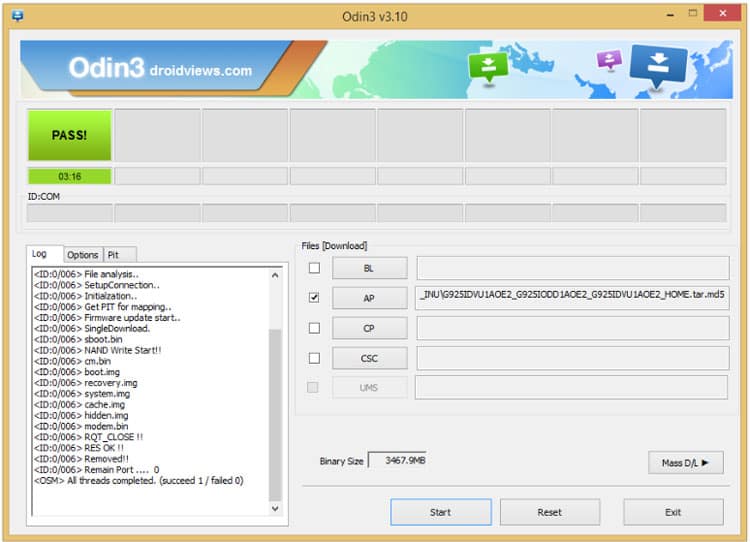
- When the firmware installation completes, you’ll see PASS! message on Odin. It indicates a successful installation.
Once your Galaxy A7 SM-A700H boots up properly, you’ll be able to enjoy the newly installed Android 6.0.1 Marshmallow firmware.
If you encounter issues like bootloop, lag in performance, device-overheat , nd force close issue in any app, you should try a data factory reset via stock recovery using the following tutorial.
That’s it! If you have any doubts or questions, just drop us a comment below.



Join The Discussion: