
The Samsung Galaxy A7 is the first Samsung smartphone to come with a full metal body. The phone was released back in February 2015 with Android 4.4.4 (KitKat) out of the box. Being a mid-end smartphone that offers premium quality, luxurious design and 5.5-inch FHD SAMOLED display, the Galaxy A7 is undoubtedly a popular device.
If you have been using the Samsung Galaxy A7 SM-A700F for a while now, you must have already been enjoying the Android 5.0.2 Lollipop update that was released in November last year. Very few of expected that Samsung would roll out the Marshmallow update for this phone, but finally it’s here. The manufacturer started sending the Android 6.0.1 update for the Galaxy A7 SM-A700F just a few days ago. The roll out started from France and it’ll be soon hit other countries too.
Anyway, if you are impatient enough to wait for the Marshmallow OTA to reach your country/region, you start enjoying the latest software update right away by installing the Android 6.0.1 Marshmallow firmware manually by following our step-by-step tutorial.
Disclaimer
The firmware provided below are meant only for Samsung Galaxy A7 SM-A700F. Please, follow all the preparatory installation carefully and don’t hesitate to clear any doubts before proceeding. We won’t be responsible for any mishap that might take place while you follow our tutorial.
Preparations
Before you can update Samsung Galaxy A7 SM-A700F to Android Marshmallow, you need to make the following preparations.
- Download Odin 3.10 from here and extract the zip.
- Download and install the latest Samsung USB Drivers or Kies on your computer.
- Enable USB Debugging on your Samsung Galaxy A7. You can find a detailed tutorial for the same here.
- Charge your device to ensure 60% battery juice at least.
- Since you might need to perform a data factory reset after installing the Lollipop firmware for better performance, it’s a good idea to backup all important data before attempting the installation.
Download Marshmallow Firmware for Galaxy A7 SM-A700F
Note: Though the firmware provided below says that it’s for France, it can be installed on any are unbranded ones and it means that you can install any of them on your Galaxy A7 if your device is not locked to a network operator.
France: A700FXXU2BPK1_A700FXEF2BPK1_XEF.zip
Iraq: A700FXXU2BPH2_A700FXXU2BPH1_MID.zip
Saudi Arabia: A700FXXU2BPH2_A700FOJV2BPH2_KSA.zip | Mirror
Spain: A700FXXU2BPK1_A700FPHE2BPK1_PHE.zip | Mirror link
Slovenia: A700FXXU2BPK1_A700FSIO2BPK1_SIO.zip | Mirror link
Baltic: A700FXXU2BPK1_A700FSEB2BPK1_SEB.zip | Mirror link
South East Europe: A700FXXU2BPK1_A700FSEE2BPK1_SEE.zip | Mirror link
Bulgaria: A700FXXU2BPK1_A700FBGL2BPK1_BGL.zip | Mirror link
Portugal: A700FXXU2BPK1_A700FTPH2BPK1_TPH.zip | Mirror link
Netherlands: A700FXXU2BPK1_A700FPHN2BPK1_PHN.zip | Mirror link
Open Austria: A700FXXU2BPK1_A700FATO2BPK1_ATO.zip | Mirror link
Italy: A700FXXU2BPK1_A700FITV2BPK1_ITV.zip | Mirror link
Luxembourg: A700FXXU2BPK1_A700FLUX2BPK1_LUX.zip | Mirror link
Nordic countries: A700FXXU2BPK1_A700FNEE2BPK1_NEE.zip | Mirror link
Poland: A700FXXU2BPK1_A700FXEO2BPK1_XEO.zip | Mirror link
Romania: A700FXXU2BPK1_A700FROM2BPK1_ROM.zip | Mirror link
Czech Republic: A700FXXU2BPK1_A700FETL2BPK1_ETL.zip | Mirror link
Hungary: A700FXXU2BPK1_A700FXEH2BPK1_XEH.zip | Mirror link
France (Orange): A700FXXU2BPH4_A700FFTM2BPI2_FTM.zip | Mirror link
Germany: A700FXXU2BPH4_A700FDBT2BPI1_DBT.zip | Mirror link
- (More firmwares will be added soon as they become available.)
Update Samsung Galaxy A7 SM-A700F to Android Marshmallow
- Download the firmware and extract the Zip to get the firmware file with .tar.md5 extension.
- Turn off your Galaxy A7 and boot it into the Download Mode. To do so, hold the Volume Down + Home buttons and then press the Power key. Keep the 3 keys pressed for 2-3 seconds. When you see the warning screen with yellow exclamation mark, press the Volume Up key to enter the Download Mode.
- Now launch the Odin tool as administrator and then connect your phone to the PC using the USB cable provided with your device.
- When Odin detects your phone, the ID:COM port on Odin will turn blue and you will see “Added!” text in Odin’s message box.
- Now click the AP button and add the firmware file to it.
- Click the Options tab on Odin and check Auto-Reboot and F. Reset Time. These options and enabled in Odin by default, so all you need to do it is to make sure that they are checked.
- You are now all set to go. Just click the Start button on Odin to trigger the firmware installation. It might take a few minutes before the installation completes, so wait patiently.
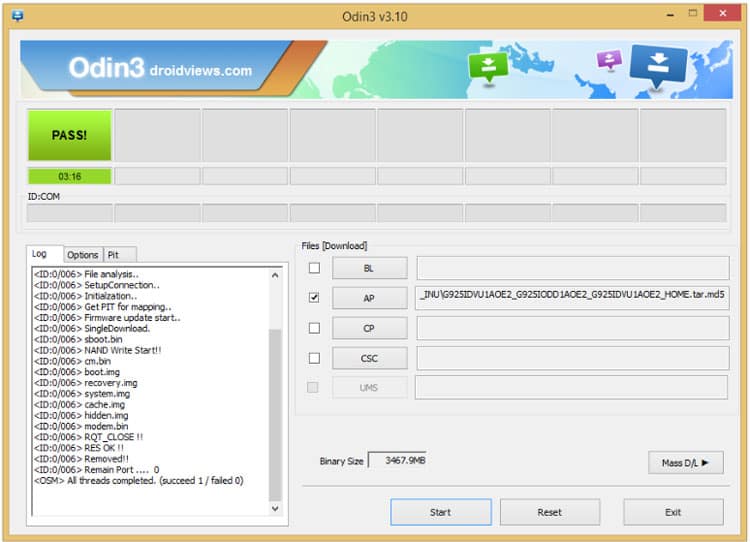
- When the firmware installation completes, you’ll see PASS! message on Odin. It indicates a successful installation. In case you get ‘Fail!’ message, make sure you have gone through the preparations carefully. You can also try rebooting your PC and phone and using a different USB cable and port. You can also refer to our exhaustive guide on firmware installation using Odin.
Once your Galaxy A7 (SM-A700F) boots up properly, you’ll be able to enjoy the newly installed Android 6.0.1 Marshmallow firmware.
If you encounter issues like bootloop, lag in performance, device overheat and force close issue in any app, you should try a data factory reset via stock recovery using the following tutorial.



I have a galaxy a7 2015 (sm-a700yd) Can I use this firmware? I’m from Argentina.
Thanks in advance.
No, you can’t. The Marshmallow firmware for your phone model is not available.
Thanks, Rakesh. Will it be available soon?
Dude add Finland version it is out i need it
Hi, Samsung doesn’t release the specific firmware for Finland. Finland comes under Nordic countries so you can install this firmware: http://updato.com/firmware-archive-select-model?record=8CA785C4CD5411E69215FA163EE8F90B