
A mid-level phone with an awesome camera, the Samsung Galaxy A7 2016 was released in December 2015 with Android Lollipop and it received the Marshmallow update in 2016. It’s 2017 now and the users of this phone have started getting the long-awaited Nougat update which is probably the last major OS upgrade for it.
Different models of the Galaxy A7 have been getting the latest Android 7.0 update for a while now and if you on the SM-A710F model of the phone you can flash the stock Nougat firmware right away. Using our tutorial you can update Samsung Galaxy A7 2016 SM-A710F and start enjoying the latest features some of which have been listed below:
- Faster performance.
- Improved battery life with the all new power saving modes.
- A higher degree of homescreen customization.
- Revamped UI and Quick Settings and notification panel.
- New Doze mode for better management of running in the background.
- Many others…
Screenshots
Download Nougat Firmware for Galaxy A7 2016 (SM-A710F)
Firmware details
- Device: Samsung Galaxy A7 2016
- Model: SM-A710F
- Software version: Android 7.0 (Nougat)
- Security Patch Level: 2017-08-10
- PDA: A710FXXU2CQDC
- CSC: A710FOXY2CQDC
Russia: A710FXXU2CQDC | Mirror
Uzbekistan: A710FXXU2CQH1 | Mirror
Turkey: A710FXXU2CQE3 | Mirror
Ukraine (Kyivstar): A710FOXY2CQDC | Mirror
Kazakhstan: A710FXXU2CQH1 | Mirror
Israel: A710FXXU2CQE3 | Mirror
South Africa: A710FXXU2CQE3 | Mirror
Saudi Arabia: A710FXXU2CQE3 | Mirror
Kenya: A710FXXU2CQE3 | Mirror
(More firmware will be added as they are available)
Steps to Update Samsung Galaxy A7 2016 SM-A710F to Android Nougat
Having downloaded the firmware, follow the steps given below to install it on your Galaxy A7 2016.
- Download Odin3_v3.12.5 form here and unzip the downloaded file on your desktop.
- Download and install Samsung USB Drivers on your computer.
- Go to Settings> Developer options and enable USB debugging.
- Don’t forget to backup the call-log, messages, installed apps, pictures, videos or any data stored on your phone’s internal storage as a precaution.
- Now, you need to extract the firmware zip file to get a file with .tar.md5 extension.
- Now turn off your Galaxy A7 and boot it into the Download mode. To do so, press and hold the Volume Down + Home + Power keys at the same time for 2-3 seconds. Release the keys as soon as you see a blue screen with exclamation sign and press the Volume Up key.
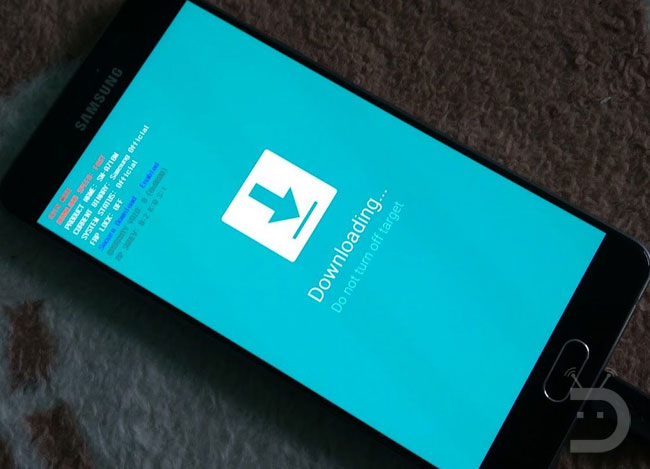
- When your Galaxy A7 boots into the Download mode, open the Odin folder double-click the .exe file to launch it.
- Connect your phone to your computer using the USB cable that came with your phone.
- When your device is detected by Odin, the ID:COM port will be highlighted (see below).
- Then click the AP button and add the firmware file to it. Since the firmware file is huge in size, it might take some time for it to be added in Odin.
- Having added all files, make sure your Odin’s screen looks like as shown below.
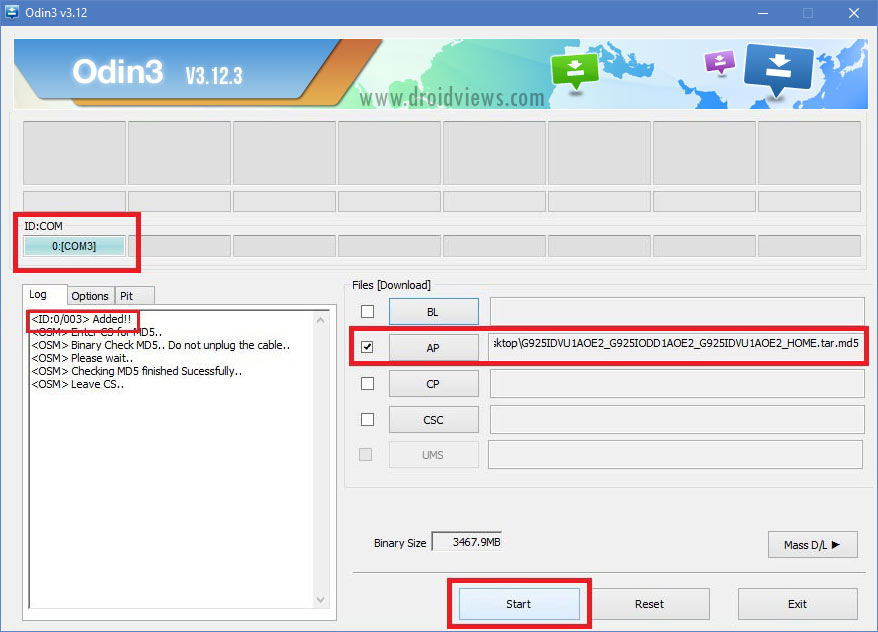
- Finally, click the Start button to initiate the installation and wait until the installation completes.
- When the firmware is installed, you will get PASS! message in Odin and your phone will reboot automatically.
- You can now disconnect the USB cable. Since the first boot takes about 5-8 minutes, you need to wait patiently.
Done!
It will just take a few minutes for your device to prepare itself for the final boot after the firmware installation. You will then be welcomed by the initial setup screen. Enjoy the newly installed Android 7.0 Nougat on your Samsung Galaxy A7 2016.
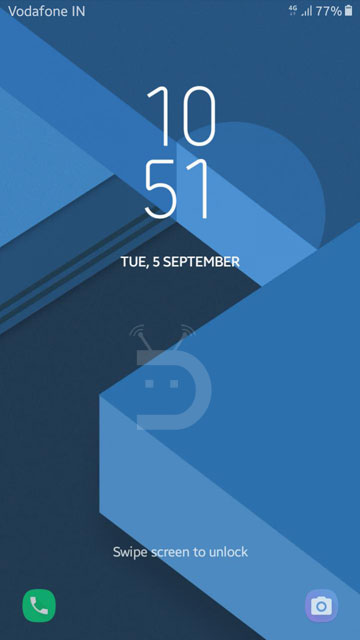
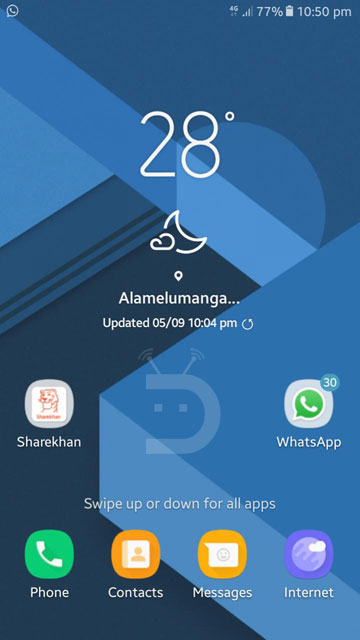
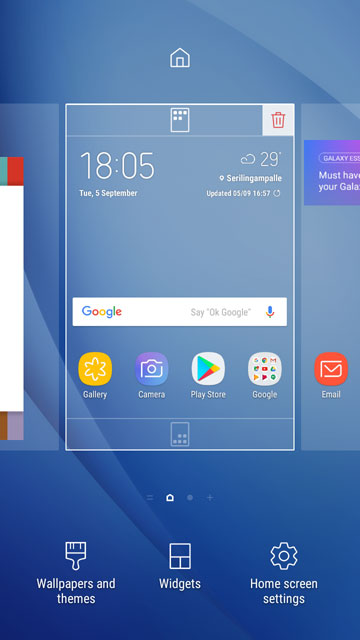

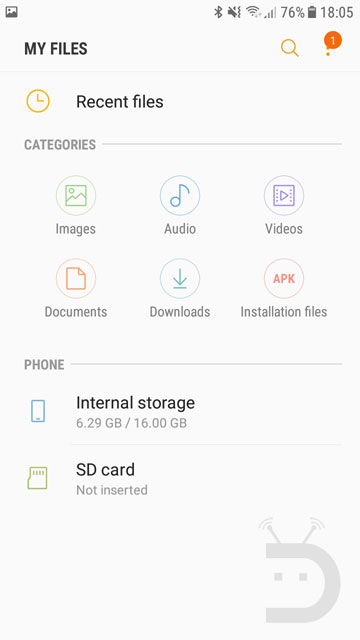
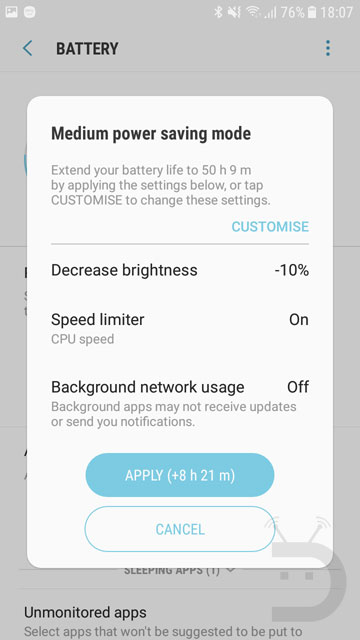
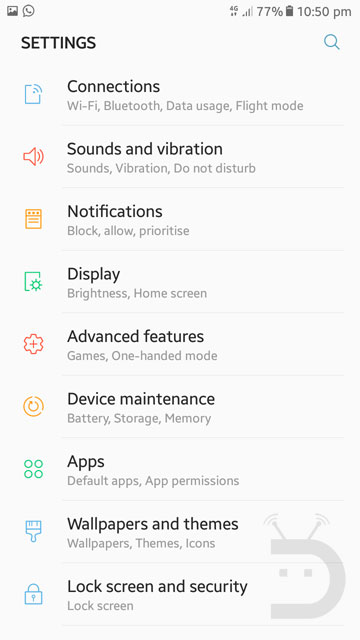



Join The Discussion: