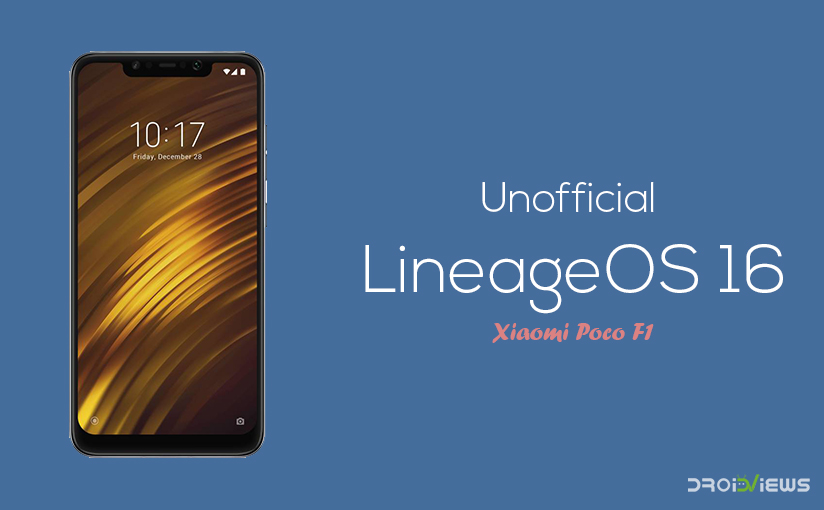
With the Xiaomi Poco F1 hitting the market globally, it has yet again ignited the entire flagship-grade parts at a budget price trend, and it sure does it in style. Not only does it have a reputable build, great cameras, and a vibrant notched display, but easily the main selling point of the device is the insane specifications it boasts. Coming at just shy of $300, you can get yourself a Snapdragon 845, 6 Gigs of RAM, 64 Gigs of superfast UFS 2.1 storage, and the Adreno 630 – all these work hand in hand with the custom skinned MIUI to provide an experience like no other.
So far, all the reviews have been positive, and the only place where you could find a potential drawback with the Poco F1 would be the software it comes packed with, and that’s MiUI 10 with a custom Poco Launcher. While it’s great for people who knew what they were getting themselves into, another huge aspect about the phone is the developer support it comes with. The Poco F1 already has a bunch of official custom ROMs running on Android Oreo, and today we have an unofficial build of LineageOS 16 based on Android Pie.
Before we proceed to install LineageOS 16 on Poco F1, let’s have a brief overview of everything you get with the package. First off, this is completely based off of Android Pie, and comes preloaded with no GApps. You get a host of the new Material Themed Google Apps including the Phone, Contacts, and Calculator. The Custom ROM also comes with a September security patch.
Working
- Boots
- RIL (Calls, SMS, Data)
- Fingerprint
- Wi-Fi
- Bluetooth
- Camera
- Camcorder
- Video Playback
- Audio
- Sensors
- Flash
- LED
- GPS
- Volte
Issues
- IR camera
Disclaimer
The procedure described here has been tried and tested by the developer, as well as many other users. By following our post, you agree that you understand the risks involved and will take full responsibility for whatever happens to your device. We have been extremely careful in describing the procedure below and we hope you follow it carefully. We, at DroidViews, are not responsible for anything that happens to your device as a result of following the procedure incorrectly. If you are okay with this, then go ahead with the tutorial. Do remember that this procedure will void your warranty.
Unofficial LineageOS 16 on Poco F1
Requirements
- Ensure your device has an unlocked bootloader
- Begin with atleast 60% of battery to ensure there are no unforeseen shutdowns in the midst of the procedure.
- Enable USB Debugging and OEM Unlock from Developer Options.
- Have a backup of all your files, even if the following procedure won’t affect your internal storage.
- Make sure you have TWRP recovery already installed. If not, you can take a look here.
See also: Install Android 8.1 Oreo Based Pixel Experience ROM on Xiaomi Poco F1
How to install Unofficial LineageOS 16 on Poco F1
- Download the ROM zip from here.
- On your Poco F1, reboot to recovery and make a factory wipe. To do so, from the TWRP main menu, navigate to Wipe and Swipe to factory reset.
- Navigate to Install, and choose the ROM file you’ve just transferred.
- If you wish to flash the GApps, then follow the same process as in step 3.
- Once done, reboot to system. The first boot might take a few minutes so don’t panic (yet).



Join The Discussion: