
The LG V20 is a great device from LG which is packed with powerful hardware and the goodness of Android 7.0 Nougat. As always, it takes a bit of extra hard work to root LG devices. You don’t always get a straightforward process to root these devices, and some of the devices stay without rooted for years. Your miseries are doubled when you’re on a carrier locked LG V20 like AT&T, Verizon, T-Mobile, and Sprint. Luckily, the developers came up with a quick breakthrough to root LG V20 devices.
XDA user me2151 along with other developers have managed to root LG V20 devices from AT&T, Verizon, Sprint and Korean variants with “Dirty Santa” exploit. The rooting process is a bit tangled, and you need to be on your bright side to make through the lengthy process. You’ll need to replace the current bootloader with a debug bootloader to get it unlocked. Then install TWRP and flash SuperSU to gain root access on your device. You’ll lose warranty on your device, and the flashing parts can be tricky. But I believe you know this drill already, and you’ve might’ve already made up your mind to root your device. Before you proceed, take a look at some of the known issues after going through this process.
Known Issues:
- AM & FM Radio no longer works
- Higher boot time
- No way to revert to stock
- Comfort view does not seem to work on Sprint variant
- Youtube will not work if you update. So, don’t update the Youtube app. If you did, just uninstall the update from Play Store.
So, if you feel these are just a tiny price to pay to get the root awesomeness, let’s begin with the tutorial. This tutorial works only for the following LG V20 variants — Verizon (VS995), Sprint (LS997), AT&T (H910), and Korean(F800L). So, don’t try this method on any other V20 variant unless you want to brick your device. If you’re looking for T-Mobile or US Variant LG V20 root, you can follow our exclusive tutorials for them.
Grab the necessary files and follow the tutorial step-to-step to make sure we’re on the profit side at the end of this page.
Prerequisites
- Go to Settings » About phone » Build number and tap it 7 times to enable Developer options on your device. Then go back to Settings » Developer options and enable USB Debugging and OEM unlocking.

- Download the Minimal ADB and Fasboot Setup and install it on your computer.
- Install LG smartphone drivers on your PC.
- Download and install Terminal Emulator app from Google Play Store link below:
[googleplay url=”https://play.google.com/store/apps/details?id=jackpal.androidterm&hl=en”/] - Backup important files on your device to a safe place as unlocking the bootloader will format your entire device.
- Make sure you have enough charge on your device before starting the process.
Downloads
You’ll need the following files to successfully root your LG V20 on AT&T and Verizon. Download them to your PC first, and we’ll then transfer the required files to the device as well when needed.
- V20 Root Files
- SuperSU Zip
- TWRP Recovery
- LS997 Deodexed & Signed ROM [Only For Sprint Users]
How to Unlock Bootloader, Install TWRP & Root LG V20
As the rooting process is quite lengthy, we broke into parts for easier understanding. Follow the process carefully and try reading the entire tutorial before getting into the real business. So, here we go!!!
Unlock the Bootloader
- Download the “V20 root files” zip and extract it in your active ADB directory. Also, download the TWRP image and paste it in the same location. Copy the SuperSU zip to SDcard.
- Connect your device to PC and verify is ADB is working or not. You can do this by executing the below command.
adb devices
You should see your device ID number on the screen if the connectivity is good.
- Double click the “RUNMEFIRST.bat” file on your PC and don’t close the log window that opens. Now, double-click the “Step1.bat.”
└ Note: You will get a permission denied error for 2 files: Flatland and Flatland64. This is normal, do not worry about it. - Once you get a shell prompt on the Step1.bat command window, type the following commands:
run-as con chmod 0777 /storage/emulated/0/*
- At this point, open the terminal emulator app on your phone and type “id” and press enter. You should see context parameter as “Untrusted_app.”
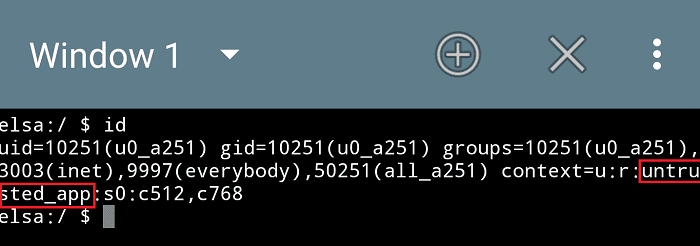 If you don’t see “Untrusted_app” in this step, repeat the process from Step 1.
If you don’t see “Untrusted_app” in this step, repeat the process from Step 1. - In terminal emulator, type the below command. Make sure you type the entire command correctly and hit enter.
applypatch /system/bin/atd /storage/emulated/0/dirtysanta
- Monitor the RUNMEFIRST window for when it tells you to run Step2.bat file. When it tells, just double-click the “Step2.bat” file.
- Once the Step2.bat is completed, you’ll be in bootloader with an unlocked bootloader.
Note: The device vibrator might constantly buzz for the Verizon users till the end of the process. Don’t worry; it’s an expected thing during the process.
TWRP Installation & Root
Follow the instructions carefully from here on. We will mark some of the steps only for certain variants, so don’t follow them on other LG V20 variants.
- Double-click on the “Step3.bat” file so that the TWRP and a working boot.img is flashed to your device.
└ Note: If you see a message, “<waiting for device>,” you need to install the fastboot drivers on your PC first. - Your device will boot into Android OS now. Type the below command to put your device into recovery mode.
adb reboot recovery
- [Sprint Users only] Sprint users will have a constant app crash. So, you need to go back to bootloader mode by removing & reinserting battery, then press “Volume Down” button while plugging the phone into your PC. In a command prompt, type the below commands:
fastboot erase system fastboot reboot
Your device will reboot to an LG screen. Keep checking for ADB connection using “adb devices” command. Then type the below command to go into recovery.
adb reboot recovery
- In TWRP, press Cancel on the password prompt and “swipe to allow system modifications.”
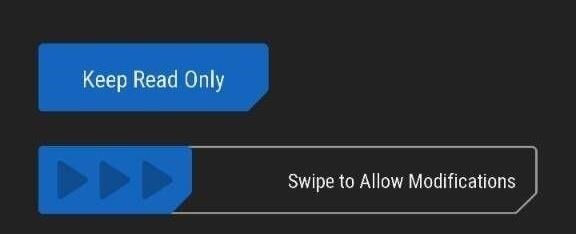
- [Verizon & AT&T Users] Follow the below process if you’re using VS995 or H910 models.
- Flash the SuperSU zip.
- In TWRP, Wipe » Format Data » Type “yes” to continue.
- Go back to Wipe » Advanced » Check “Dalvik cache, data and cache” » swipe to wipe.
- Go back to the main menu » Reboot » System.
- [Sprint User only] Sprint users need to flash the stock deodexed ROM as they’ve wiped the system partition in previous steps. Follow the below instructions:
- Go back to Wipe » Advanced » Check “Dalvik cache, data, system, and cache” » swipe to wipe.
- In TWRP, Wipe » Format Data » Type “yes” to continue.
- Go back to the main menu » Install » Flash the “LS997-deODEXd-signed.zip” file.
- Flash the SuperSU zip as well.
- Go back to the main menu » Reboot » System.
That’s it! You’ve successfully installed TWRP & rooted LG V20.
Troubleshooting
- [Verizon Users] If your device takes abnormally long time to boot, get into bootloader mode and use the below commands to flash the boot image:
fastboot flash boot boot2.img fastboot reboot
- [All variants] If you encounter a “Secure boot password” at first boot, you didn’t format data properly. So, back to recovery mode and format data once again to decrypt your device.
- Once your device boots, get it back to bootloader mode and use the below commands to flash the boot image to fix battery drain and random app crashes. You will need to enable USB debugging once again.
fastboot flash boot boot2.img fastboot reboot
- If you didn’t find your device rooted, just reboot to recovery and flash SuperSU zip to regain root.
Let us know if you face any issue during the process.




Sprint User- I got stuck in ANDROID Screen,
anyone tried it on the h915 varient from freedom mobile in canada?
so i have a issue after using this method with the phone only booting to twrp and it showing up on my computer as us996 not ls997. have erased system manually, formatted data restarted the process from step 3 bat file nothing. the problem began after a successful boot. then i tried to flash lineage 14.1 went through the process described and it stalled for hours. so i got the system working again today by starting step 3 bat. and it booted up. after that did a data reset without turning on usb debugging on the device and since the phone will not boot an os. i am not getting the no os message when rebooting from recovery. also have flashed boot2.img. im at a loss. any help is appreciated.
does the secondary screen still work after doing this method? i guess it might depend on which rom you use and if they support it, but will the deodexed one work?
I rooted my h910 with this method. What roms can i use? Do i use the us996 roms?