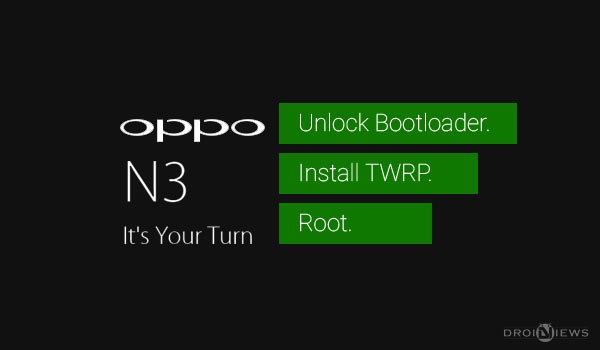
After the huge success of the Oppo and CyanogenMod’s sweet collaboration – The Oppo N1, Oppo is now leading fast to one of the most renowned Chinese Android smartphone manufacturers, building exclusive devices with a brilliant configuration in a much reasonable price. The N1 has proved itself to be a great competition to the market’s most powerful devices like Galaxy S4, Note, Nexus 5 etc. If you already have an Oppo N1, read this.
Following it, Oppo decided to take a leap forward and release a faster and better upgrade to the N1. The Oppo N3 was announced in the fall of 2014 during October. While the device is not yet out to the entire public, some have got their hands on it. The N3 offers some new-age technologies over the N1, and also overall hardware improvisations. N3 owns a relatively small 5.5-inch display over the N1’s 5.9-inch but compiles a Gorilla Glass 3 surface. The reason behind the screen may be the narrow frame, which gives it more of a smartphone look than a phablet. It runs on the powerful Snapdragon 801 2.3 GHz Quad-core Krait 400 processor, 2 gigs of RAM, an enhanced 16 MP rotational camera, and with 4G LTE compatibility. Read more about Oppo N3.
TeamWin decided to support the N3 officially with its latest TWRP 2.8.4.0 release. Moreover, XDA developer invisiblek has managed to compile a boot image (kernel) with root permissions. This is a pretty easy workaround to get root Oppo N3 until a full-fledged method is released. We will help you to unlock the bootloader, install TWRP and root Oppo N3.
Warning!
Rooting your Oppo N3 is highly intended to void your device’s warranty. DroidViews or any of its community member shall not be responsible for any damage to your device. Perform everything on your own risk.
Preparations
- Backup your N3 completely, this includes device storage, SMS, contacts, calendars etc.
- Charge your device to at least 60% battery life to avoid any shut downs during the process.
- Enable USB debugging on your Oppo N3 under Developer Options in Settings. If you don’t know how, view our guide here.
- Download the required tools package containing adb and fastboot binaries and extract it: Link
- Download the official TWRP image file and place it in the extracted android-tools folder: Link
- Download the modified boot image file and place it in the extracted android-tools folder: Link
Unlock Bootloader
- Connect your Oppo N3 to the PC and open a command prompt window.
- Enter the command below to reboot your device into bootloader mode:
adb reboot bootloader
- Type in the following command to unlock the N3’s bootloader:
fastboot oem unlock
- If you’re prompted by a message, use the volume keys to highlight Yes and select it using the power button.
- Your device will reboot automatically when the process is done.
Install TWRP and Root Oppo N3
- Make sure your device is connected to the PC.
- Open the android-tools folder, on an empty space inside the folder, press SHIFT key and right-click. Select Open command window here from the pop-up menu that appears.
- Enter the command to boot your device directly into bootloader mode:
adb reboot bootloader
- Enter the following command to flash the TWRP recovery:
fastboot flash recovery openrecovery-twrp-2.8.4.0-n3.img
- Reboot the bootloader:
fastboot reboot-bootloader
- Flash the rooted boot image:
fastboot flash boot N5206EX_23_141129_rooted_boot.img
- Once done, you can use commands below to reboot into your rooted operating system.
fastboot reboot
Voila! Everything is done and was easy. You now have unlocked your device’s bootloader, installed TWRP recovery and rooted the Oppo N3. If you have got queries, go ahead and ask us via comments. Provide us with your feedback and help us build a better community.


can i share it on my blog?
does it matter if i choose “Command Prom;t” or “Command Prompt (Admin)? I use Windows 8
No it doesn’t matter.