
The Honor 8 Pro is one of the latest devices under Huawei’s budget friendly Honor sub-brand. The device was recently launched in Europe and is soon to be launched in India. Those Honor 8 Pro owners who love rooting their devices would be happy to know that there’s a working root method now available for the device. Developer OldDroid from Team OpenKirin has provided a working TWRP build for the handset. Now that anyone can unlock the bootloader, install TWRP and root Honor 8 Pro, developers will soon be able to create and distribute custom ROMs, kernels, and mods for Honor 8 Pro.
Warning
The method described here only works on Honor 8 Pro [DUK] so don’t try this on any other device unless you deliberately want to brick it for some reason. Also, note that rooting will void your phone warranty. We are not responsible for any damage to your phone even if you claim to have followed the guide correctly. You must understand the amount of risk involved and proceed at your own responsibility. That said, we’re happy to help in any case.
You may also like: Download Huawei Honor 9 Stock Wallpapers
Prerequisites
- Download and install Minimal ADB and fastboot drivers.
- Install Huawei USB Drivers.
- USB Debugging and OEM Unlock must be enabled.
- Unlocking bootloader will erase all your personal data including data of internal storage. It is advised that you take a complete backup of your phone and then proceed.
- Ensure that your phone has at least 50-60% charged to prevent the accidental shutdown in-between the process.
Downloads
- TWRP 3.1.1 for Honor 8 Pro – Rename the image file recovery.img for ease of installation and move it into the ADB installation folder. If you did not change it during the installation, this is usually C:\Program Files (x86)\Minimal ADB and Fastboot
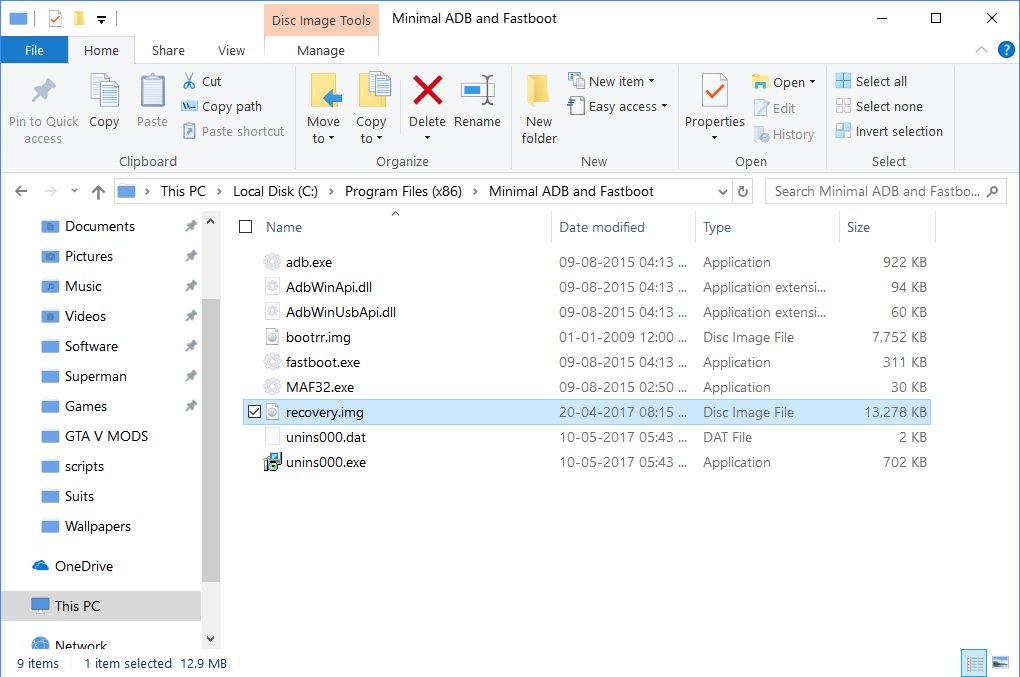
- Official PHH Superuser Beta 310 – transfer it to your phone.
Unlock Honor 8 Pro Bootloader
- Create a Huawei ID on this page if you don’t have one already.
- After creating a Huawei id, fill out the details on this page.
- You will need your phone’s IMEI number, to know that dial * # * # 1357946 # * # * on the dialer app. Fill the required fields and click the Submit button.
- Save the unlock code you received.
- Go to the ADB installation folder, right-click on an empty space while holding down the Shift key. You can also type cmd in the address bar and hit enter and get the same results.
- Now connect your Honor 8 Pro to the PC with a USB cable and make sure the connection is not loose.
- In the ADB command window, type the following command to boot your Honor 8 Pro into fastboot mode.
adb reboot bootloader
- To unlock the bootloader, type the following command and hit Enter. Replace key with the unlock key you’ve previously saved. For example, fastboot oem unlock 44801904392841
fastboot oem unlock unlock key
- Now type the command below to reboot your phone when the bootloader has been unlocked.
fastboot reboot
Install TWRP on Honor 8 Pro
- Open the ADB command interface like you did previously while unlocking the bootloader and connect your phone to your PC in fastboot mode.
- Once in fastboot mode, you can install the TWRP image with this command.
fastboot flash recovery recovery.img
- The process hardly takes up a second or more and you’ll have the TWRP recovery installed on your Honor 8 Pro in a flash.
Root Honor 8 Pro
- Disconnect your phone from the PC when the recovery is installed and boot it into recovery mode by pressing and holding the Power and Volume Up buttons simultaneously for a few seconds.
- When in TWRP, it is always a good idea to create a Backup first before installing any mods or zips. To create a Backup, select the Backup option from the TWRP main menu. Next, select all the partitions you want to create a backup for and then swipe to initiate the process. The Backup process can take a while depending on how many partitions you’ve chosen to back up. But when it is complete, you can flash anything with confidence that you can always go back to how things were.
- When the Backup is complete, go back to the main menu and select Install.
- Navigate to the PHH Superuser Beta 310 zip that you downloaded earlier, and select it.
- Swipe to flash the zip and then tap the Reboot system button at the bottom which appears after the process is complete.
- When your phone boots up, head over to the Google Play Store and install the PHH Superuser app to take control of which apps get access to the root storage and which apps don’t.
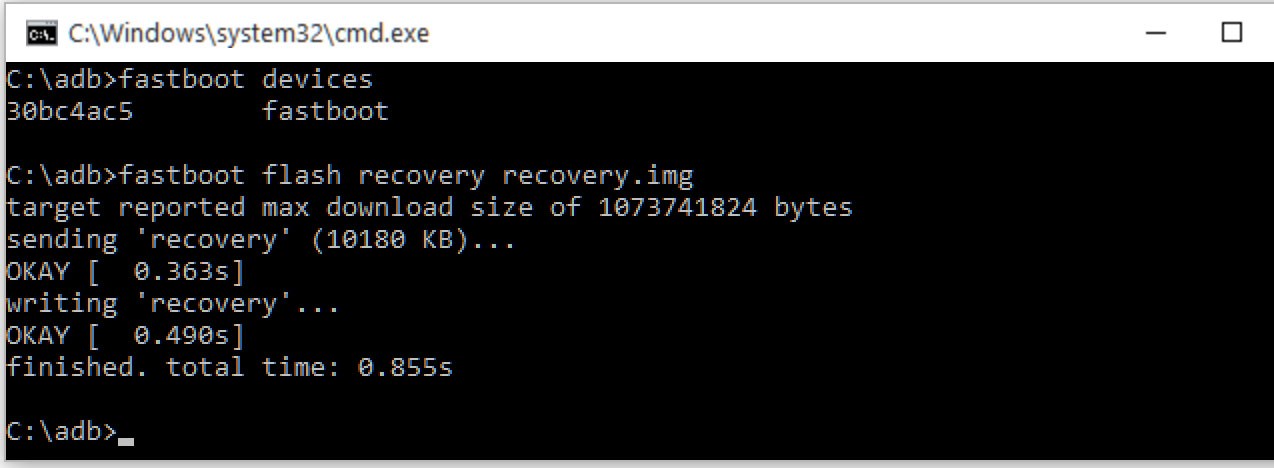
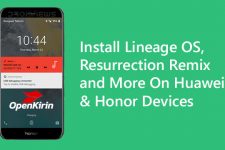


Join The Discussion: