
Essential which is a company that has been founded by the founder of Android has released the first smartphone in their lineup which is the Essential PH-1. This smartphone was launched earlier this year with all the specifications and design that is expected from a flagship smartphone from any major smartphone manufacturer. However, Essential managed to release a smartphone with all these features although it is their first ever smartphone.
Now, looking at the Essential PH-1, the smartphone comes with a bezel-less display and it has a little cutout at the top for the front-facing camera. Other than the cutout, the front of the Essential PH-1 is covered by the display in its entirety.
Now, if we look at the specifications of the Essential PH-1, the smartphone comes with a 5.71 inches display which is also an AMOLED display and comes with an 84.9% screen-to-body ratio which is the most for any smartphone launched this year. Also, the smartphone comes powered by the latest and greatest Snapdragon 835 processor and 4GB of RAM along with 128GB of internal storage. The smartphone was launched with Android 7.1 Nougat and it is scheduled to get Android 8.0 Oreo update very soon.
However, some of you might have searched for the tutorials to root the Essential PH-1, unlock bootloader and install any custom recovery like TWRP. If you were one of those users who was looking for this guides then we have you covered as we have mentioned the steps to unlock the bootloader, install TWRP and root Essential PH-1.
Warning
The guide that we have mentioned below only works for the Essential PH-1. So, you should not try to perform this on any other device to risk damaging your device. Also, note that rooting will void your phone warranty. We are not responsible for any damage to your phone even if you claim to have followed the guide correctly. You must understand the amount of risk involved and proceed with your own responsibility. However, we would help you if you have any issues in the comments section below.
Prerequisites
- Download and install Minimal ADB and Fastboot drivers and extract it to a folder named ADB
- USB Debugging and OEM Unlock must be enabled.
- Unlocking bootloader will erase all your personal data including data of internal storage. It is advised that you take a complete backup of your phone and then proceed.
- Ensure that your phone has at least 50% charged to prevent the accidental shut down during the process.
Downloads
- Download TWRP recovery for the Essential PH-1 and rename it as “recovery.img”. Move this file to the ADB folder.
- Download Magisk v14.3 and move it to your phone’s Internal Storage.
- Download the modified boot image and move it to the folder for your current build.
For NMJ32F users, download this image. The users of NMJ20D will have to download this image. (Note: In order to check your current build, head over to Settings -> About Phone and check for build number in the list.)
Steps to Unlock Essential PH-1 Bootloader
- Open a command window on the ADB Folder you previously created. You can do this by holding the shift key on your keyboard and right-click on an empty space and select “Open command window here”.
- Now connect your device to your PC using your USB cable and enter the following command to reboot to the bootloader.
adb reboot bootloader
3. To check whether a proper connection is established, issue the below command. If you get the name or the serial number of your device then the connection is successful.
fastboot devices
4. Now enter the below command to unlock the bootloader of your device. Remember, all your data will be erased.
fastboot oem unlock
5. Once the process is completed, reboot your device by entering the below command.
fastboot reboot
Steps to Install TWRP Recovery
1. Now connect your device to your PC using your USB cable and once again enter the following command to reboot into the bootloader.
-
adb reboot bootloader
2. Now enter the command, fastboot flash recovery recovery.img to install the TWRP recovery.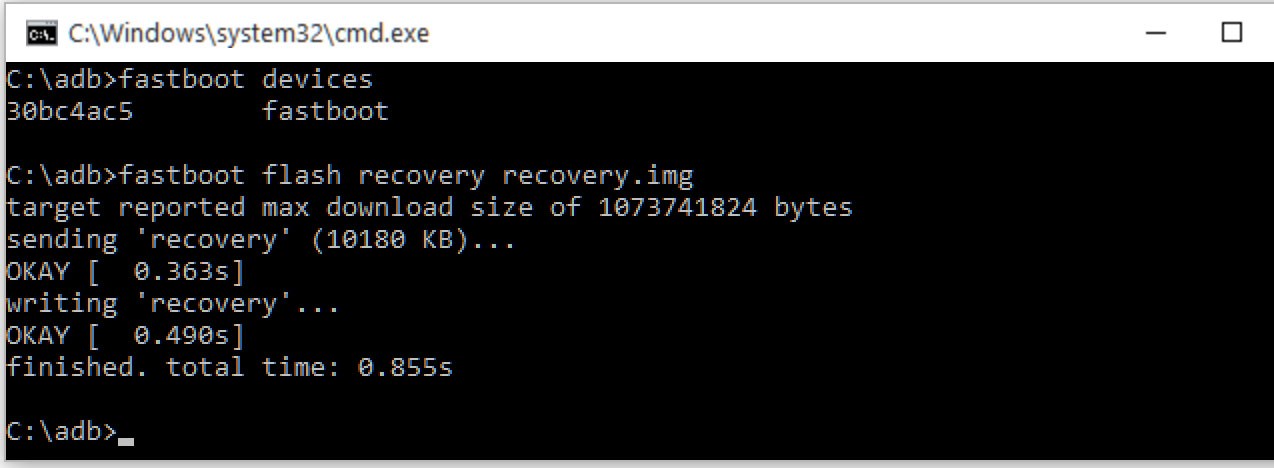
Once the process is complete, you can remove the USB connection and reboot your Essential PH-1.
Steps to Root Essential PH-1
- Switch off your device and boot into the TWRP Recovery by holding power and volume buttons until the Essential Logo appears.
- Now, release the buttons and then immediately press them again until the Recovery screen appears.
- Now select the recovery mode using the volume and power buttons to boot into TWRP Recovery.
- Once the TWRP menu appears, select the Install option on the home screen.
- Now browse for the Magisk v14.3 file you downloaded earlier and then select it.
- In the next screen, swipe to flash the zip file.
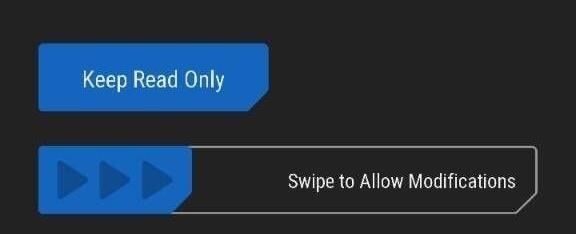
- Once the flashing process is done, simply reboot your system and your device will now be rooted successfully with Magisk v14.3 installed on the device.
If you are stuck at any of the steps mentioned in the guide above then do not hesitate to comment with the questions in the comments section down below and we will get back to you with an appropriate reply as quickly as we can.
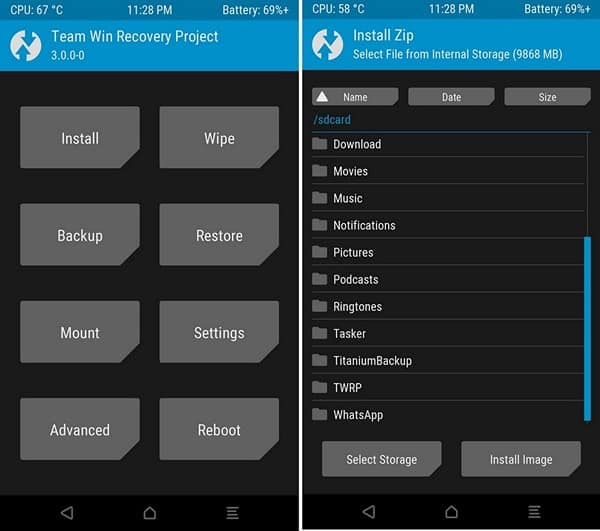

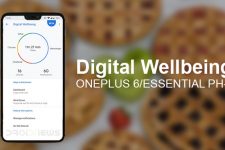
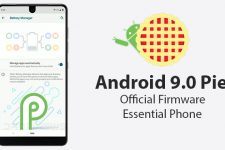
Join The Discussion: