
Huawei MediaPad T3 10 is by no means a popular device but it is also not a bad device. The tablet was launched in October 2017 sporting a 9.60-inch display with 1280×800 resolution. Even the most hardcore Android fans will agree Android tablets aren’t exactly best-selling devices. It becomes hard for the developer community to support devices that haven’t sold all that much and most probably not many developers have bought the device either. Huawei MediaPad T3 10 suffers from the same fate and developer support is scarce, to say the least. After months though someone finally managed to unlock the device and install TWRP on it.
XDA member z1on not only managed to do that but he’s also posted a guide which means you can do it now as well. You can take a look at it by visiting the source link at the bottom. Once you’ve unlocked the bootloader, flashing TWRP is pretty easy if you have done it before. But we thought the guide was not quite helpful for someone who hasn’t flashed a recovery before. If you fall into that category, you can follow our guide instead.
Warning
Even though we take the utmost care to make each and every step as clear to understand, we can never guarantee that things will work out for you. No one can, in fact. You must understand that you are using unauthorized third-party software/tools and method to operate your device in a way it wasn’t intended by the manufacturer. As such, this will also void your warranty. It’d also be better if you back up all your data somewhere safe because unlocking the bootloader will wipe your device clean.
Requirements
- Install ADB and Fastboot on your computer.
- Make sure you have the latest Huawei USB Drivers installed on your PC.
- Ensure that your MediaPad has enough battery left so as to prevent any accidental shutdowns, preferably above 50%.
- Enable USB debugging and OEM unlock on your MediaPad T3 10.
Unlock Bootloader on Huawei MediaPad T3 10
- Huawei allows unlocking the bootloader on their devices like many other OEMs. You can usually get an unlock code from the manufacturer via their websites. Apparently, in this case, you’d have to ask for the code in a live chat session instead. Head over to this page and enter your name, email ID, device model, and ask for the unlock code under Please briefly describe your question. Click the START CHAT button when you’re ready.
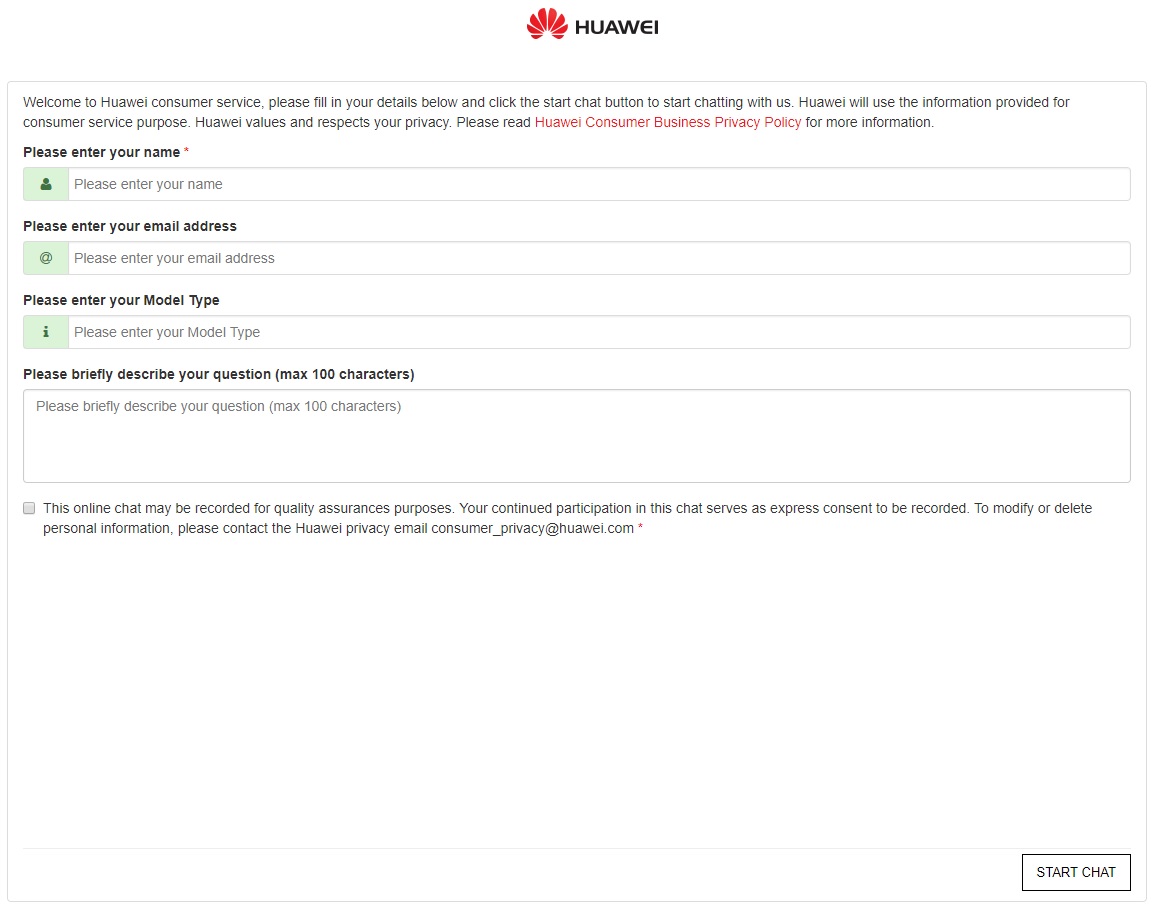
- When you have the code, launch the ADB command interface. Linux and Mac users can simply use a Terminal window and it’ll work. Windows users can do this by navigating to the adb installation folder. Once there, type cmd in the address bar and hit enter.
- Connect your phone to your PC in fastboot mode. To do this, power off your device first, then press and hold the Volume down button while connecting your phone to the PC. Alternatively, you can just connect your device in MTP mode while its powered on, and use the following command to reboot it into fastboot mode.
adb reboot bootloader
- Once the device is connected in fastboot mode, use the following command to unlock the bootloader. Replace your_unlock_code with the unlock code that you’ve received.
fastboot oem unlock your_unlock_code
Install TWRP on Huawei MediaPad T3 10
Now that your device’s bootloader is unlocked you can install any custom recovery such as TWRP.
- Download the TWRP recovery image from the link above. Rename the file and give it a simple name such as twrp.img and move it to the adb installation directory.
- If you disconnected your phone from the PC, connect it in fastboot mode again.
- In the adb window, type the following command and hit enter to flash the recovery image to your device.
fastboot flash recovery twrp.imgIn case you did not rename the file, use the original name instead of twrp.img and if you did not move the file inside the adb folder, you’ll need to type out the full path to the file. For instance, if you’ve placed the file on the desktop, the command you’ll need would be:
fastboot flash recovery C:\Users\username\Desktop\TWRP_3.1.1_T3_10_Wi-Fi_by_nemo-nemo.img - When the flashing is complete, disconnect and reboot your device or use the command below to reboot it.
fastboot reboot
Source: xda


Join The Discussion: