
The ultimate HTC hardware combined with Google’s amazing Nexus experience and so you get the HTC One Google Play Edition. The hardware config stays the very same as offered by the regular sensed HTC One, Quad-core 1.7 GHz Krait 300 CPU, Qualcomm Snapdragon 600 SoC and a full HD 4.7” display making its way to the realm of today’s Android devices. The device was released with Android 4.2 out-of-the-box and is now almost ready to experience the latest update of KitKat 4.4.2.
But, an Android is not yet at its full stroke until and unless it jump crosses all its boundaries, to do so, you need to strike off the barrier i.e the locked bootloader. Post that, you can Install a Custom Recovery which assists you to flash ROMs/Kernels/Tweaks and manage partitions. Not all of us have a sweet side for the Custom ROMs, so those who still have a craze to alter the stock ROM can definitely root their current ROM and we’re here to guide you throughout the process.
Warning!
- Rooting voids warranty, DroidViews or any of its community members do not encourage rooting and are not responsible for any damage to your device. Perform everything at your own risk.
- Perform all actions on your own risk
- This guide is meant only and only for Nexus 5, do not attempt to try this on any other device
- Read and understand the instructions carefully before proceeding below
Prerequisites
- Install Android SDK: Download
- Download fastboot binary and transfer it into <android-sdk-directory>/tools: Click Here
- Enable USB debugging:Click Here
- Backup device storage, SMS, contacts, calenders and other stuff (Unlocking the device bootloader wipes off everything including the storage)
- Make sure to charge your device above 60% to avoid any uncertain shutdowns during the process
- Install HTC Sync Manager: Click Here
Unlock HTC One Google Play Edition Bootloader
The Google play Edition of HTC One can have its bootloader unlocked the very same way as any other Google Nexus device. The same old, simple and reliable procedure using fastboot commands.
- Reboot your device into fastboot mode: Power off your device, press Volume Down and Power button, the device will reboot into bootloader mode. Use the volume keys to highlight Bootloader and press the power button to select it. Once the device enters bootloader mode, connect it to the PC via USB cable.
- Or,just connect the device to your computer, open a command prompt window and enter the following command
adb reboot bootloader
- Open a command prompt window and enter the following command to initiate the unlocking process of your device’s bootloader:
fastboot oem unlock
- You’ll be prompted with a warning message, read it. If you agree and want to unlock, use the Volume keys to highlight Yes and select it using the Power key.
- This will take just a few seconds and you’ll have it unlocked.
This was way too easy, wasn’t it?
Install TWRP on HTC One Google Play Edition
TWRP stands for TeamWin Recovery project which is an Android Custom Recovery developed for ease of the Custom users. It allows you to modify device partitions and flash various files including ROMs, Kernels, tweaks etc.
- Download the latest TWRP flashable image file: Click Here
- Open the folder location where the flashable image is downloaded, on an empty space inside the folder press SHIFT key and Right-Click, select Open Command Prompt Here
- Connect your device to the PC via USB cable and enter the following command:
adb reboot bootloader
- The device shall now reboot itself into the fastboot mode. Enter the following command and press ENTER:
fastboot flash recovery <filename.img> - Example:
fastboot flash recovery openrecovery-twrp-2.6.3.3-m7.img
- The flashing process will complete in a matter of seconds. Once done, type in the following command:
fastboot reboot
You can now boot your device by using the volume keys to highlight RECOVERY and select it using the Power key. This will boot your device into recovery mode. You can now flash Custom files on your device easily using TWRP recovery.
Root HTC One Google Play Edition
Its essential to root only if you’re not Installing any Custom ROMs.
- Download the latest SuperSU flashable package: Click Here
- Connect your device to the PC via USB cable and transfer the UPDATE-SuperSU-vXXX.zip (here XXX resembles the latest version) to an apt location on your device’s storage
- Disconnect your device
- Power off. Now press Volume down and power button altogether until you see the bootloader screen. Use the volume (+ or -) keys to highlight RECOVERY and select it using the power button. The device will boot itself into TWRP recovery.
- Tap on Install and select the UPDATE-SuperSU-vXXX.zip (here XXX resembles the latest version). Swipe the on-screen button to initiate the flashing process.
- Once done, tap on Reboot and then on System to reboot your device.
To check whether your device has been successfully rooted, Install and run this App.
[googleplay url=”https://play.google.com/store/apps/details?id=com.joeykrim.rootcheck”]We’re done with this, short, simple, yet very effective on your HTC One Google Play Edition. If you’ve got yourself into any trouble during this guide, make sure to comment and ask.
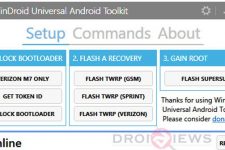

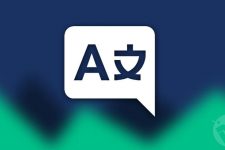


…Hi,
after the command: fastboot oem unlock
i see this:
(bootloader) [PG_ERROR] htc_pg_part_traverse(839):
(bootloader) invalid traverse range
(bootloader) [PG_ERROR] htc_pg_part_read(1029):
(bootloader) htc_pg_part_traverse failed
(bootloader) [DISPLAY_ERR] sp_custom partition: unlock_disp_buf.img_buf r
(bootloader) ead error!
Please tell me, what`s the problem whith my phone?
(bootloader) [DISPLAY_ERR] Can not load custom splash!
(bootloader) Loading custom splash failed!
OKAY [ 0.541s]
finished. total time: 0.541
Hi Lexx I have the same error did you solved it…?
I tried a lot methods but without any unlock results and can’t install any recovery…
This works with 4.4.2? should I still get ota updates?
Yes it does. As for OTA, you will not get it. In case you accept OTA, you’ll lose root.
Hi Rakesh I have the same error that Lexx…do you have some idea to help us..? Thanks a lot
Just give me some time. I will update the method, thanks.