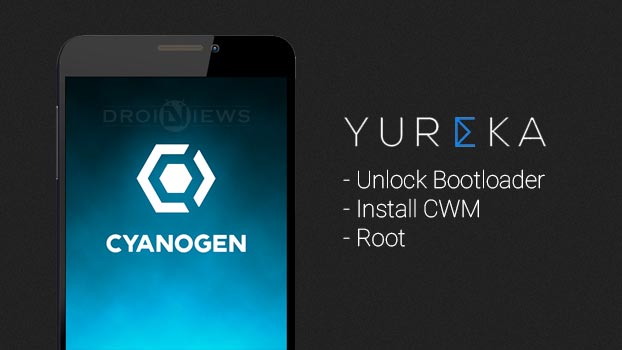
Yu is a totally new Android smartphone manufacturer, which entered the market recently, showcasing its first flagship – Yureka. Yu is a different branch to the famous Micromax, which aims on providing an extraordinary experience to its users using Android and its unified services. The smartphone name resembles the expression “eureka”, which means “a cry of joy or satisfaction when one finds or discovers something”. We may conclude that Yureka is an Android user’s mighty find, which brings in some really great specs for a smartphone in its class.
Yureka compiles a high-definition 5.5-inch Corning Gorilla Glass display (bye-bye scratches), a 13MP rear and 5MP front camera, 2 GB DDR3 RAM0, 16 GB internal storage, with a 1.5 GHz Octa-core Snapdragon 615 64-bit processor. All of this at an extremely low price of INR 8.999. Another unique feature about Yureka is that it offers the famous CyanogenMod 11 OS as its default operating system, which offers enormous features, way far than the stock Android OS. These include the CM theme engine, lock screen modifications, Notification drawer control, switch hardware and software buttons, and enhanced security functions. Read more about Yureka here.
Today, we will go ahead and install Clockworkmod recovery on this device by first unlocking the bootloader. The recovery is provided unofficially by XDA contributor and developer vishal_android freak. If you wish, you can also install very recently released official TWRP on your Yureka. Following that, we will root Yureka A05510 using Chainfire’s SuperSU tool.
Warning!
Unlocking the bootloader will wipe you device completely. Installing a custom recovery and rooting Yureka A05510 may be harmful if done wrong. DroidViews or any of its community members shall not be held responsible for any damage to your device.
Before You Begin
- Backup everything, this includes storage, SMS, contacts, calendars etc.
- Charge your device to at least 60% battery life to avoid any uncertain shutdowns during the process
- Download the required android tools package and extract it: Link
- Download the TWRP recovery and place it in the android-tools folder extracted previously: Link
- Download the CWM based PhilZ recovery and place it in the android-tools folder extracted previously: Link
- Enable USB debugging: Link
Unlock Bootloader and Install CWM
- Connect your Yureka to the PC via USB cable
- Open the android-tools folder containing the adb and fastboot binaries.
- On an empty space inside the folder, press SHIFT key and right-click on an empty space. Select Open command window here option.
- Enter the following command to boot your device into bootloader mode:
adb reboot bootloader
- Now, its time to unlock the bootloader, enter the following command:
fastboot -i 0x1ebf oem unlock
- Let the device reboot and then reboot into bootloader mode again using the command in step #4.
- Enter the following command to flash the CWM recovery:
fastboot -i 0x1ebf flash recovery recovery-yu.img - Or, enter the following command to flash TWRP recovery:
fastboot -i 0x1ebf flash recovery openrecovery-twrp-2.8.4.0-tomato.img - Or if you want PhilZ recovery, enter:
fastboot -i 0x1ebf flash recovery recovery_yuphilz.img - Type the command to reboot your device:
fastboot reboot
Root Yureka
- Download UPDATE-SuperSU-v2.40.zip
- Connect your device to the PC and transfer the UPDATE-SuperSU-v2.40.zip to a suitable location.
- Enter into recovery mode, power off the device and then press the Volume up, Volume down and Power keys altogether to boot into CWM/TWRP recovery.
- Tap on install zip and then on choose zip from /sdcard in CWM recovery.
- In case you have installed TWRP, tap to Install.
- Browse to the location of UPDATE-SuperSU-v2.40.zip and select it.
- In CWM recovery, select Yes when prompted to flash the file. And in TWRP recovery, swipe the button to start the flashing procedure.
- Finally tap on reboot system now in CWM recovery or Reboot > System in TWRP recovery, when everything is done.
Congrats, you have been successful to unlock bootloader, install Clockworkmod/TWRP/Philz recovery and root Yureka. If have got any queries, post below in comments and we will provide the best to assist you and pull you out of troubles. Provide us with your valuable feedback and help us build a better community.





Dude pls check the screenshot and suggest what can be done at this stage….stack here!!
Screenshot please.
Attached
Has your device rebooted after bootloader unlock? If not, make sure to reboot bootloader just after the unlock command finishes, using “fastboot reboot-bootloader” command.
It not accepting ur given command i have rebooted using(fastboot -i 0x1ebf reboot) can be seen on screenshot attached.
i am facing this Screen black out while calling issue with my yureka is there any solution or is it a hardware issue.
Try flashing the CWM recovery and see what it returns.
tried same error
Okay. Now, reboot your PC and make sure none of the extra equipment (like a camera, gaming controller etc) is connected to any other port.
No other device is connected tried rebooting PC and Mobile too..
No luck..
any other suggestion.
Have laid all my tricks down my sleeve. Anyways, one more is left. Try and switch the phone from USB 3.0 port to USB 2.0 one.
The error you got there is related to incomplete/corrupted drivers or disturbed connection between the phone and the PC. Maybe you could also try switching the USB cable.
tried every possible solution its not working i have made return request and will return as i am facing Screen black out while calling issue and there is no official word from yureka or from cyanogenmod whether is a hardware issue or software bug.
So better return..
Good luck with that. The issue you’re facing is a rare issue arising only due to disturbed connections.
I tried to downgrade my yureka, but unfortunately an error occured and the phone is not showing any indication light and unable to switch on atleast. Please help on urgent basis.