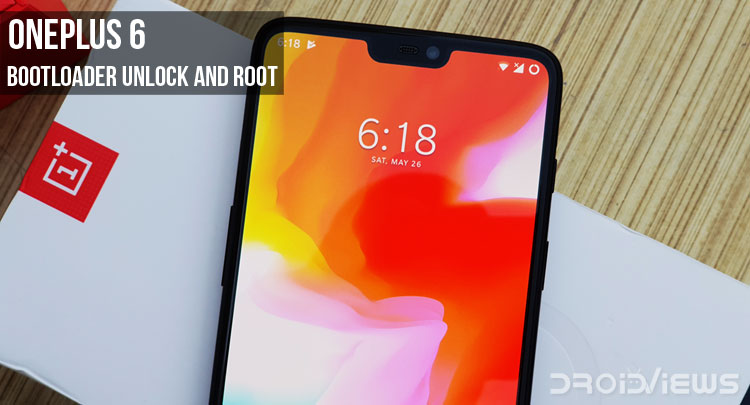
OnePlus has carved out a space for itself in the smartphone market as the most affordable flagship, despite recent competition from Huawei. Their latest flagship, the OnePlus 6 has been out for days now and it can already be rooted, such is its popularity. However, for the time being, there is no working build of TWRP available for the device. Users looking to root the device will have to rely on a patched boot image and Magisk to achieve root access. Before you can root OnePlus 6, you’ll need to unlock the bootloader. There are still more requirements to unlock the bootloader of the OnePlus 6.
Requirements
- A PC with ADB and Fastboot drivers installed.
- Enable USB debugging and OEM unlock.

OnePlus 6 OEM unlock and USB debugging - Make sure the device is charged at least 50%.
- Windows users will need to install the latest OnePlus USB drivers.
- Your OnePlus 6 should be running on Oxygen OS 5.1.5.
- Unlocking the bootloader will/should completely wipe all data from the device. This includes apps, settings and even the contents of the internal sd card (pictures, music, etc.). Copy all important files off the phone onto a PC or upload them to a cloud.
- App installations from unknown sources are handled differently on Android Oreo, you can take a look at our guide on how to install apps from unknown sources on Android Oreo. This will be required to install Magisk Manager.
Unlock OnePlus 6 Bootloader
Warning: Back up all your data and apps before proceeding to unlock the bootloader as they will be wiped during the procedure.
- Power off your phone.
- Press and hold the Volume Up and Power button together on your OnePlus 6 until it boots into fastboot mode.
- Connect it to your PC via a USB cable and make sure the connection isn’t loose.
- Now go to the ADB installation folder on your PC. (C:\Program Files (x86)\Minimal ADB and Fastboot)
- Type in cmd in the address bar and hit enter to open a command prompt window in the folder.
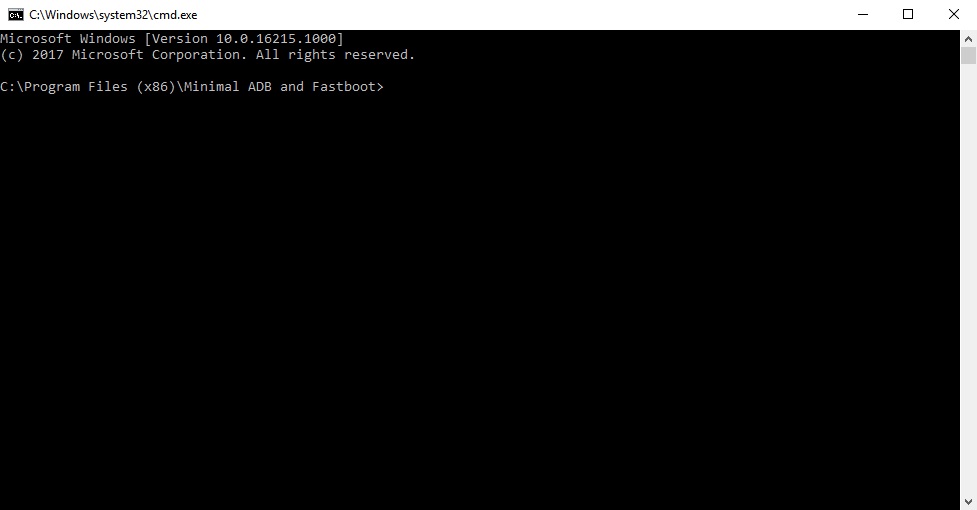
- Now let’s see if your device is properly connected to your PC. To do this, type the command given below and hit enter.
fastboot devices
- If your device is connected, you will see your phone’s serial number and if you don’t, you should check if you have installed all the required drivers.
- Type the command below to unlock your bootloader if your device is detected. Remember this will wipe everything on your phone.
fastboot oem unlock
- On your phone, you will be warned about unlocking the bootloader, press the Volume Up button to highlight Unlock the bootloader and the Power button to select it.
- When your device reboots, power it off again and boot into recovery mode. To do this, press and hold the Power and Volume Down buttons together for a few seconds.
- In the stock OnePlus recovery, wipe all user data and then power off your device again.
Root OnePlus 6 with Magisk
- Now go to Settings and enable USB Debugging again. You already know now how to do that.
- Download the patched_boot_magisk1642.img for the OnePlus 6 running on Oxygen OS 5.1.5. Transfer this downloaded image to the ADB installation folder. This is usually the platform-tools folder in C: drive (C:\Android) or the Minimal ADB and Fastboot folder in the Program Files (x86) folder (C:\Program Files (x86)\Android) unless you changed it during installation (see the screenshot below):
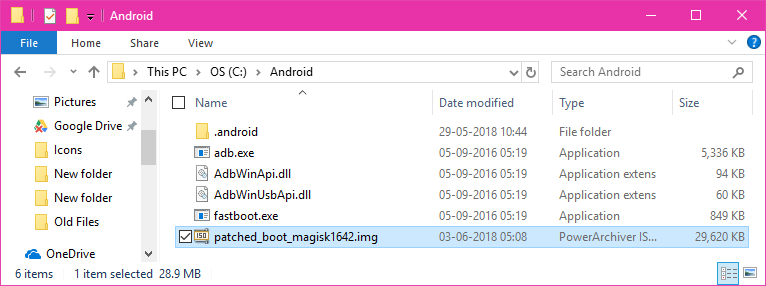
- Reboot your OnePlus 6 in fastboot mode again, as mentioned earlier.
- Connect your phone to the computer and run the ADB command interface. To do this, go to the ADB installation folder on your PC. (C:\Program Files (x86)\Android). Then, type in cmd in the address bar and hit enter to open a command prompt window in the folder.
- Boot your device using the patched boot image via the following command.
fastboot boot patched_boot_magisk1642.imgHere, patched_boot_magisk1642.img is the name of the downloaded boot image file.
- This will boot your device as it normally does. When your device boots up, download the Magisk Manager APK from this link:
Download Magisk Manager
Once downloaded, tap on the download notification to install the APK. - Launch the Magisk Manager app and it should show that you’re rooted. This is temporary, however.
- Go to the Magisk Manager Settings and tap on Update channel then change it to Beta.
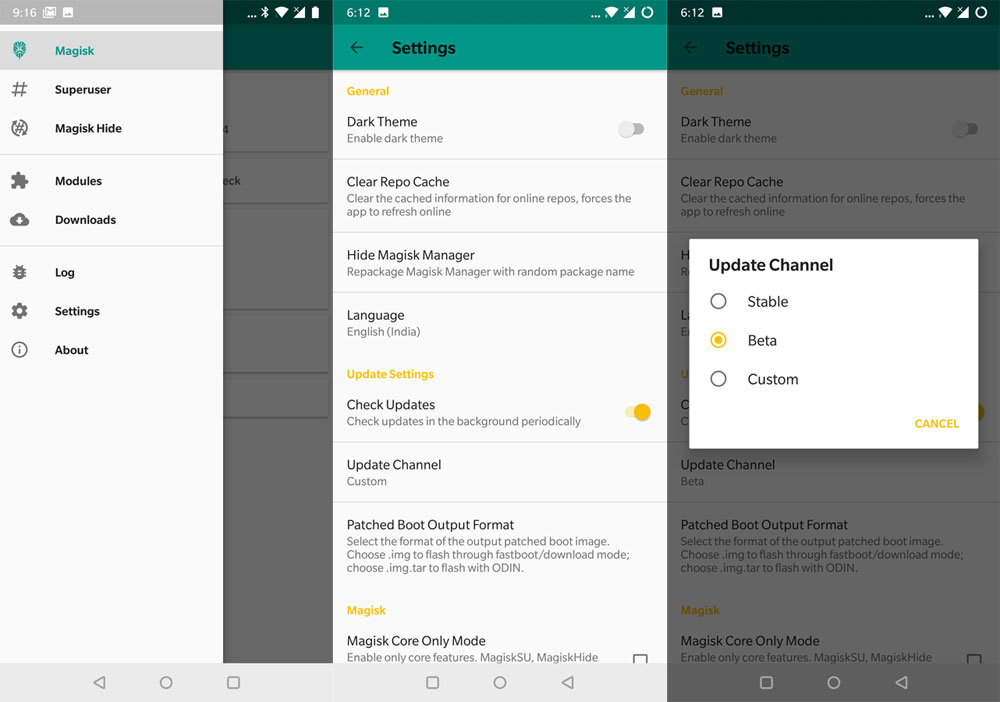
- On the Magisk main screen, check the boxes next to Preserve force encryption and Preserve AVB 2.0/dm-verity
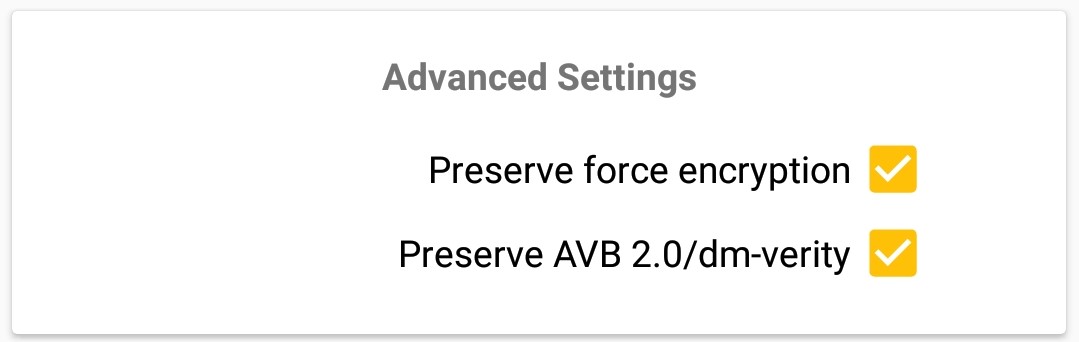
- Now touch the Tap to start SafetyNet check option.
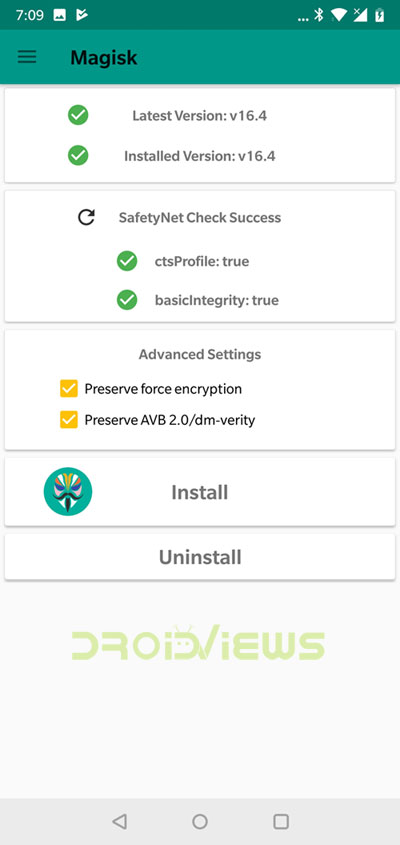
- Now tap the Install button and select Direct Install (Recommended) and wait for the boot.img to be patched. Reboot your device when prompted.
- When the boot.img is installed, tap the Reboot option.
You can now enjoy root access on your OnePlus 6. Enjoy!
source: xda
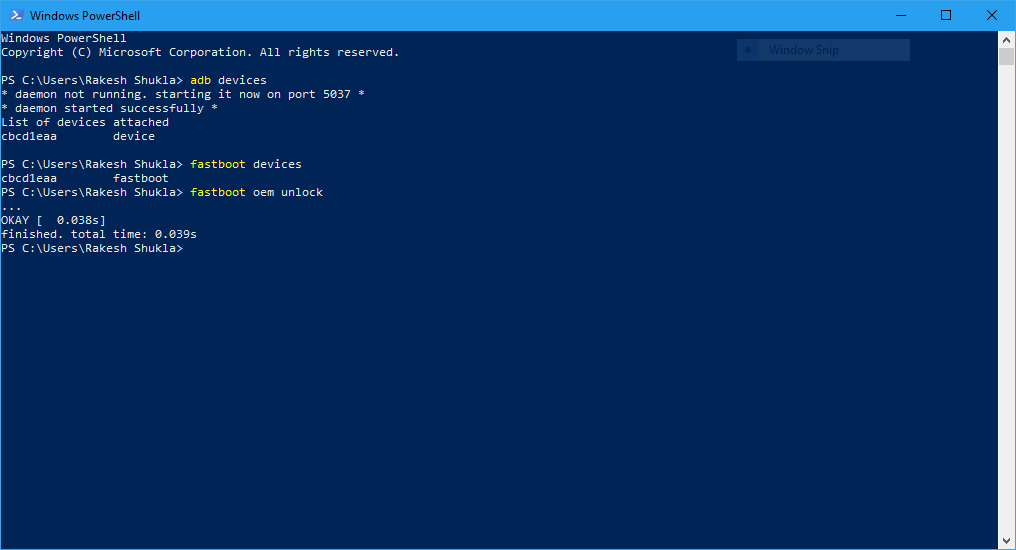



Join The Discussion: