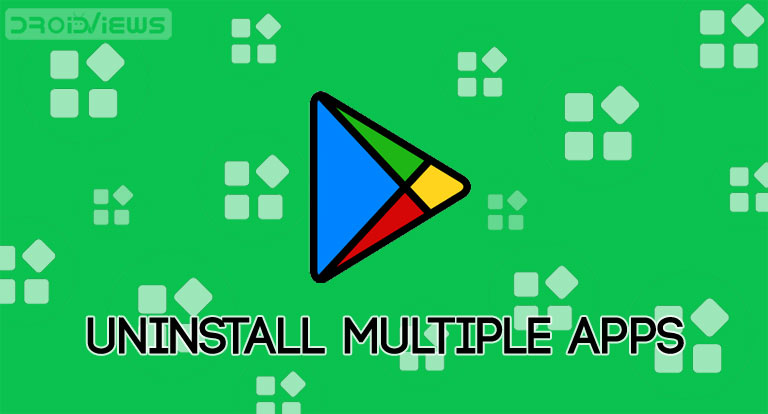
Google Play Store has never been short on experimenting with new features. First, it adopted a new materialistic design. Then it shifted the category section at the bottom (which includes Games, Apps, Movies, etc). And finally, the Play Store has the much-anticipated Dark Mode. As expected, the dark mode feature surely caught the eyes of many users. But within all these developments. the Silicon Valley giants silently incorporated another useful feature that was missing for long. Play Store has bought the ability to uninstall multiple apps from your device at one go.
Now, you no longer need to uninstall multiple apps one step at a time. This feature is available on the stable version of the Play Store. You don’t need to have the latest beta version or join any of the beta updates to use this feature. It works pretty well on Play store v-16.9.10. Let us see how to use it and free up your device’s storage space.
Uninstall Multiple Apps at Once
- Open the Play Store app on your Android device.
- Next, tap on the hamburger icon to open the menu.
- Go to the My apps and games section.
- Now, tap on the Installed option. All the apps and games that are currently installed on the device will be shown here. At the top, you will see a new option called Storage. It shows the amount of free storage space, in percent as well as in GBs/MBs.
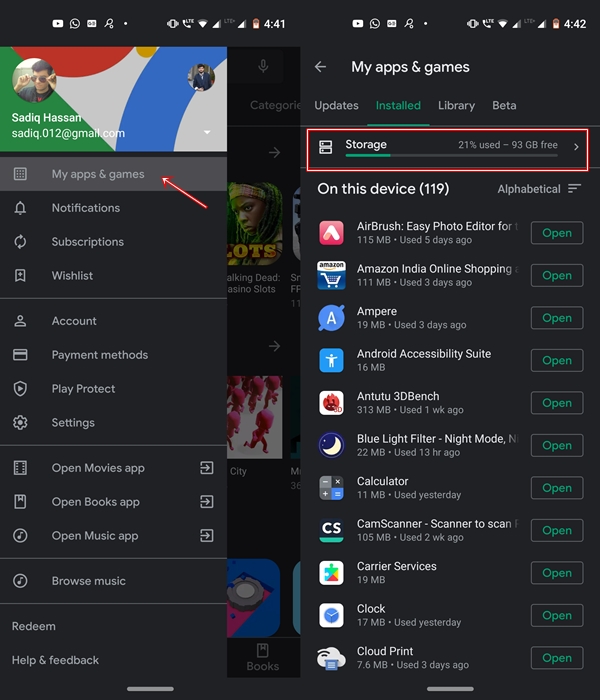
- Tap on it. The Free up space section will now appear. From this section, you will be able to uninstall multiple apps at one go.
- By default, Play Store lists these apps based on Recommendation. But, you may change this sorting order. Tap on the Recommended keyword situated at the top right. You have the following options to choose from:
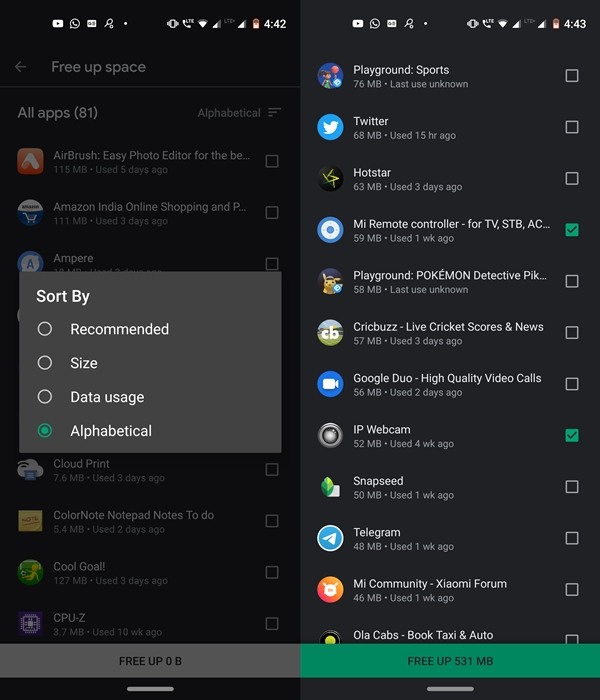
- Recommended: The least used apps will occupy the top spot.
- Size: Apps using maximum storage space will be shown at the top.
- Data usage: Apps that consume maximum data, will be present at the top of the list.
- Alphabetical: Sorting will be done in alphabetical order.
- Now, tick-mark the box next to all the apps that you wish to uninstall. At the bottom, you will see the total space that could be freed by uninstalling the selected apps. Moreover, this button would also be used to remove the selected apps.
- Once you have done the sorting and selected the apps that you wish to uninstall, tap on FREE UP xx MB/GB.
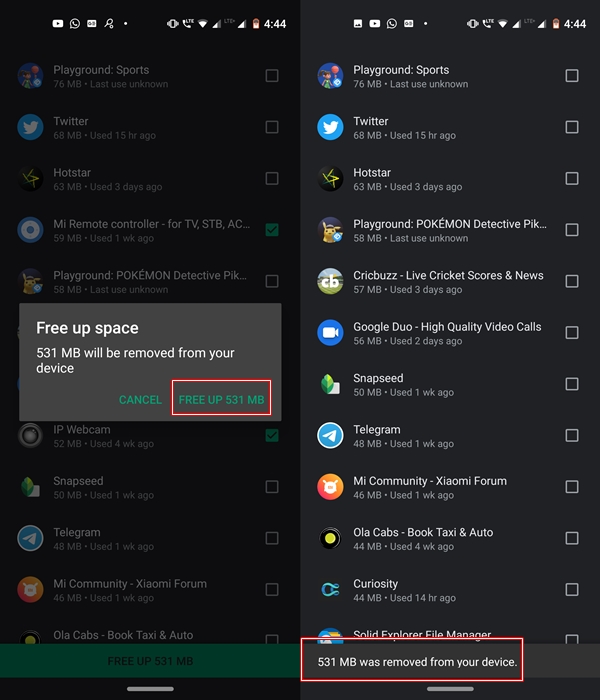
- A confirmation dialog box will appear. Finally, tap on FREE UP xx MB/GB. That’s it. The selected apps and games will be removed from your device within seconds.
With this, we conclude the guide on how to uninstall multiple apps and games in one go from the Play Store. Do let us know if you face any trouble during the process.
Read next: How to View, Download and Delete Google Activities
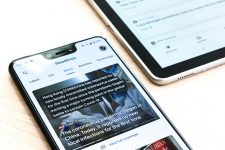
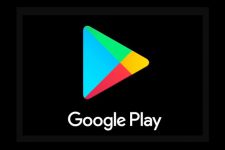
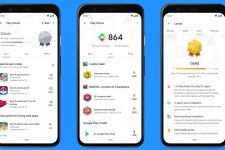
Join The Discussion: