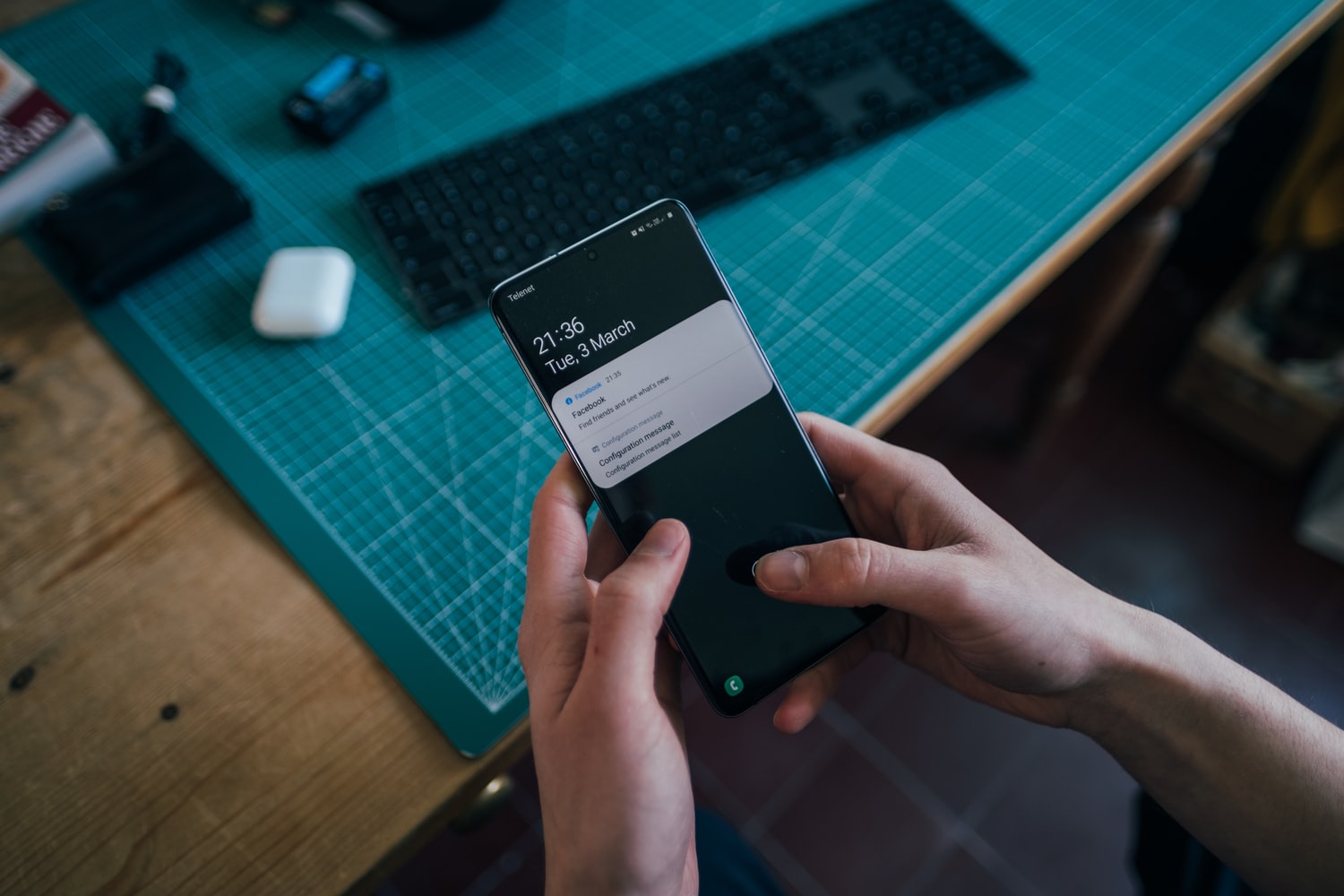
Samsung’s DeX allows you to use your Android phone as a touchpad to navigate Galaxy’s PC desktop. It offers users a rich multi-contextual environment with desktop-like functionality, drag-and-drop menus, plus resizable, multiple windows. With DeX, you can turn your Samsung Galaxy S8, Tab S4, or any other compatible Android smartphone into a desktop computer. It integrates seamlessly with a monitor, keyboard, or mouse.
“Where has this feature been?” you may ask. Well, DeX isn’t a new interface. It’s been around since 2017 and, at one point, was compatible with Linux on a limited basis — the upgrade to Android 10 removed Linux compatibility. But despite the OS drop, Samsung has been improving DeX for regular Android OS users. You no longer have to use the DeX-dock for recent upgrades. You can simply use Galaxy’s USB connect in DeX mode.
Samsung released DeX for PC in August 2019, helping users integrate effortlessly with compatible Mac or Windows PC. With the Galaxy Note 20 or 20 Ultra, you can use DeX wirelessly on Android TV through Miracast.
You can even use your smartphone with the DeX feature as you normally would, gestures and all. The DeX interface responds well to these gestures and even comes with a few extra perks.
Navigating Samsung DeX using multi-touch finger gestures
DeX mode turns your Samsung Galaxy device into a fully-fledged computer, and you can control what happens on the screen with touchpad gestures.
For instance, tapping on your Galaxy works like a PC mouse left click. This selects objects, activates buttons, opens apps, etc. A two-finger tap simulates a right-click, which brings up more menu options.
Swipe across the DeX screen with two or three fingers, and you can scroll objects in any direction. To select or move objects on the screen, touch and hold, or move while holding, to highlight text.
You can also use the 3 finger pinch to zoom in and out of the screen.
Samsung DeX offers a new feature for three and four-finger touchpad gestures. You can change these gestures in the Settings app under Samsung DeX Settings > Mouse/Touchpad > Touchpad Gestures.
DeX’s multi-touch also has features that give you the ability to map out your touches, pinches, and swipes under its Settings.
Three-finger gestures to use with Samsung DeX on PC or TV
The external display connection capabilities of Samsung DeX allow you to experience your smartphone’s multi-tasking capacity on a larger screen, mirroring your apps for simultaneous use. You can use any compatible monitor, computer, or smart TV with a USB C to HDMI cable for a wired connection. Or connect wirelessly via Miracast over Wi-Fi for TV with select Samsung devices.

The improved Galaxy DeX supports swiping with three fingers on the touchpad. On Samsung Galaxy Note 20 and 20 Ultra, you can activate 3-finger gestures under the Quick Panel once you’ve connected DeX.
Swiping up brings up recent pages while swiping down goes to the Home screen. Scroll through apps by swiping left and right with three fingers.
You can execute three-finger pinch or swipe gestures when three fingers are placed on the touchpad, changing the relative angle in a rotation or distance between each other.
What’s the difference between 2 and 3 finger Samsung DeX touchpad gestures?
Touchscreen gestures mimic how a mouse on a PC behaves, and the same is true for Samsung Galaxy’s DeX. This feature allows you to replace the mouse with your Galaxy device as a touchpad, and gestures are replicated up to the single or double taps.
While you can’t survive without the essential single tap gesture, double and triple taps are more defined. Single taps require you to touch the specific app, button, or anywhere on the Galaxy devices touchscreen and release immediately.
A double-tap gesture on DeX, however, requires that you quickly tap twice in the same location. Change the length of time variances for how long two consecutive taps should take under Touchpad Gestures Settings on DeX.
Though not commonly used on the Galaxy platform, double taps on Android make special features responsive.
Some examples of gestures you can double-tap using the DeX touchpad include double-tapping to wake up the screen if it’s off or on a photo in a browser to zoom in and out. The system may interpret slow double-tap gestures as two single taps.
Whether you tap with one, two, or three fingers, all DeX gestures are variants of the mouse pad actions.
Interpreting DeX touchscreen swipe and pinch 3-finger gestures

When you change your finger position or motion, Samsung Galaxy’s DeX interprets this as a gesture until you lift a finger. According to Android developers, a triggered gesture is un-changed by adding the finger count.
For instance, if you put down the third finger when performing a two-finger pinch, the system will not end the two-finger gesture and initiate a three-finger one. DeX decides that the two gestures are identical semantically and will continue the previous gesture unless the user stops.
The three-finger pinch and swipe gestures supported by Samsung’s DeX include:
DeX swipe gestures executed with 3 fingers
You can move objects synchronously in the same direction using swipe gestures with three or more fingers. Swipe gestures on the Galaxy DeX or DeXpad are possible within any x or y coordinate direction and can include complex path tracing.
DeX three-finger pinch gestures
When you move three or more fingers synchronously in the same direction, Samsung DeX interprets this as a pinch gesture. Pinching works to zoom in and out or change the window size. You do this by placing 3 fingers at any relative distance and then bringing them together.
DeX also supports movements where three fingers don’t move evenly in the pinch or un-pinch positions.
You can still use three-finger pinches with one finger remaining in a particular area. DeX may ignore such fingers and interpret the two remaining fingers’ movement as a window scroll.
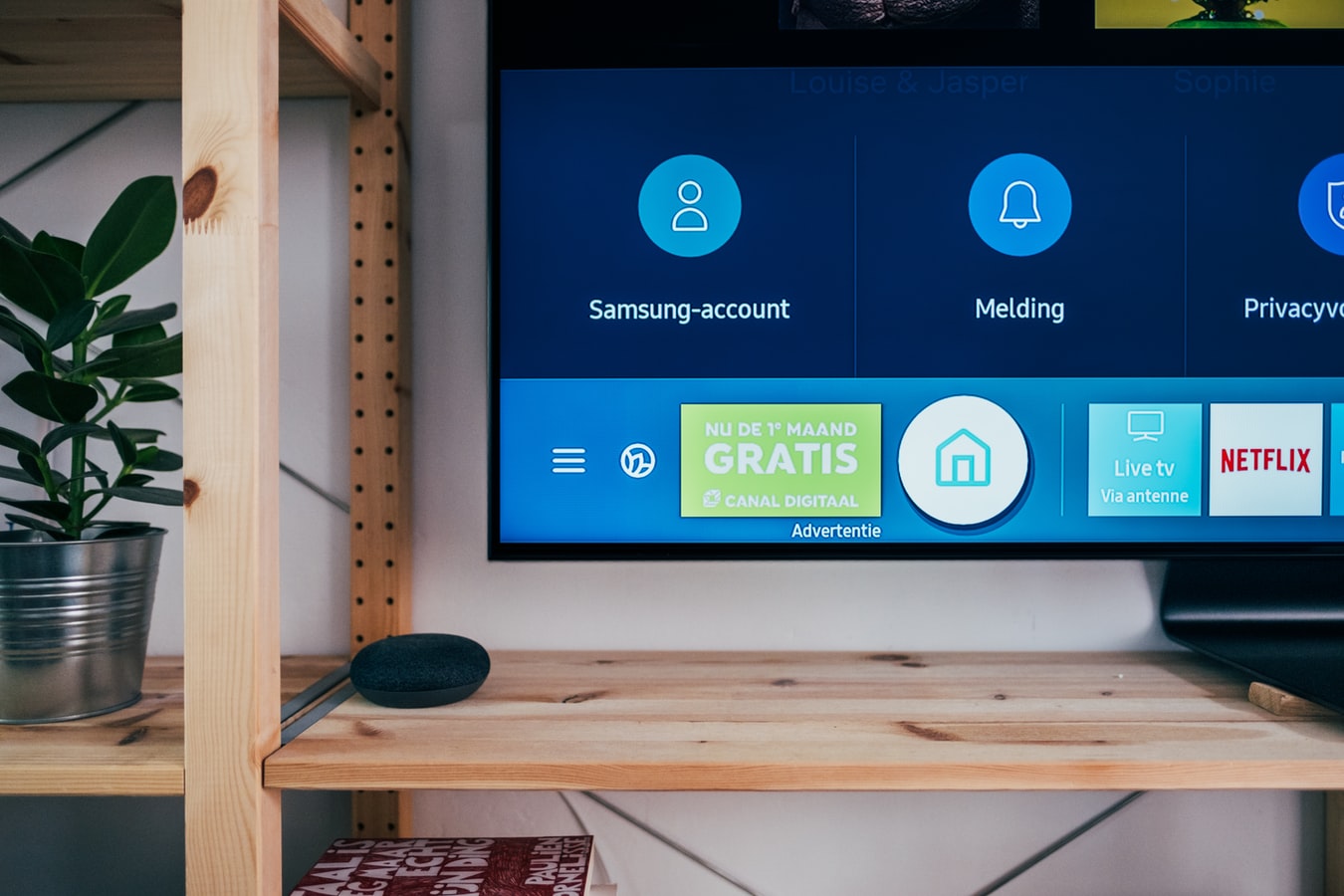
Conclusion
Depending on where you’ve placed your fingers in DeX, three-finger gestures will either be interpreted as swipes and pinches to resize elements. If your fingers are within a program window, for instance, or placed on an apps window border, it will suggest window movement.
I hope you’re ready for some fancy finger work! Samsung made DeX to improve user experience, and now that it can support three-finger gestures, it has certainly become more convenient.



Join The Discussion: