
The HTC One is probably the best looking Android device. It gives a smooth and premium feel when you hold it in your palm. Of all my devices I like it most but there is one thing that kept bothering me after I first got it some months ago was the difficulty I had to face while locking and unlocking the device. If you own an HTC One, you must be facing this irritating thing too.
The problem is not that you have to reach your finger to the power button to lock and unlock the phone, sometimes it takes time before you can find feel the button and press it. I still remember how restlessly I searched for a solution. I tried some apps from the Google Play Store but none of them could help me getting an alternative and easier lock/unlock method.
Anyway, it was much much later that I found a workaround for the issue while writing a best custom ROMs article for the HTC One. It was while testing TrickDroid ROM that I found a volume button wake up mod that allows turning on the phone’s lockscreen. Because that ROM gave me the dream feature, along-with many others, I always wished to have on my HTC One, I kept using it for months.
Enough of sharing my personal experience! Let’s now come to the topic we are here to discuss. About a few month ago I wrote an article on the well-known Xposed Framework by rovo89 from XDA and some nice modules that enable/add a great bunch of features on compatible devices.
- To know more about Xposed Framework, do not forget to read our detailed article.
This wonderful custom framework for Android device was not then compatible with the HTC One, but since the developer has now added the support for our phone, we can now enjoy ultimate customization (I mean it) and features that you could only dream otherwise.
Sense 5 Toolbox Xposed Module
The Sense 5 Toolbox for HTC one and other devices with Sense 5 offers a wide range of customization tweaks and options that are capable of revamping your phone completely. Here is just a small list of features that you can enjoy after installing this awesome tool on your device:
Camera Mods:
- Choose preferred action for Volume Up and Down keys
- Shutter
- Focus
- Force focus, then shutter
- Record Video
- Zoom in
- Zoom out
Interface Mods:
- Transparent statusbar
- Transparent notification background
- Statusbar clock style and AM/PM toggle
- Brightness slider in notification panel
- Extended quick settings panel
- AOSP task manager
- Close all recent apps either by pinching or swiping down your fingers
CleanBeam Mods:
- Change statusbar icons including battery, WiFi, signal, headphone, alarm, GPS, Bluetooth, NFC, phone, etc.
Sense Mods:
- Set transparency level (from 0-100) of Sense app dock, 4 x 1 clock widgets, app drawer, folders, etc.
- Add up to seven home screens
- Infinite icons in app folders
- Add another row of apps on home screen
- Remove icon levels
- Remove the digital clock from app drawer
- Set four swipe gestures to launch an app, take screenshot, lock phone, expand notification panel, etc.
- Remove BlinkFeed
Messaging Mods:
- Turn on screen when you receive an SMS
- Raise MMS size
- Toast delivery reports
Control Mods:
- Volume2Wake: press volume keys to wake up screen when phone is locked or screen sleeps.
- Assign new action when Back or Home buttons ate long pressed.
Various Mods:
- Turn on Advanced power menu
- Enable “Keep screen option” under display settings.
- Disable volume change sound
- Fast unlock: unlocks the device when correct PIN is entered without waiting for pressing enter key.
- Set screen on/off animation
Some Screenshots:
Downloads:
How to Install and Get it to Work:
Please note that Xposed Framework replaces the system.bin file of your device and hacks it to impose changes in system settings. That is why, it requires root access on the device it is installed. If you want to enjoy use Sense Toolbox on your HTC One, it must be rooted.
Also Read: How to Root HTC One
Here are the steps to install Xposed Framework and Sense Toolbox-
- Copy the APKs to your phone and install them.
- Launch Xposed Installer app and tap on Framework.
- Now tap on “Install/Update” button and wait till the framework is installed.
- Then go back and tap on “Modules”.
- You’ll see the list of installed Xposed modules here.
- Check the box before the Sense Toolbox module name to activate it.
- Now reboot your phone.
- When the device boots up, open Sense Toolbox.
- Now you are ready to customize your HTC One.
Try Xposed and its amazing modules now and yes, after trying the Sense Toolbox, do not forget to come back and share how useful this tool proved to you. Cheers!
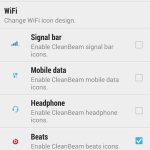
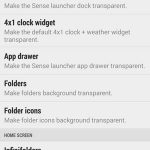
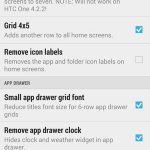
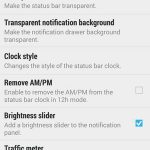
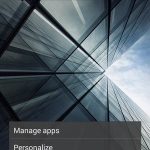
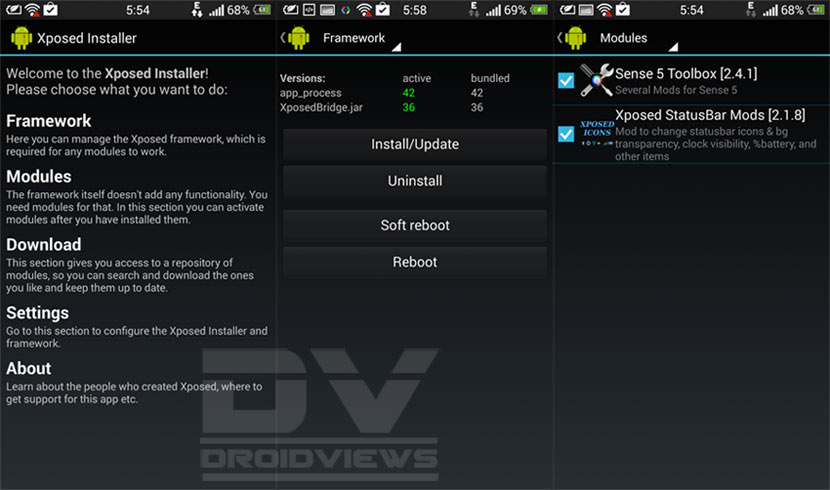


Join The Discussion: