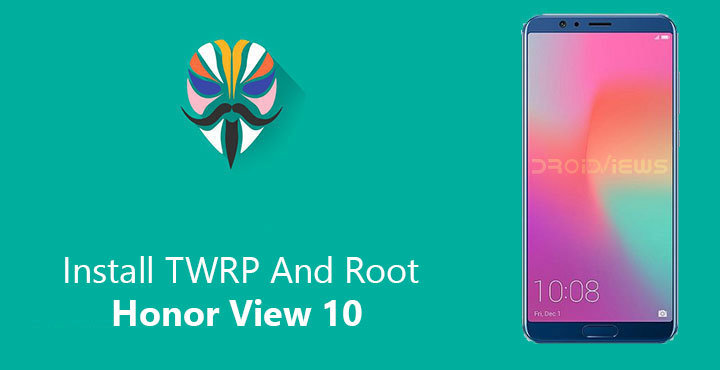
The Honor View 10 is Honor’s take on the Huawei Mate 10. For the uninitiated, Honor is a sub-brand of Huawei that aims at providing the best products at affordable pricing. It may sound like a counter-productive strategy but it’s clearly working for Huawei and for consumers as well. The Honor View 10 features the same Kirin 970 as the Huawei Mate 10 and Mate 10 Pro. We’ve already shown you how you can install TWRP and root the Huawei Mate 10 devices. This includes the Mate 10 Pro, Mate 10 as well as the Mate 10 Lite.
Both the Honor View 10 and the Mate 10 series are Treble devices, thus the partition setup on these is a little different from previous Huawei devices. topjohnwu, the developer behind Magisk explains, “it no longer has a boot and recovery partition, but instead has a kernel partition, a ramdisk partition, and a recovery_ramdisk partition. Both boot and recovery share the same kernel, but with separate ramdisks on separate partitions. Since Magisk modifies the ramdisk in boot images, the patches will have to be applied to the ramdisk partition.” This is why Magisk wasn’t available for a while for any Huawei devices that were launched with Android Oreo out of the box. TWRP wasn’t available for these devices for the very same reason.
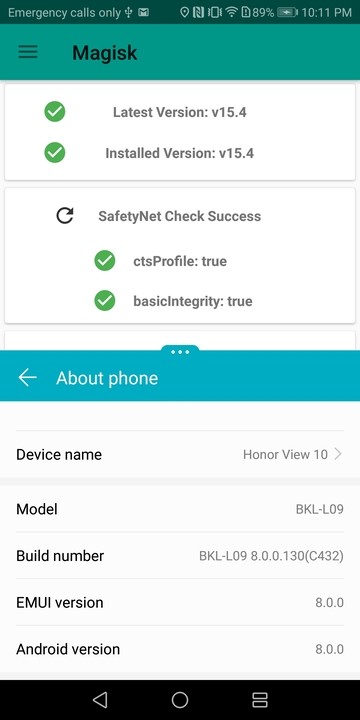
Although, both TWRP and Magisk have been available for the Honor View 10 for some time now. If you haven’t already rooted your Honor View 10, you can follow our guide to do so. However, there are certain things you might want to know before. The TWRP available isn’t an official build, so you can expect a few bugs. The TWRP builds for the Honor View 10 have been created by XDA senior member Pretoriano80. He has been actively updating the builds and fixing errors. About seven releases later, the unofficial TWRP build for the Honor View 10 works mostly but for a couple of bugs. Creating a backup of the /recovery_ramdisk and /vendor partitions is not possible, for example. Furthermore, on devices running Android 8.1, unmounting the /system and /data partitions could be problematic.
The TWRP recovery does support decryption of the internal storage so that’s something. This means you don’t need to wipe your data partition anytime you want to flash something via the recovery.
Warning
Rooting your Honor View 10 will void your warranty. Besides, flashing a custom recovery and using it to flash third-party mods can be risky. You may end up bricking your device. Even if you follow all the steps mentioned below correctly, there is still chance that things may go south for you. Make sure you know what you’re doing and do everything at your own risk. DroidViews or anyone else cannot be held responsible under such circumstances.
Requirements
- In order to flash a custom recovery, you will need an unlocked bootloader. If you haven’t yet unlocked the bootloader on your Honor View 10, you can follow our guide which is applicable for unlocking bootloader on any Huawei/Honor device.
- Your computer must have ADB and Fastboot installed.
- You’ll also need to install the HiSuite from Huawei. This makes sure that the latest device drivers are installed on your PC.
- Enable USB debugging on your Honor View 10.
Downloads
- Unofficial TWRP for Honor View 10 [Source: Pretoriano80]
- Magisk 15.4 for Huawei & Honor Devices [Source: topjohnwu]
How to install TWRP And root Honor View 10
- Download both the TWRP image file and the flashable Magisk zip files from the download section above.
- Move the downloaded TWRP image file into your adb installation folder to make things easier. Also, move the downloaded Magisk zip to your phone.
- Connect your Honor View 10 to your PC, launch ADB and reboot your phone into fastboot mode again using the same command as before.
adb reboot bootloader
- Now to flash the recovery image, use this command:
fastboot flash recovery_ramdisk twrp_bkl_0.7.img
You will need to specify the full path to the twrp_bkl_0.7.img file if you have not placed it inside the adb installation folder.
- Reboot your device with the command given below:
fastboot reboot
Disconnect your device from the PC as soon as it turns off and press and hold the Volume Up button to boot it into TWRP. It is important that you do this thereby not allowing the device to boot into the system yet.
- Once in the recovery, you may be required to enter your lockscreen password, PIN or pattern to disable encryption.
- Select Install and then select the Magisk zip file.
- Swipe at the bottom to flash it.
- Tap on the Reboot system button that appears when the flashing is complete.


Join The Discussion: