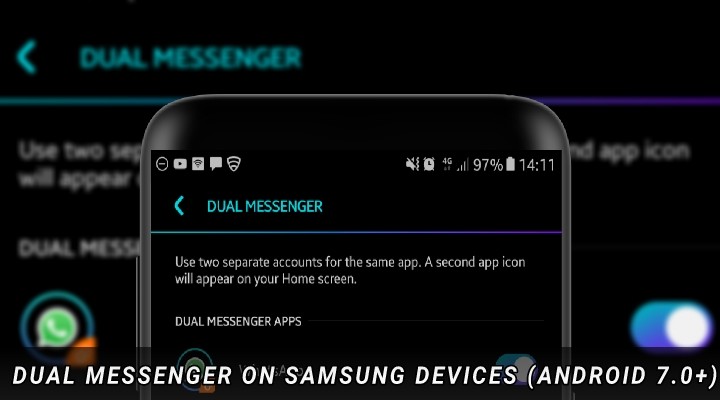
Here’s how to install dual or two Whatsapp accounts on Samsung Devices with Dual Messenger feature. Follow to steps to get 2 WhatsApp accounts working. Not just WhatsApp, you can also enjoy dual Facebook and Facebook Messenger accounts on your Samsung device.
We are All 24/7/365 on Social Media
Connecting to your near and dear has never been easier, thanks to the emergence of social media. Speaking of social media, communication nowadays is spot on with your loved ones with just a flick of a finger. I recall those days when I used to have an Orkut account a decade ago in 2008, a social media platform that was owned and operated by tech giant Google. Though it was owned and operated by Google, Orkut was created by a Google employee named Orkut Büyükkökten.
Moving on, I made a switch to Facebook the following year and the experience was great as in being an amazing platform to share your content along with many other social features. Speaking of which, now I don’t use the same, save for posting a new profile or cover photo once in a blue moon, the reason is that today I use the Facebook-owned WhatsApp messenger (also use Instagram and Twitter too). Speaking of which, Whatsapp (maybe other platforms depending upon usage) has become a part of everybody’s life and diet, in the sense that people eat, drink, walk, talk and sleep WhatsApp 24/7/365. In my personal opinion, Whatsapp is the only social media platform available to and used by millions around the globe regardless of their geographic location.
Of course, who would forget Instagram (again, Facebook-owned) and Twitter? I do use the latter frequently as I feel it’s a great platform to share, express and grasp new, innovative and beneficial ideas to and from the globe. However, the former, I only put to use, again much like Facebook to just post a picture or video once in a blue moon.
Dual Messenger Feature on Samsung devices
Alright, enough of my boring story here now lets come to the main point. Today, let’s focus on how to enable Dual Messenger feature on Samsung devices running Android Nougat and higher. As the name implies, this feature allows you to have two different accounts of Whatsapp, Facebook and Facebook Messenger (or any app that supports this feature) on a single device.
When enabled, it installs a duplicate version of the selected app and from there on you can tap on the duplicate app and login with your second account credentials. This feature comes handy for those of you who would like to have and manage two different accounts, one for work and another one for personal use. Rather than juggling between two separate devices and accounts, now you can have them all on one device itself. Refer the screenshots below to learn more.
Enable Dual Messenger on Samsung devices
Two Whatsapp Accounts on Samsung Devices
1. Locate and tap the cog (settings) icon on your device via the notifications panel or the settings icon in the app drawer to access the settings.
2. In the settings menu, tap Advanced features to access the advanced features of your device.
3. Next up, scroll down a bit to locate and tap Dual Messenger.
4. Here you are provided with options to enable Dual Messenger for Whatsapp, Facebook, Facebook Messenger, Snapchat (not installed on my device) or any app that supports this feature (Instagram has yet to add support). Tap the toggle corresponding to the app of your choice, tap INSTALL and then a duplicate of the app you have selected will begin to install. The installation process is the same as installing any other app.
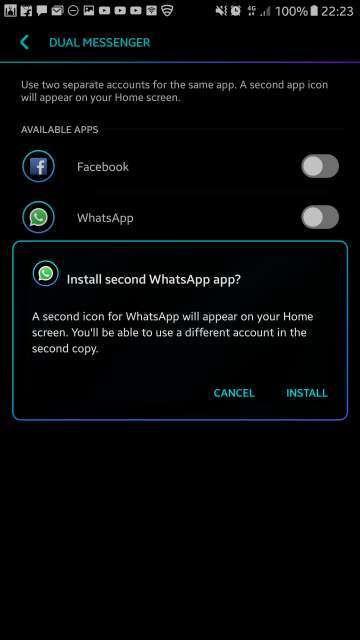
Identify the Duplicate Messenger App
After installation, the shortcut to the duplicate app will be placed on the home screen. Moreover, the shortcut icon will have an orange marking (chain icon) at the bottom-right corner to help differentiate it from the original app icon. Similarly, once inside the duplicate app, the same orange marking will also be visible at the bottom-right corner of the app. Take a look at the screenshots below.
Conclusion
And that’s it folks, a simple yet useful guide on how to enjoy two accounts of your favorite social media platforms on a single device without the need to jump to and fro devices. Feel free to chime in the comments section on your take and experience with the Dual Messenger feature.
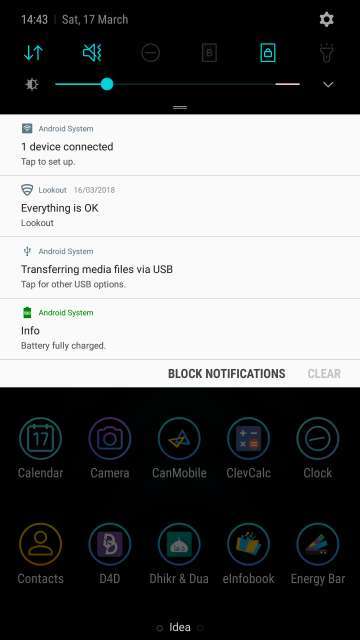
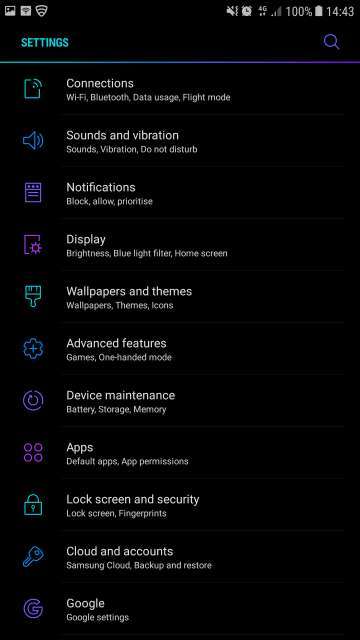

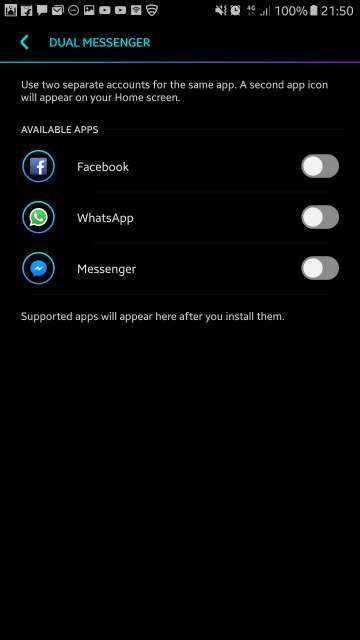
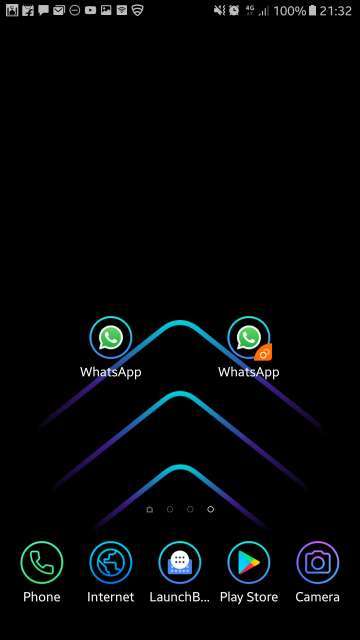




Thanks for the useful guide on how to enable this feature, I would like to know if this feature is depending on the Android Oreo, meaning any Samsung device that is upgradeble to Oreo will have this feature or it’s a feature of only some specific Samsung phones?
My inquiry concerns the A8 and A6.
Regards
The feature is available on all mid to high-end Samsung phones. Coincidentally, all those devices also have Oreo.