
One of the most important aspects in an operating system, like Android, is the Kernel. Sure might your Android device be built from one of the toughest hardwares, but the Kernel is what’s keeping it in one-piece. For starters, take a kernel as a bridge from the hardware of an Android device, to its software. Essentially, everything you perform in the software, is carried by the kernel to the hardware. For example, you turn on WiFi by just a tap on the screen of your Android device. But, what actually triggers it is the kernel. So, at the end of the day, a kernel can be defined as something which transfers data from the software to the hardware, or vice-versa.
Also, most of the processes are handled by the kernel. Most of the Custom ROMs run a different kernel, which suits their needs the best. In the same manner, Samsung, and all of the other OEMs have a customized stock kernel for every device they manufacture. However, all of the software glitches that take place in your Android device might be because of a bad kernel port. The easiest way to fix that is by flashing yet another customized kernel which provides the best features out there.
If you happen to own a Galaxy S6, and if you are unhappy with the bad battery backup, or faulty system elements, then you might want to flash a custom kernel on it. Sometimes, it might be a hard task to choose from the hundreds of kernels out there for the same device. If you have owned a Samsung flagship in the past and did modding on it, you must be familiar with Wanam’s famous Adam Kernel. So, without any further delay, let us take a quick look at the various unique features which come with the kernel, and let us also have a look on how to actually flash it.
- Built from Samsung kernel sources. It means you’ll not feel alien-like with the new features.
- Init.d support – For further Customization.
- Busybox pre-installed.
- Built with Stock Toolchain 4.9
- SELinux set to Permissive mode
- AutoRoot with SuperSU – Meaning that you’ll not be required to manually root your Galaxy S6.
- Better battery performance.
Warning!
The procedure described below is considered risky and might soft-brick your Samsung Galaxy S6. You’ll be able to restore your device only by flashing the stock firmware. To avoid any kind of mishap, follow the tutorial carefully and at your own responsibility! Also, before you make the decision to flash the WanamLite Mod, please make sure that the stock firmware for your device model is available for download. Thus, if anything goes wrong, you can easily restore the original firmware back. Ensure that the variant of the Galaxy S6 you are using is no different that the G920F one. Flashing this Mod on any other variant of the Galaxy S6 might brick your device.
Prerequisites
- You need a rooted Galaxy S6, with TWRP recovery installed on top of it for this job. Refer to our guide below for detailed instructions on how to root and install TWRP recovery on your brand-new Galaxy S6:
Root Samsung Galaxy S6 and Install TWRP Recovery
- Download the latest Adam Kernel ZIP file: SM-G920F_Adam.Kernel.1.0.CWM.zip
-
Enable USB Debugging. Go to Settings> About> Build number and tap it 7 times to unlock Developer options. Now return to Settings> Developer options and tick USB Debugging.
- Ensure that you have more than 60% of battery left in order to flash this kernel, and to prevent any abrupt shutdowns while in the process of flashing.
- Although flashing this kernel is safe, we still insist you to make a full Nandroid Backup of your current ROM.
Flash Adam Kernel On Galaxy S6 G920F
- Download the Adam Kernel ZIP file from the above link, and transfer it to your Galaxy S6 with the USB cable which came with it.
- Switch off your Samsung Galaxy S6. Now, boot into the recovery mode by holding down the Volume Up+Home+Power buttons simultaneously. Remember, you have to do this before the boot screen with the Samsung Galaxy S6 logo appears, else your phone will reboot. Just as you see the Samsung Galaxy S6 logo, release the Power key but keep the Volume Up+Home buttons pressed until you are greeted with a blue screen, followed by the TWRP menu.
- Now, tap on the Install button in TWRP, and find and locate the Adam Kernel ZIP file that you’ve transferred earlier to your Galaxy S6.
- Now, simply swipe to flash the Kernel.
- Reboot your Galaxy S6 to system.
Good work! Now you can enjoy your Samsung Galaxy S6 on top of the latest Adam Kernel! If you had any problems with the guide, feel free to leave us a comment below.
source | xda
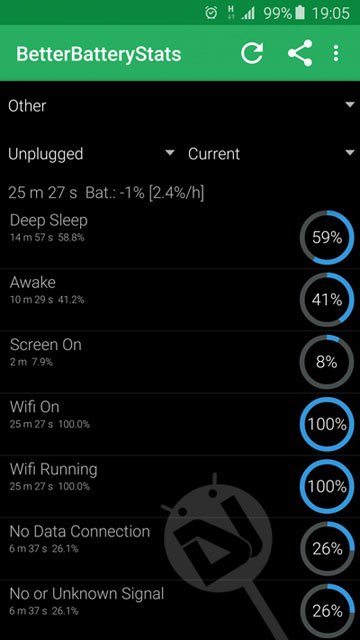


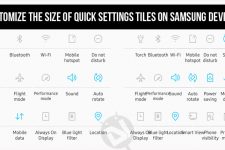
Does this work in Nougat firmwares?