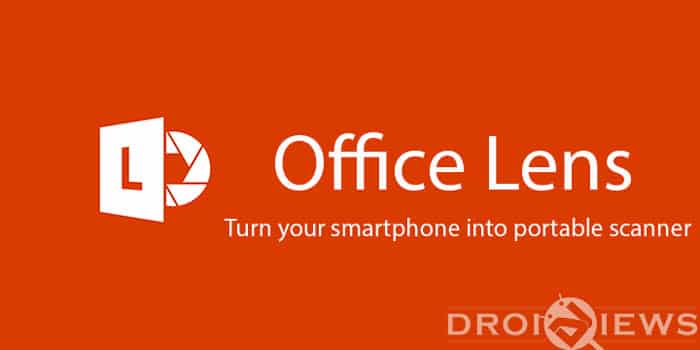
Microsoft Office or the Ms Office is the go to software for many Windows user for creating and editing Documents, Presentations or Excel spreadsheets. Though they are extremely popular on Windows devices, Microsoft has also released them on iOS and Android also. While working on a PC you have all the peripherals connected to it, for typing, printing and scanning.
However, on a mobile platform you have the mobile device only, for typing you use the inbuilt virtual keyboard and you may have a wireless printer to print your documents from a mobile device, but for scanning you have to go through tedious tasks of scanning the document through your PC and then sending it to your device. Office Lens by Microsoft turns your smartphone into a portable scanner.
With the advancements in the smartphone industry you can get decent hardware even on a entry level budget smartphone. You could probably get a smartphone under $200 with good camera capabilities, keeping this in mind you could take use of your smartphone’s camera to scan documents and images using Office Lens.
Office Lens uses the camera to take image of the document you want to scan and saves them in different formats. You could save the scanned image in the following formats:
- Image (.jpg)
- PDF(.pdf)
- Word Document(.docx)
- PowerPoint(.pptx)
Image format can be saved to your smartphone’s gallery but the PDF, Word document and the Powerpoint files can only be saved to your OneDrive. Also you need to be signed in to your Microsoft account to save the scanned images as PDF, Word or PowerPoint file formats.
Features
- Whiteboard Mode: Trims up glares and Shadows
- Crop: Crop the scanned image to your desire.
- Document Mode: Trims up and colours images perfectly
- Multiple Formats to Save
- Save directly to OneDrive or OneNote
- Printed text will be automatically recognized (using OCR) so you can search for words in images and copy and edit them.
One downside of the app is inability to scan multiple pages into a single documents, this functionality is present in other similar applications is often required by users. Hope to see this feature in future updates. Also option to save PDF, word and Powerpoint formats locally to your device would have been better, since you would want to immediately edit the scanned documents.
ScreenShots
Office Lens is not only useful for scanning documents for your Office work only. There can be many situations when you might need it. For example you could scan all the bills while shopping and upload them to OneDrive which will ensure you never losing a payment receipt, it comes in handy while claiming warranty for a product cause you know where to look for the bills.
Also, you could scan the Business cards of the new people you meet and shed some weight of your pockets or wallets. You can easily create a soft copy of a printed document and also edit text on the soft copy. The ability to sync all the documents and images to Onedrive make the experience seamless you could instantly log on to your computer and your documents are already present on your OneDrive account, no need to connect your smartphone to PC and then copying documents.
[googleplay url=”https://play.google.com/store/apps/details?id=com.microsoft.office.officelens”]Though there are many apps on the Play Store for scanning documents but this one is completely free and provides better functionality than others, you just need to Sign in with a Microsoft account and you are good to go.
Tell us where else you could use this app and if you have been already using it, in the comments section.
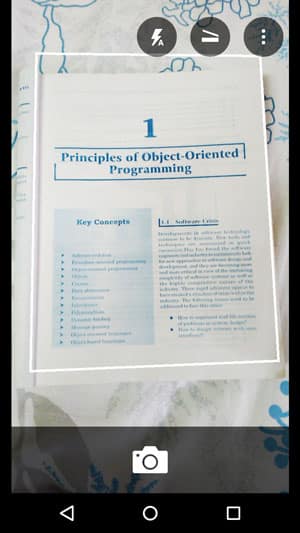

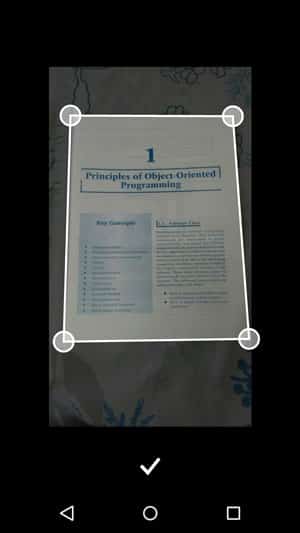
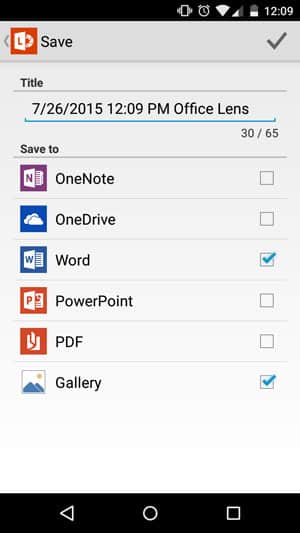



Join The Discussion: