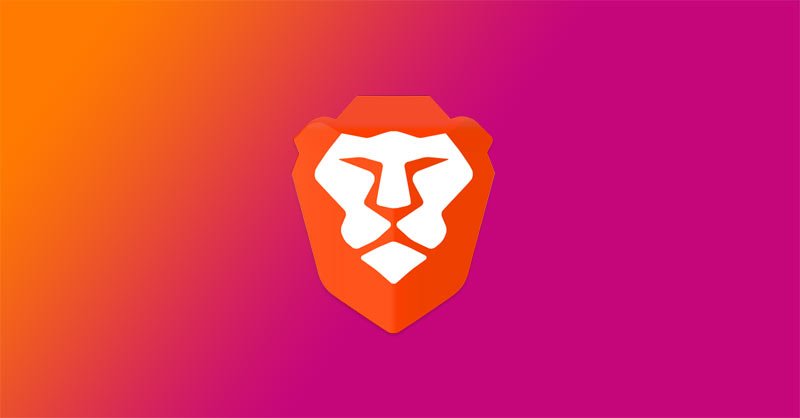
Brave Browser is one of the best privacy-focused browsers currently available. The Chromium-based web browser is available on multiple platforms. And it has a bunch of useful features that you won’t find on other browsers. The browser shows background images on the new tab page. These images are submitted by the members of the Brave community. And the images are selected by the browsers design team. At present, there are 16 background images and the developers have introduced a new Sponsored Images feature.
Although the sponsored images update hasn’t yet arrived on Android. Nonetheless, if you’re not a big fan of background images, then you can toggle them off. This shows that the team behind the browser really cares about the user’s preference.
Turning off the background images option will not interfere with any other feature. Hence, you will be able to use the browser as usual. Moreover, disabling the background images option in Brave Browser will also turn off sponsored images when it arrives on Android. You can also check out why you should switch to Brave Browser on Android. Nevertheless, follow the steps below to turn off background images in Brave Browser on Android.
Steps to turn off background images in Brave Browser
It’s worth noting that once the sponsored images update arrives for Brave Browser on Android, you’ll be able to toggle it off separately as well. Nonetheless, here’s how to completely turn off background images in Brave Browser.
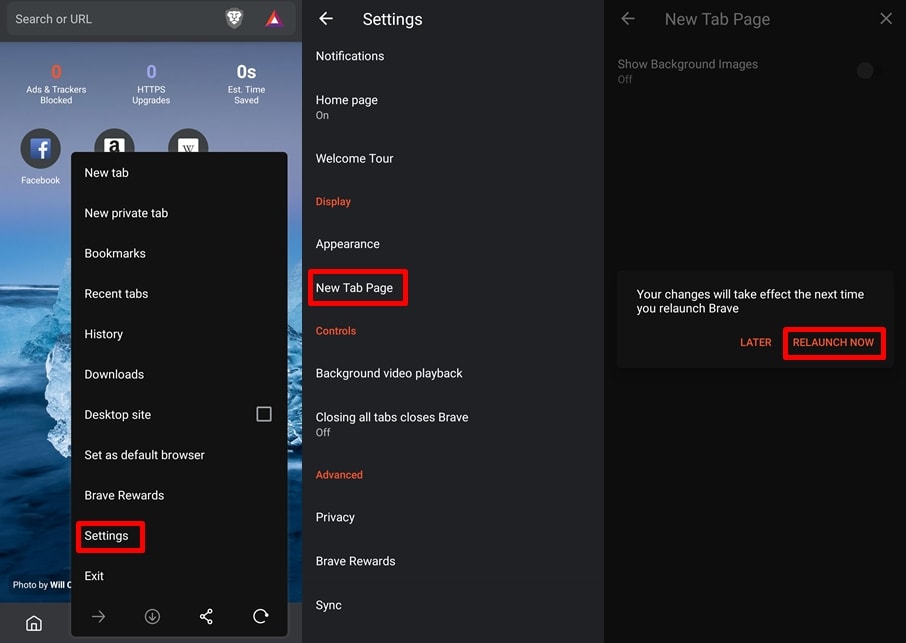
- Launch Brave Browser on your Android phone.
- Tap on the 3-dots icon located in the bottom bar.
- Now tap on Settings and scroll to the Display category.
- Under Display tap on New Tab Page.
- You should be able to see an option labeled Show Background Images.
- Toggle off this option by tapping on the label or on the toggle switch.
Also read: How to Disable Cache in Chrome Browser
You will have to relaunch Brave Browser for the change to take effect. Simply tap on Relaunch Now to re-open the browser app. Alternatively, you can tap on Later to continue your browsing session and restart the app later. After disabling background images in Brave Browser, you will no longer see images on the new tab page. Instead of the images, you’ll only see a dark or light background depending on the browser’s theme.
In case you want to turn on the background images in the future, then you can do so by following the same steps above. Although, rather than turning off the feature, simply turn it on and restart the app. The background images in Brave Browser rotate around automatically. Thus you cannot set only one image to be used in the background of the new tab page. Nevertheless, what are your thoughts on Brave Browser’s background images? Let us know in the comments below.
Read next: 5 Best Alternative Web Browsers for Android



Join The Discussion: