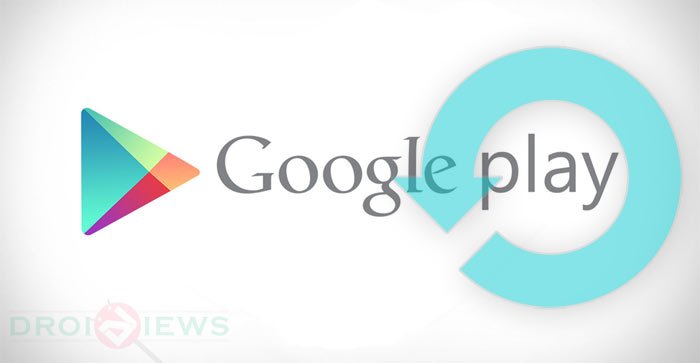
With a whopping collection of around 12.5+ million apps, the Google Play Store is the second largest app market. All Android devices come with a set of system and bloat apps. What makes any operating system more fascination is a availability of good apps for every kind of job a user might want to do on his/her phone or tablet. Being Android users, we are more privileged that the users of other OSs because we can use a 3rd party app as replacement to even system apps.
The variety of apps, games and themes adds to our pleasure and the usability of our device. We all keep looking for new apps, try them and keep the ones that we find better. Some people like to store tons of apps and games while some prefer a less crowded app drawer and keep just a few apps. All the apps installed from the Google Play Store are updated automatically as soon as a new update is available.
Updating an app requires data and if you don’t have a good data plan, it might cost you a lot of money. I remember how once my 3G plan exhausted late in the night and when I got up in the morning, I found all my balance gone because of automatic app updates. Fortunately, the Google Play Store lets you choose how you want to update your apps. There are a lot of new users embracing Android each day and then we also got noobs among us.
If you are not aware that you can easily disable automatic app updates from the Play Store, or choose a conditional app update that works only when a WiFi network is available, you might have lost a lot of your costly data out of ignorance. Today, we’ll see how we to turn off automatic app updates from the Google Play Store.
Turn Off Auto-App Update for All Apps
This method will simply disable the Auto-update option for all the applications on your Android device. Follow the simple steps in order to do so!
- Launch the Google Play Store app on your device.
- Open Google Play app settings page by either swiping from the left edge of the screen to right, or just by tapping the by Swipe in from the left, or by simply tapping the the “Hamburger bar” icon on the top left corner of the screen.
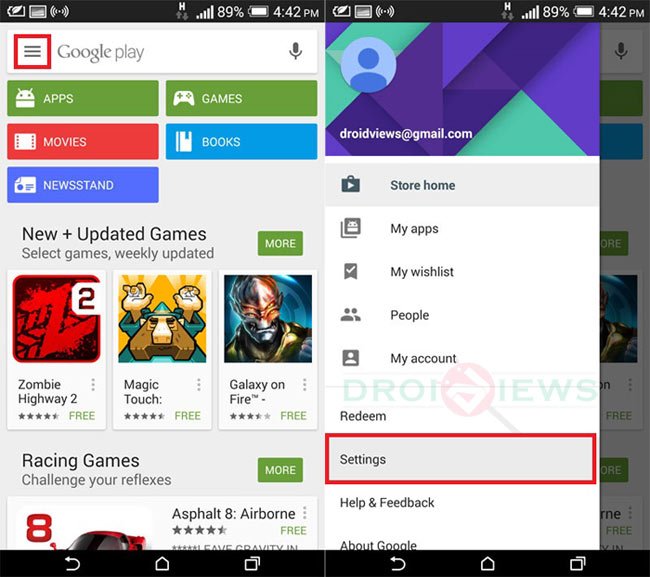
- Now tap Settings> Auto-update apps.
- You’ll see a popup window with three options.
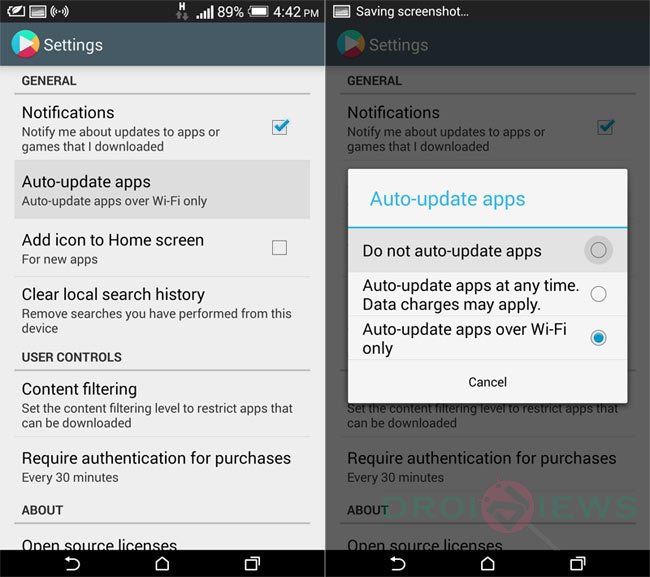
- To disable automatic app update on your device, select Do not auto-update apps option.
Great! Now that you’ve disabled the Auto-Update apps feature, you no longer need to worry about battery drain or data charges!
Disable Auto-App Update for Individual Apps
In case you just want to enable or disable auto-update feature for specific apps and games only, you can set your preference individually for each app. Here’s how to do that:
- Open the Play Store app on your device and go to the settings page.
- Tap My Apps option.
- You’ll see the list of installed apps on your device.
- Now tap the app for which you want to enable or disable auto-update.
- When the app page opens, tap the 3-dot menu icon on the top-right corner of the screen.

- Now check/uncheck the Auto-update option to set your update preference for that app.
Wasn’t that easy? O yes! If you have to tip to share with us, or you just have any question regarding our tutorial, please drop us a comment!
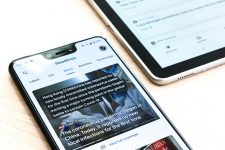
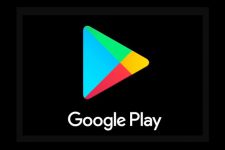
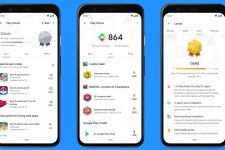
Join The Discussion: