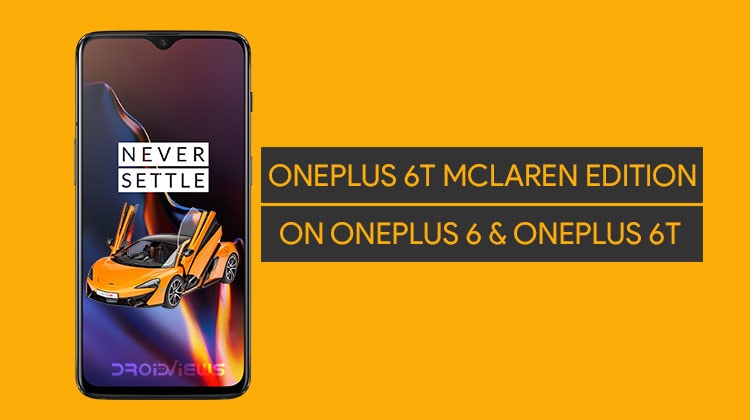
If you own a rooted OnePlus 6 or 6T, you can enjoy the features of the OnePlus 6T McLaren Edition easily using Magisk. Mclaren Mod module turns OnePlus 6 or 6T into OnePlus 6T McLaren Edition. So you can now enjoy the boot animation, fingerprint animation, live wallpapers and system and UI sounds from the OP6T McLaren Edition on your regular OnePlus 6 or 6T.
OnePlus has really gotten into the habit of releasing two flagships a year with minimal differences. And then they tend to release special editions, i.e. the same phone in a new color, a few months after each launch. The OnePlus 6T McLaren Edition, for instance, is nothing but the OnePlus 6T’s other special edition, after the Thunder Purple OnePlus 6T. It does come with a better charger, new boot animation, stock sounds and ringtones, and wallpapers, including a new live wallpaper. There’s nothing you need to pay the extra dollars for since you can get it right on your OnePlus 6 or OnePlus 6T.
Requirements
XDA Senior Member AnoopKumar has created a Magisk Module that ports all the special goodies from the OnePlus 6T McLaren Edition to your normal OnePlus 6T and even the OnePlus 6. Therefore, the only requirement is that your devices must be rooted. And rooted using Magisk so that you have the Magisk systemless framework installed. You don’t really have to be rooted if you’re not after the bootanimation, stock notification sounds, and the live wallpaper. Non-rooted users can still get the stock OnePlus 6T McLaren Edition wallpapers, ringtones, and other tones.
Download McLaren Edition Mod for OnePlus 6/6T
- Mclaren Mod module for OnePlus 6 & OnePlus 6T
- Fingerprint animation module for OnePlus 6T- OOS 9.0.7
- Fingerprint animation module for OnePlus 6T -OOS Open Beta
Turn Your OnePlus 6/6T into OnePlus 6T McLaren Edition using Magisk
- Download the Mclaren Mod module for OnePlus 6 & OnePlus 6T from the link above.
- Launch the Magisk Manager app on your phone and swipe from the left edge of the screen to bring up the side menu drawer. You can also tap on the hamburger menu icon in the top-left to bring out the menu.
- Select Modules to head to the Modules section of the app. Here, you’ll see all the installed Magisk Modules, or nothing if you have no Magisk Modules installed. Regardless, you’ll still see a yellow floating button at the bottom with a + sign. Tap on it.
- This will bring up the built-in Android file manager which is barebones but quite enough to allow you to browse and select the downloaded Magisk Module.
- When you select the module, it will be installed automatically.
- If you’re using the OnePlus 6T, which has an in-display fingerprint scanner, you might also want to change the fingerprint scanner animation. In that case, you can similarly download and install the Fingerprint scanner animation module from the Downloads section above. Make sure you download the correct module file depending on whether you’re using the Stable OxygenOS 9.0.7 build or an Open Beta version.
- Once everything that you want to install is installed, tap on the REBOOT option presented by the app at the bottom.
Enjoy Your OnePlus 6 & OnePlus 6T McLaren Edition for free
When your device is booting up, you should see the brand new McLaren bootanimation which is simply the McLaren logo being displayed on top and an orange honeycomb pattern glowing at the bottom. You can find this bootanimation file in /system/media/bootanimation/. It’s named bootanimation.zip (yes, it replaces the stock bootanimation file) and is over 22MB in size which is considerably large for a boot animation. OnePlus 6T users can also test the new fingerprint animation immediately on the lockscreen. Similarly, the McLaren Edition sounds are also placed at their respective place in the /system/media/audio/ folder.
The ringtones and sounds aren’t applied by default though. To do that, you’ll have to go to Settings > Sound. Here, select Phone ringtone, SMS ringtone or Default notification sound, whichever you want to change. You can now find and select the newly added ringtone and sounds.
The Live Wallpaper is also present and useable but you can only find it if you’re using the OnePlus Launcher. It is possible to apply the wallpaper from the OnePlus Launcher and then change your default launcher. The Wallpaper still continues to work and you can also change the wallpaper to anything else whenever you want. The only time you need the OnePlus Launcher is when you want to apply the McLaren Edition Live Wallpaper again.
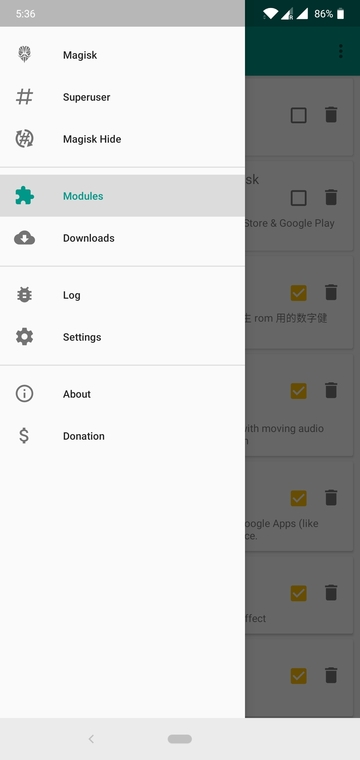
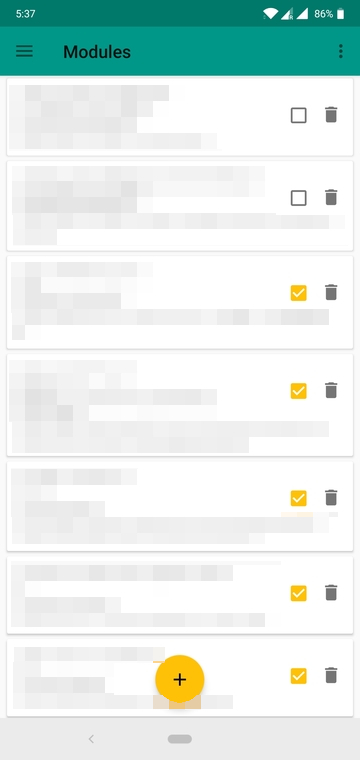
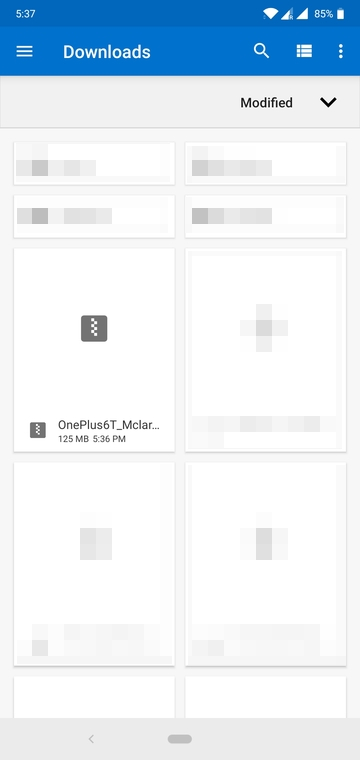
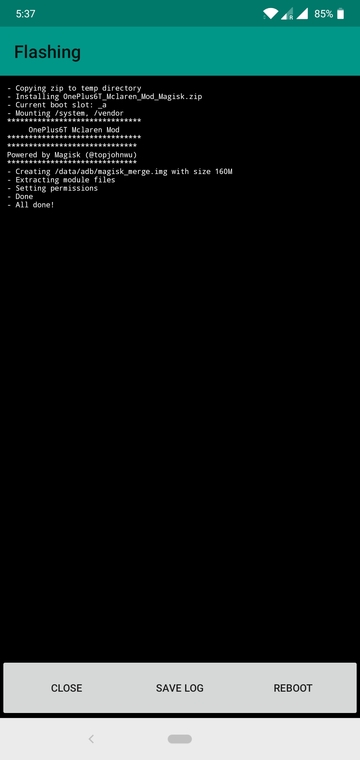
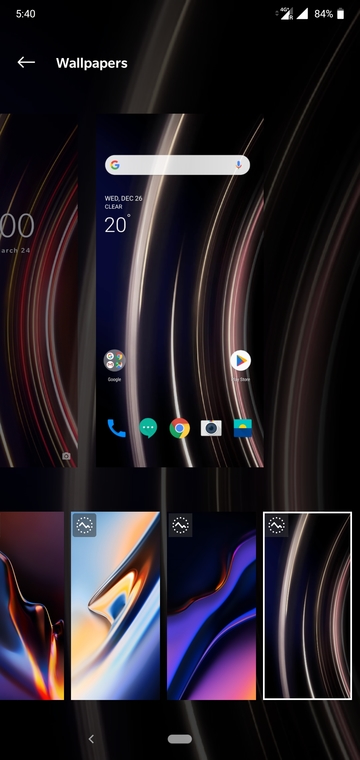
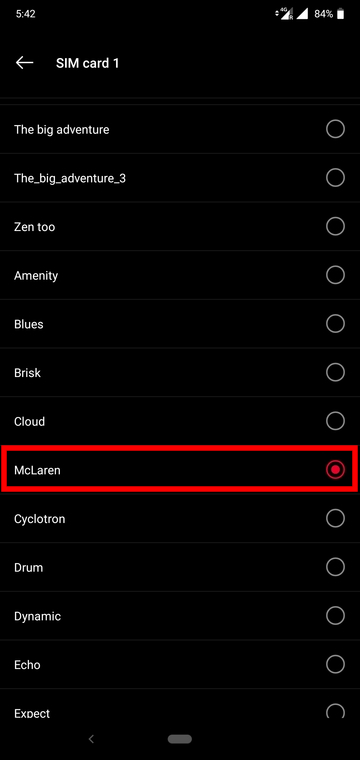
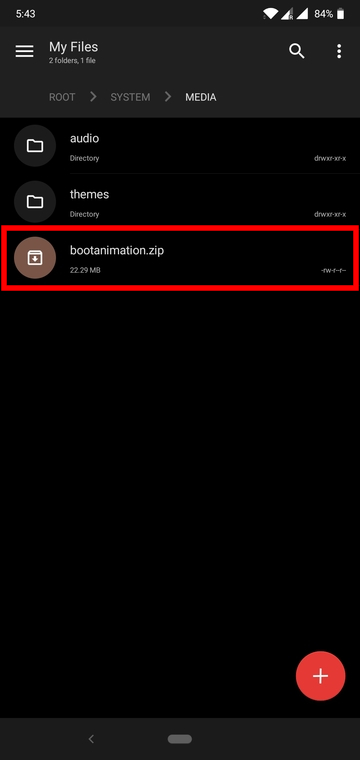


Join The Discussion: