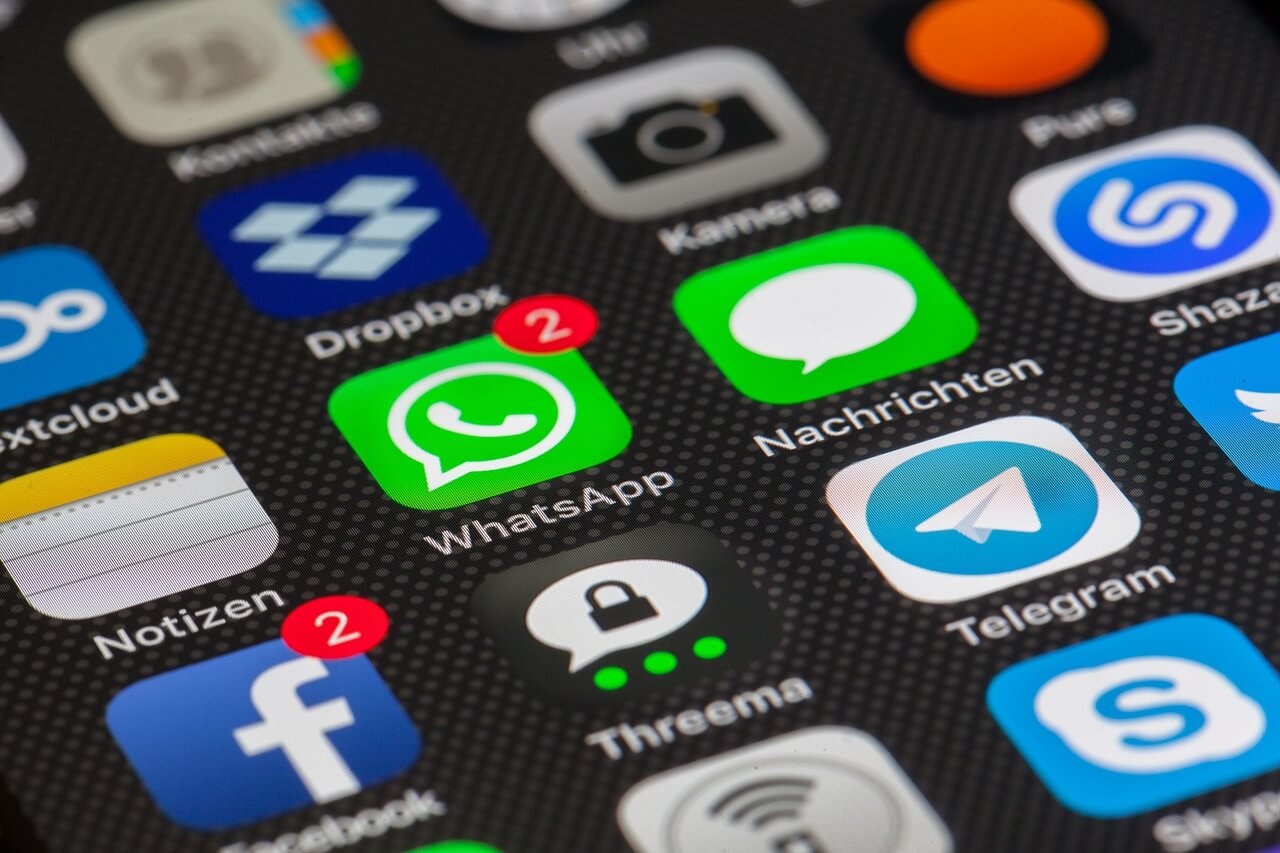
Moving from iOs to Android is now easy. Migrating your files, photos, and videos should be easy. However, the steps that you need to follow are different per application.
One of the most commonly asked questions is how an Android user can transfer Whatsapp messages from an iPhone to Android.
Whatsapp allows every individual to have a good backing of their chat messages. Whatsapp lets you transfer, backup, and restore your messages.
Solutions
There are a few methods that individuals should follow when they are aiming to get a copy of their chats. You can try the following methods, such as:
Prompt A Manual Backup
The first method that you should keep in mind is to copy the chats on your WhatsApp from your iPhone to your Android phone. Use the backup system. You must follow the succeeding steps:
- Turn ON your phone.
- Open the WhatsApp messenger on your phone.
- Make sure that you are logged into your account.
- Navigate through the system by choosing “Settings” > “Chats” > “Chat Backup”
- Once you click on Chat BackUp, tap on Back Up Now.
- After the backup, make sure that it is updated.
- On your Android phone, download and install the WhatsApp app.
- Sign in your WhatsApp Account.
- A prompt will come out asking you to restore data from backup.
- Choose “Restore”.
- You will be prompted to choose “Restore” from your iCloud.
- Wait until the backup is done.
This one is the simplest way for you to backup.
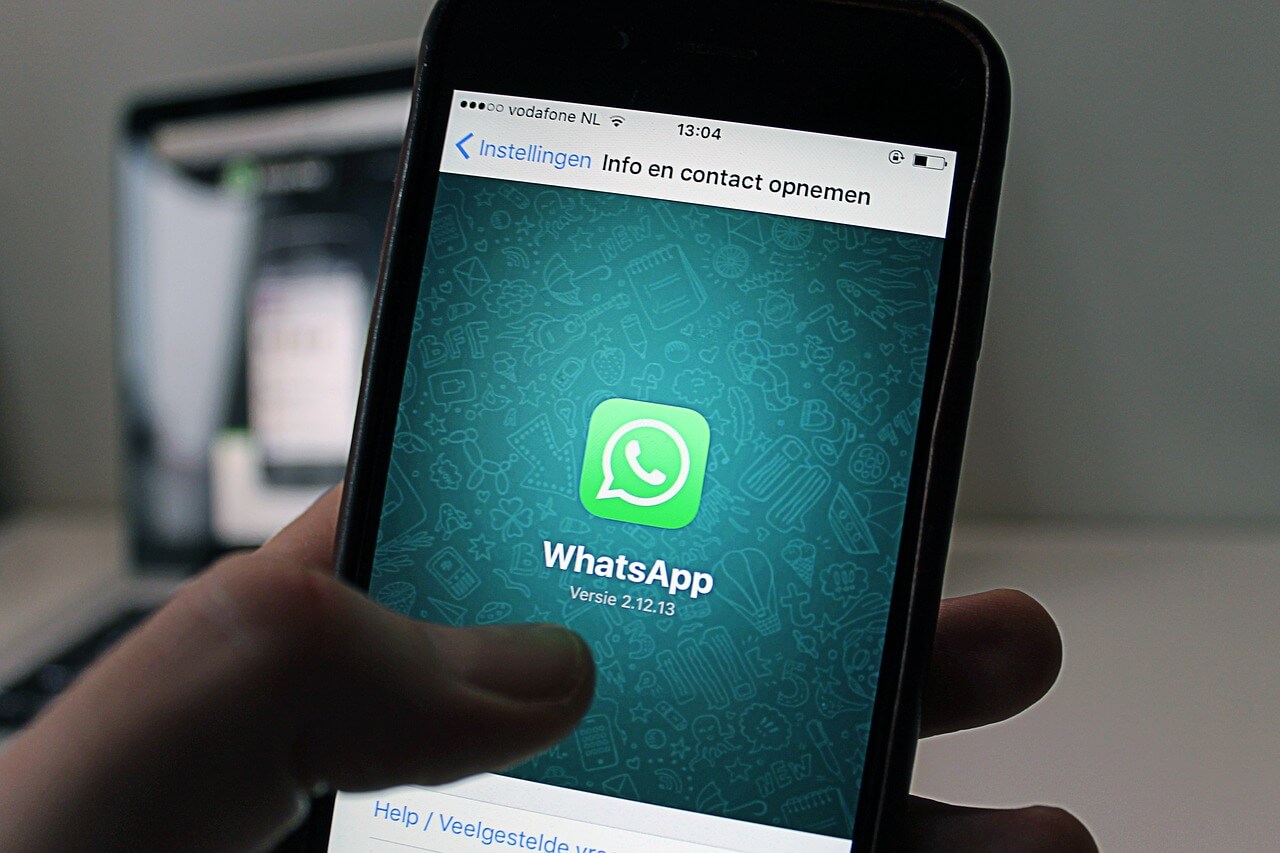
Use The WhatsApp Auto BackUp To Transfer Data
Another method for you to backup your WhatsApp chat is to use the method of transfer, backup, and restore your messages. This method is simple and can help you export your messages in no time.
The first step for this method is to connect to the WhatsApp Manager. In the Apple Appstore, choose the WhatsApp Transfer, Backup & Restore on your Mac. Once the app is ready, restart your Mac.
Once restarted, you need to connect WhatsApp to the WhatsApp Manager.
Make sure that you enabled USB debugging on your Android. If not, enable Android USB debugging.
Once enabled, start transferring your WhatsApp data to your Android phone. Your Android phone and your iPhone must both be open at the time of the transfer.
Let the software detect both of the devices. Once both devices are displayed on the interface, a prompt should come out.
Click the “Transfer” button. It is located at the lower right. The transfer should start immediately.
The process takes a couple of minutes. You need patience in this case.
BackUp Using Email Process
There is also the chance for you to use the email process by using the following processes:
- Select a conversation that you want to backup.
- Email the conversation you want to backup to your email.
- Once you have emailed the chat, you should have a backup ready to use and download on your app store.
Use Some Apps
You may also use a backup app. There is a handful available in the market. You can try Wazzap Migrator and Backuptrans in the process.
Reminders
It is good to do some manual backup of your messages. Keep in mind that you need to try an automatic backup system so you never have to worry about backing up in case of transfer.
With an automatic backup, you can easily transfer with one click. You can view your backup file anytime. Your storage will not be consumed when you use the iCloud.
Transfer Today
You need to be able to transfer your files and chats easily with the solutions above. Keep in mind that you should always have your Android up to date.


Join The Discussion: