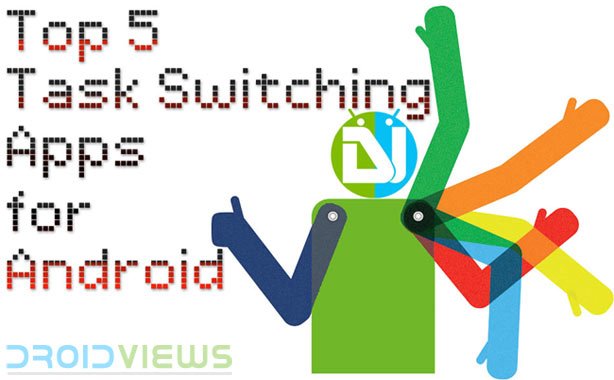
Android, as every other piece of technology, is developing. And it’s developing fast. But as Android, I am not only referring to an operating system as such, but rather as an ecosystem = hardware + software combined. Let’s just take a few years back and you’ll soon see what a “garbage” it was. It is not nice of me to say so, but it kind of is true. I remember my Huawei Ideos X5 just 4 years ago and if I compare it to my today’s Note 3, it is fair to call it a garbage. But off course we will say the very same thing in next 4 years or so, for today’s flagships. It is a normal process in technological revolution we are experiencing.
Now a days phones are powerful enough to handle multitasking without any problem. They sport more and more RAM. Damn, Note 3 has 3GB of RAM while my current, while a bit outdated, computer has 4GB of it. Same thing goes with processors and GPU (graphic processing unit). With that given, you can throw a bunch of apps at your phone and task switching will still happen with ease.
While some phones, Note line is the most respectable here, offer true multitasking and some custom ROMs do that as a feature (floating windows for example), most phones and people use “parallel tasking”, if I may put it this way, on a daily basis (listening to music and opening internet on top I do not consider real multitasking).
So, through a day you open dozen of apps, but when you are done with Facebook, I highly doubt you go to settings and close that application. Instead, you press home button, and it is thrown in the background for further use. And that’s ok, since re-opening FB next time will happen in an instance, because it remained stored in that precious RAM. Now, while Android OS itself does include “Recent apps” feature by default, some people find it a bit unstylish and time consuming. Anyway, we are presenting you 5 best task switching apps for Android, all of which are free and do not require root access.
Pie control
Pie is by far the most popular type of task switching app. That is why many of custom ROMs feature it. It is a fast, good looking and customizable way of switching through favorite/recent apps. It also allows you to use some toggles, quick settings. As seen on the screen shots below, naming makes sense. This actually has the shape of a sliced up pie. It can be triggered from left, right or bottom of the screen. You can enter settings, switch on/off trigger positions, and turn off the application itself within the drop down menu from notification bar. This app is highly customizable. You can set the width of the trigger area and height.
Many other apps have gesture controls(swiping from edges of the screen is some way or another), so to avoid the conflict, we can set the trigger area to be narrow like in the picture below. That way we don’t lose functionalities of other apps with same gesture controls. Furthermore we can adjust all colours (general, selected icon and boarder of the Pies itself) as well as transparency. Of course, the most important feature is customisation of buttons.
You can set any application to be launched, some system toggles (Wi-Fi, data connection, Bluetooth, GPS etc) and actions (recent apps, home, app drawer etc, but some of those require root access). A clock widget can also be displayed as seen in upper first picture when pie is triggered. The number of actions per row and rows itself (min 1, max 2 rows) are also changeable, and you get to set a “long press” action too. That means you get double the actions. Pretty neat!
Paid version includes third raw with recent apps and few more clock options.
[googleplay url=”https://play.google.com/store/apps/details?id=jun.ace.piecontrol”]Swapps! All Apps, Everywhere
This app is a little more simple and straightforward. It is activated the same way as Pie Control app, with a swipe from the side. Settings are also similar by choosing width of activation portion of the screen and height. Once activated, you get a vertical slider bar with apps – recent, favorited and all apps. This three listing options are available (you can turn on and off) and allow some customization, like number of recent apps and starred apps. When scrolling through the list you get a very nice animation, which can also be changed with few other animations but that is a premium feature for which you’ll have to purchase full application.
In setting there are 3 categories: General settings, ActiveSpot settings and Appearance Settings.
[googleplay url=”https://play.google.com/store/apps/details?id=com.schiztech.swapps”]Glovebox
Glovebox is similar to Swapps application. It works on a same principle. You get a scrollable navigation bar on one side of the screen.You get to choose which applications are pinned in the dock. There is also and option to choose whether to display recent apps in the dock. Dock is activated with the swipe action from the edge of the screen with standard customization. Settings menu is quite extensive. There are many options which you can choose from as well are different themes for your dock, so you can personalize to fit your phone’s theme.
As you can see in the images above, I used 2 different themes. One has an Ubuntu style dock and the other imitates book shelves. There are others to choose from and a ton other settings to play with, like dimming the screen when dock is activated as seen above. If you want Glovebox dock to display notification count (for missed calls, messages and emails) you will have to download an add-on that is also free. You will find that option in setting under “Configuration” menu and scroll to “Unread Counts” tab.
[googleplay url=”https://play.google.com/store/apps/details?id=com.fb.glovebox”]Switchr
This one lets you switch between recent apps with a swipe from a desire portion of the screen. As usual swipe area can be modified. It is probably the simplest of them all. With a finger swipe an arch of recent apps is shown, from where you can switch to those apps. If you have a root access, you can also set few phone actions like, kill recent apps and back button.
You can pin apps, if there are some favorited apps you would like to have constant quick access and you can pin home button as well. There are a few visual settings but nothing major, to be honest. So if you like to keep things simple, this one might be for you. Check some screen shots below, to get the idea of how this app looks.
As seen in the picture above, when you trigger Switchr and select an app (no finger release), you get a “Pin” option, that will keep selected app always at your fingertips, only a swipe away. In the same fashion a “Kill app” option appears, but this option is available only if you have a rooted device. As you can tell, this app is pretty straight forward. Simple and gets the job done. Now lets check some settings:
“Show Recent apps” option in the first screenshot above means, recent applications will be shown in the arc, even if you’ve killed a particular application. In other words, it will force to display selected amount of recently used apps even though some of them were killed. With that option disabled, killed apps will not be displayed, only active ones will.
[googleplay url=”https://play.google.com/store/apps/details?id=mohammad.adib.switchr”]Fancy Switcher
Fancy Switcher is my favorite amongst these task switching apps. It looks similar to stock Android task killing/switching feature. It is activated the same way all of those above and activation (swipe) settings are there as usual (area, sensitivity etc).
With one swipe from the edge of the active portion of the screen screen you get last used app, how ever with a swipe back to the edge it will open you a recent app history of total 5 last used apps. 5 limit app history is only present in lite-free version of the program. For this and some other features please feel free to download the full app and support the developer by that. Its UI as I said is similar to stock one. With a swipe (this time swipe down), you get to kill/close the app. There is an option in settings to display killed apps as well (stock task manager does not support that, it only displays active applications).
Those who are not running any more are displayed in black&white filter. When you use this app for the first time, the preview as seen in the last picture above is tile-less. But don’t worry, with usage. Fancy Switcher makes tiles and a preview is shown. Below the recent app list, there are 3 buttons; the first one will take you to stock task manager, the second one will kill all apps, and the last one, as you suspect, will open settings for Fancy Tasker.
Sample of settings where you can change the background colours and option to show or hide killed apps from the list. Down below you can see the settings option: “Show recent apps bar”. It is a different style of displaying last used/recent apps. This time tiles are arranged vertically. There are many other visual options to choose from, like opacity for thumbnails (tiles), spacing, rotation, size, transition effects and so on, but those come with paid version.
[googleplay url=”https://play.google.com/store/apps/details?id=com.jkab.fancyswitcher”]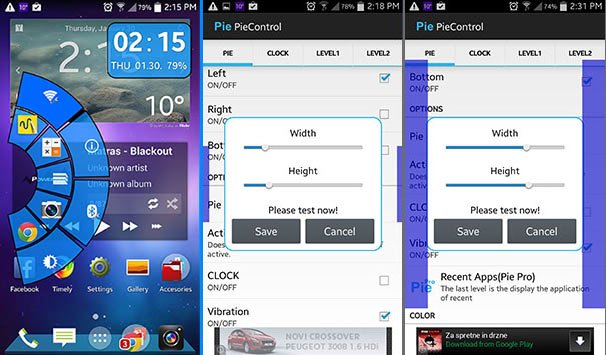
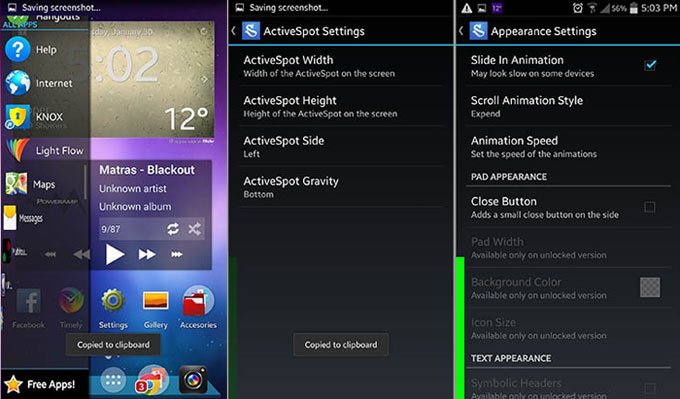
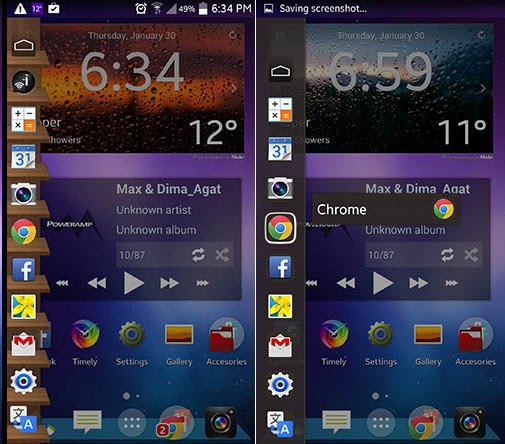
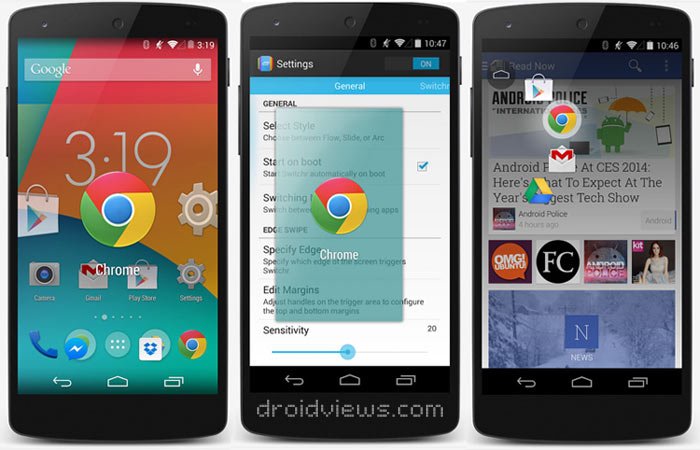
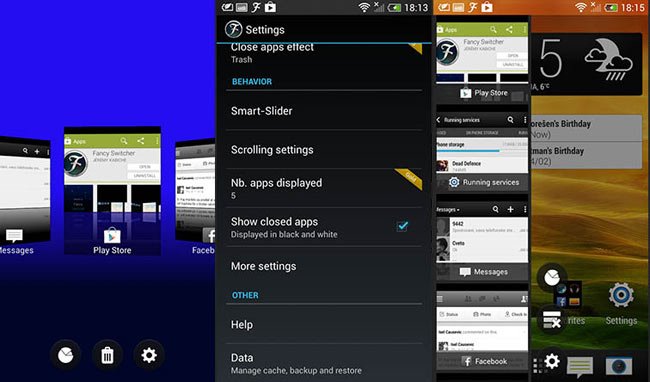



I have tried this but it get massage please active its Pro key
Switchr – App, This is paid. I am looking for free. Do u kown any free apps that work as Switchr
Switchr – App Switcher : Excellent app and even better after purchasing the Pro key. So much more convenient switching between programs you need to access quickly.
Switchr is my favorite too.