
Telegram X has been around for about a year now, and it’s been enough for it to gain a lot of popularity. Many people are choosing it over the regular Telegram client because, very often, small details make the biggest difference. While the functionality is mostly unchanged, this new app focuses on enhancing the user experience. This means that you get a modernized sleek interface and some of the smoothest and most beautiful animations ever seen. Now, you can finally customize its looks thanks to the newly released Telegram Theme Creator. Here’s everything you need to know about it!
What is Telegram?
For those who aren’t familiar with Telegram, let’s quickly introduce it. Telegram is fundamentally a messaging service available on several different platforms. In order to create an account, you’ll need to use your phone number, just like in WhatsApp. However, unlike the latter, Telegram stores everything on the Cloud and doesn’t require an active SIM card. On top of that, your phone number always remains private, so you only share the username. We have provided a lot of important information about this platform in our Telegram Cloud article, so we encourage you to check it out. Additionally, you’ll find some useful tips and tricks to get the most out of it.
- Get Free Unlimited Online Storage with Telegram Cloud
- 6 Useful Telegram Cloud Tips and Tricks
- 5 Telegram Features and Extras You May Not Know About
What is Telegram X?
We have already introduced it briefly, but let’s see it more in depth. Telegram X has been launched in 2017 on both Android and iOS. The goal was never to replace the main app, but rather to offer something new to the community. Telegram X is based on TDLib, which means that you’ll be able to synchronize all your messages and data without any problems. In fact, switching from the standard app to the new one is a quick and effortless process.
Speaking of the app itself, we have already suggested that the most relevant changes involve the design and the animations. Most importantly, the app is impressively lightweight, both in size and resource usage. As a result, you can install it on any device and it will always work smoothly. We’ll leave the links for both versions, but keep in mind that you’ll need Telegram X for the new Telegram Theme Creator! If you cannot see it after downloading the app, you’ll need to enroll in the beta program.
[googleplay url=”https://play.google.com/store/apps/details?id=org.telegram.messenger”] [googleplay url=”https://play.google.com/store/apps/details?id=org.thunderdog.challegram”]Telegram Theme Creator
The first Telegram X themes have appeared several months ago, but there wasn’t a lot of flexibility at the time. In fact, you could only choose from 7 light themes and 2-night ones. While they all looked nice and clean, you couldn’t really modify them or add new ones. Now, thanks to Telegram Theme Creator, not only you can download more themes, but you can also create your own. Additionally, it’s extremely easy to export these themes directly from the app, so you can share them with whoever you want.
In order to access the Telegram Theme Creator, you have to go into Settings, and then click on Themes and Chats. Here you’ll find a couple of interface options, as well as the previously mentioned default themes. Then, you’ll see all the downloaded themes and, lastly, the ones you have created yourself, followed by the Create New Theme button. This kind of organization makes them really easy to distinguish and helps avoiding confusion. If you want to apply a theme, just click on it and the interface will change without the need of restarting the app.
You may also like: Today Weather Forecast – The Most Beautiful Weather App Ever
How to Create a New Theme
Creating new themes requires some patience, but you’ll be rewarded by the final results. First of all, go to the Themes section, as previously explained, and select a base theme. This step is very important because clicking on Create New Theme creates a copy of the current configuration. Then, choose a name to recognize your creation later, and hit Create. Once you’re inside the editor, everything is completely up to you. At first, you’ll be a bit confused due to the number of options, but learning how to use the Telegram Theme Creator isn’t difficult.
All entries have a name describing their function, and you’ll find additional notes for those which may be unclear. Moreover, each entry shows a preview of the involved element, whenever this is possible. In order to select a color, you can either use the palette, or manually enter the color codes as decimals or hexadecimals. If you want to design the interface around the Material Design guidelines, we recommend taking a look at the Color System. You can also add transparency effects by changing the A value or using the opacity slider.
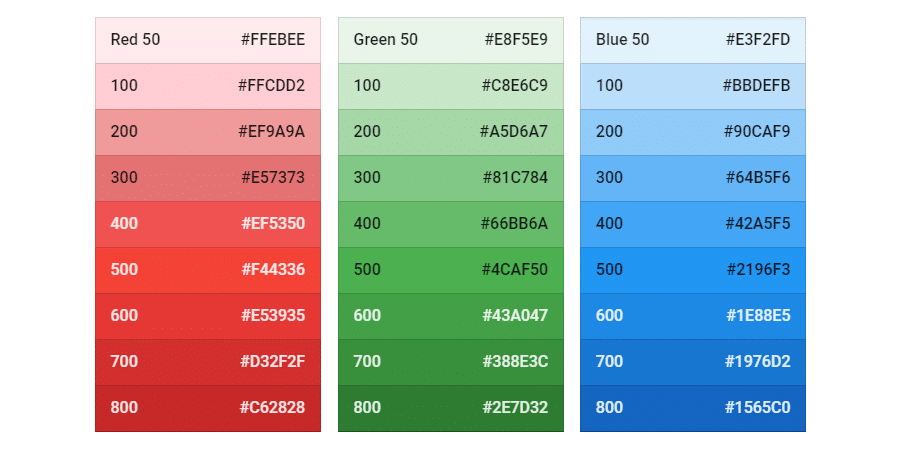
Lastly, we have some tips and tricks to simplify your experience. If you want to move around the interface while you’re editing a theme, you can minimize the Telegram Color Creator through the three dots menu. This will transform the editor into a bubble, so you can access it from any screen. Moreover, you can expand the customization options through the Properties menu. In fact, this page contains everything that’s not strictly related to colors, but it’s just as important for the final result.
Sharing and Downloading Themes
Once you complete your creation, Telegram Theme Creator also allows you to export it as a file. Then, you can either store the file on your device, or send it though Telegram. This last one is the most practical method of sharing themes, since you can apply them directly through the message. Additionally, you can send it to your Telegram Cloud, so it will remain there even if you change or reset your phone. Themes don’t synchronize automatically for the moment, so remembering this will avoid losing a lot of work.
While there is no official channel for sharing themes, some users have started sending them on private ones. We’ll leave a couple of examples below, so you can try the new feature right away. However, you may search for more groups by yourself, if you want to find the most unique themes. Additionally, you can edit them to match your preferences.

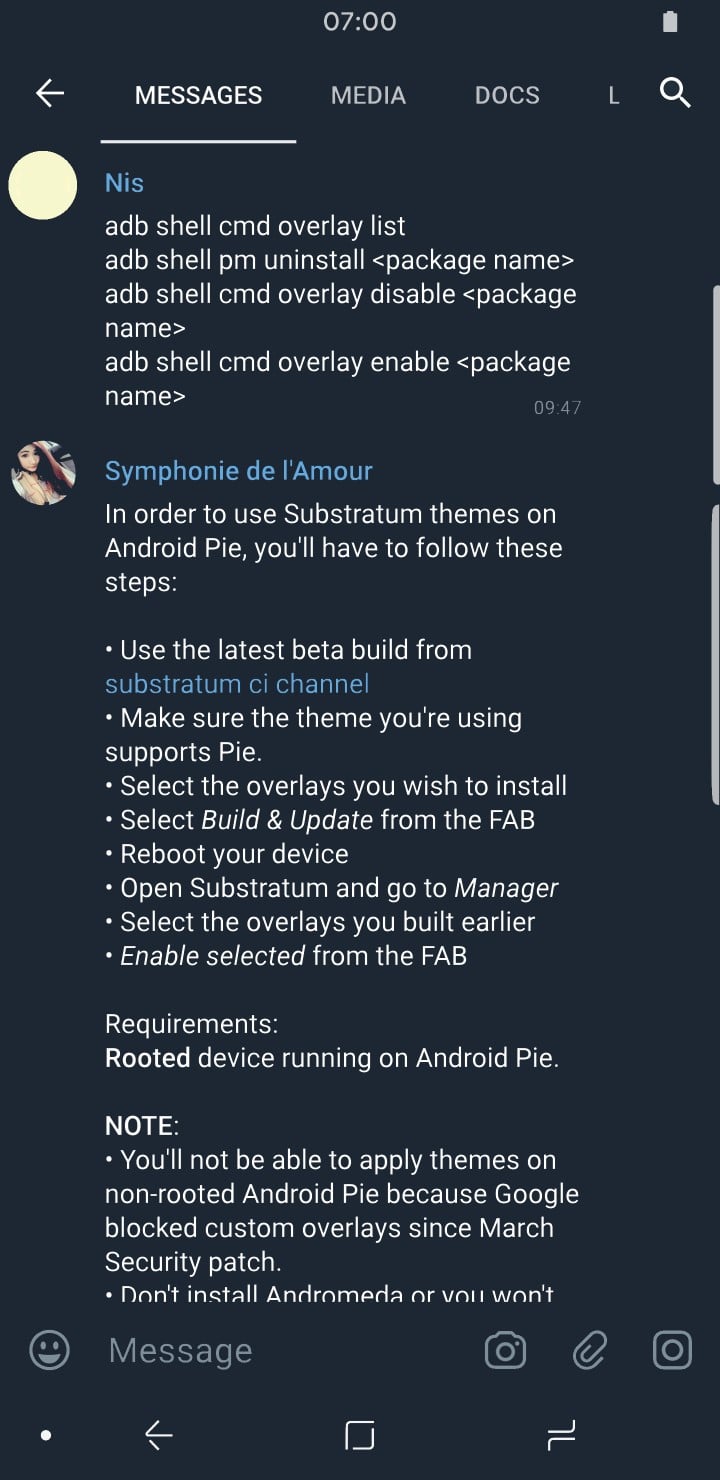





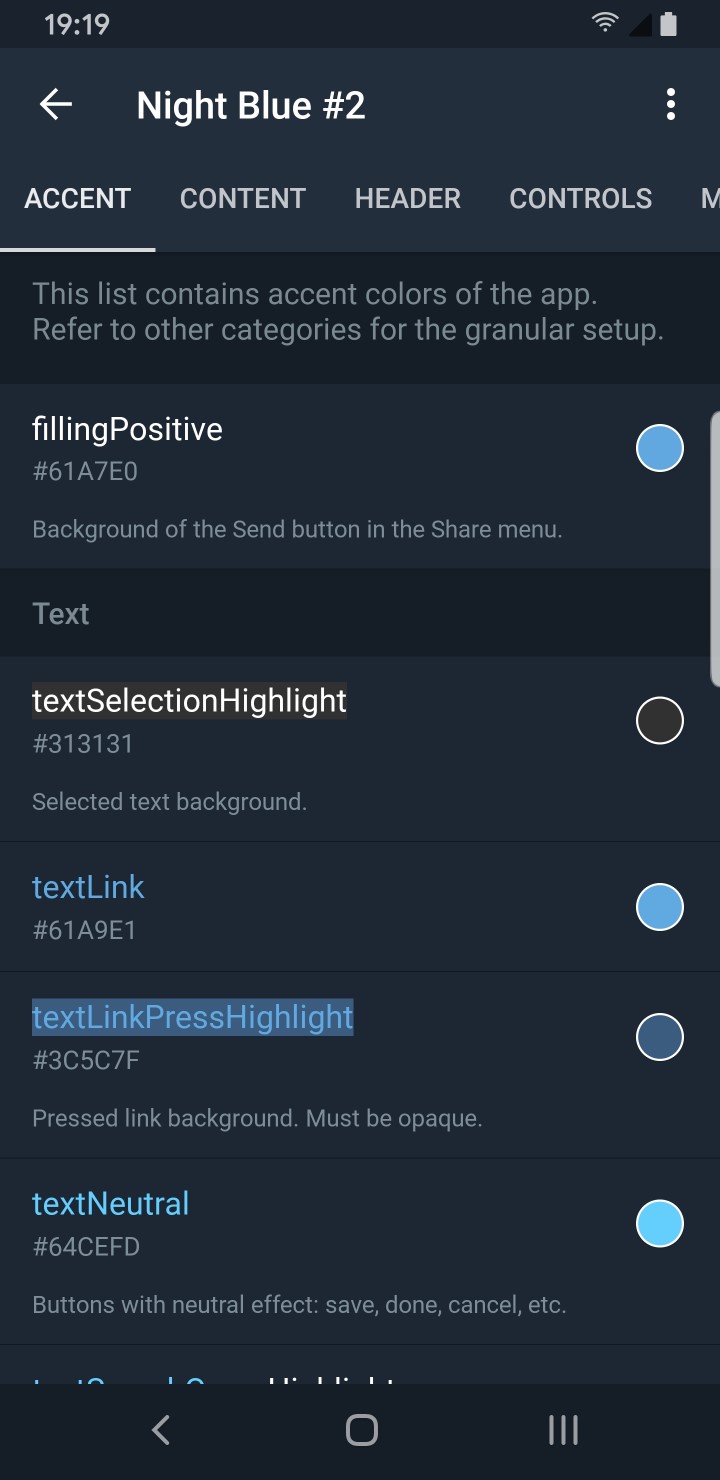

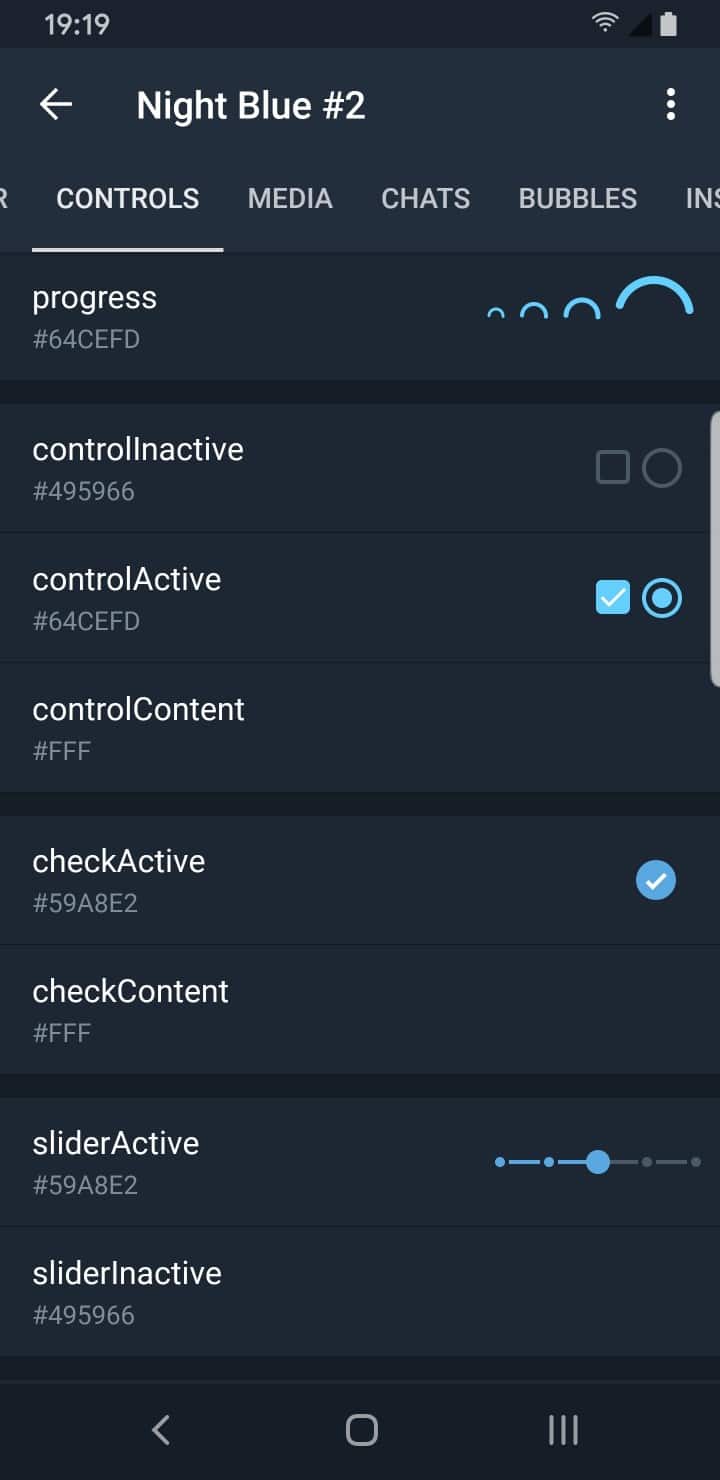
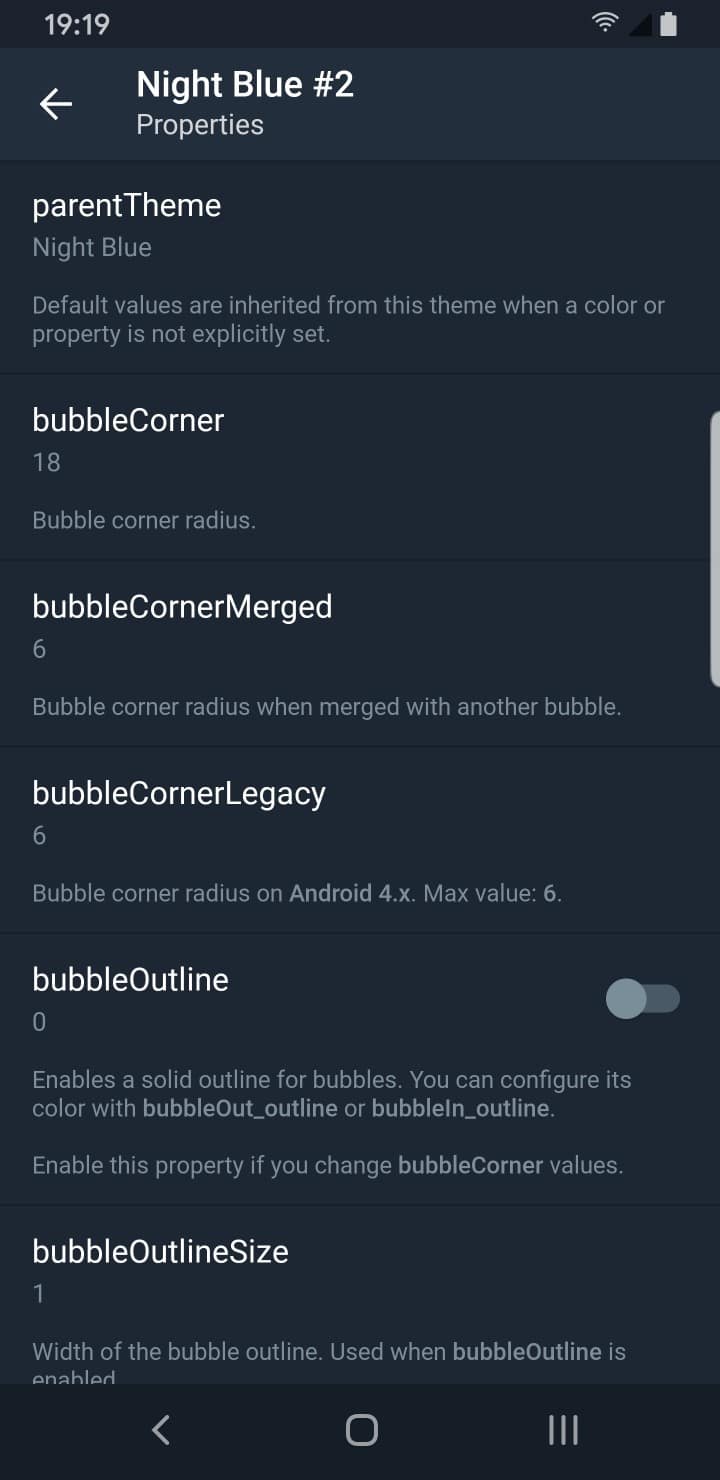



Join The Discussion: