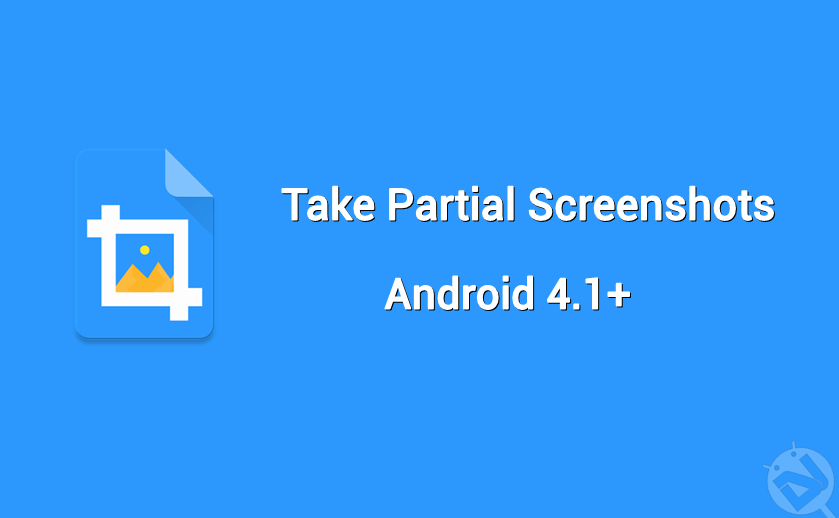
Taking screenshots on Android devices is nothing new to us. The screenshots feature was added to stock Android in Android 4.0 ICS, and it has never changed since then. Google is still in the process of adding partial screenshots feature to the Android ecosystem, but the cat’s already out of the bag. Thanks to the enthusiastic developers, the partial screenshot feature was discovered in a hidden code in Android 7.1 Nougat source code. We have already covered an article on how to take partial screenshots on CM14.1 ROMs. But that’s limited to CM14.1 users, and you can’t switch back to full-screen screenshots with that mod.
Samsung and LG users might have already used the partial screenshots feature in TouchWiz and LG UX in recent years. The partial screenshot feature is quite useful as it lets you easily crop screenshots and share only the specific parts of the entire screen. So, no more blurring the screenshots before posting them on social media. After trying the partial screenshot mod on CM14.1, I reverted as I also need the full-screen screenshot feature at times. So, I’ve tried some third party apps which claim to take partial screenshots, and not many are quite flexible. Finally, I settled on the “Screenshot Crop & Share” app which is more or less the same as stock partial screenshot feature we saw in Android Nougat.
The Screenshot Crop & Share app is compatible with devices running Android 4.1 and above. So, you can take partial screenshots on any Android device without upgrading to Nougat. One of the outstanding features of the app is that you don’t need to take a screenshot first to edit it. You can crop the screenshot instantaneously while taking the screenshot. And the best part is the app is free to download, but you get some more awesome features if you buy the paid app. The pro features include blur feature, text recognition in screenshots, and the screenshot tiles. So, let’s see how to take partial screenshots with this app.
How to Take Partial Screenshots on any Android Device
Follow the steps below to install, provide necessary permissions and to configure the app to take partial screenshot on your Android device.
Step 1: Install Screenshot Crop & Share
Download the partial screenshot app from the below download link. You can install the free version of the app to enable this feature. If you need additional features, you can purchase the pro version through in-app purchases.
[googleplay url=”https://play.google.com/store/apps/details?id=com.flextrick.universalcropper&hl=en”/]Step 2: Setup the Screenshot Crop & Share app
Open the Screenshot Crop & Share app, and you’ll see a slideshow with the app features introduction. If you swipe through, you’ll be requested to grant necessary permissions for the app to work. First, you need to grant “Notification access” permission to the app and then followed by the ability to “draw over apps.” Once you’ve provided the necessary permissions, just hit “Ready” to open the app settings. Make sure to grant the storage permission request that’ll pop up on your screen if you’re on Android Marshmallow or later. Finally, make sure the “Enable Service” is toggled ON to run the service.
Step 3: Take Partial Screenshot
You’re all set to take a partial screenshot now. Just take a screenshot like you normally do, press Power+Volume Down to take a screenshot. Once you take a screenshot, few floating bubbles will appear, just click on edit button. Crop the screenshot to your requirement and save your partial screenshot. That’s all you need to do. You can take a look at the screenshot of the partial screenshot (screenshot-ception).
So, do you like the Screenshot Crop & Share app? Let us know in the comments section below.

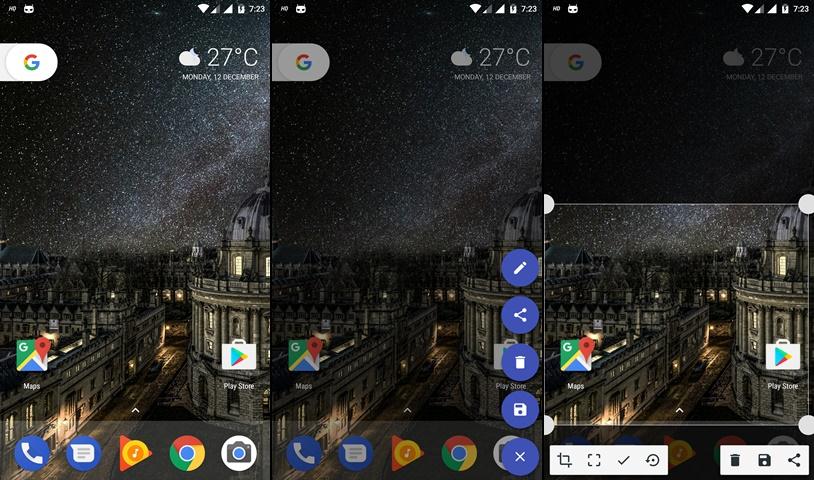



Join The Discussion: